- Home
- Illustrator
- Discussions
- mastering the Image trace in Illustrator CC
- mastering the Image trace in Illustrator CC
mastering the Image trace in Illustrator CC
Copy link to clipboard
Copied
I am using the Image trace on any photo.
I am trying to understand this concept but find it a little difficult to grasp.
I placed the picture in Illustrator as directed and followed the steps for Image trace. However all I get are a bunch of paths with No color filled between the lines. I did expand the trace when it completed.
Now what am I suppose to do after I expand. Should I use the Live Paint tool to fill in the colors?
Need help?
Thank you
Explore related tutorials & articles
Copy link to clipboard
Copied
First of all make sure that you are in the Preview mode for Illustrator rather than the Artwork Mode and that you are viewing the traced image in the Tracing Result Mode (see screen shot).
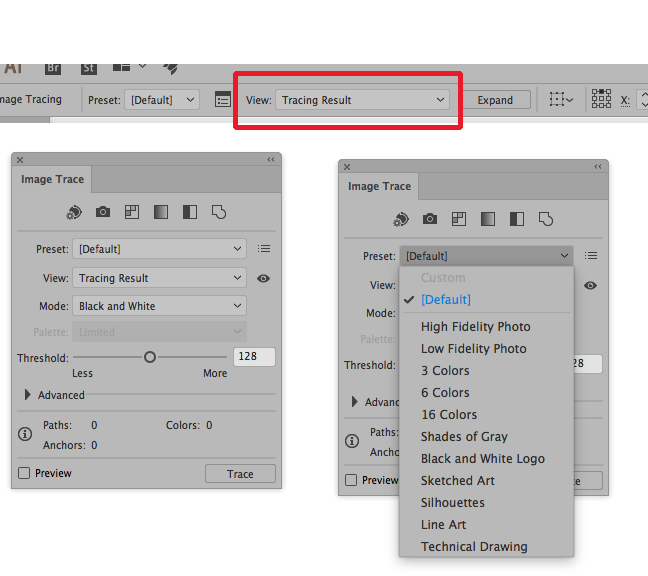
Then make sure that you have used one of the presets in the Image Trace Panel which you can find under the Window Menu.
Copy link to clipboard
Copied
https://forums.adobe.com/people/white+flowers wrote
Should I use the Live Paint tool to fill in the colors?
That is an option. There are many.
This is just from my own take on Image Trace; that of others may vary:
- Image Trace isn't something to be "mastered." Unless your workflow repeats the same type of trace operation over and over, each application of Image Trace is a one-off scenario of sorts, with a range of variation corresponding to the differences between the raster elements being traced. You can familiarize yourself with the various settings to an extent that you build some measure predictability into your experience, but that's as far as it goes. Whether that level of predictability becomes a viable tool in a professional workflow may be another matter.
- There aren't many reasons to use Image Trace. Amateurs and relatively inexperienced pro's get tricked into thinking that a low-resolution photograph can be automatically traced for conversion to a vector graphic, bringing the benefits of resolution independence into play. In theory, this seems a logical course of thought, but in practice, it rarely turns into a marketable result. Even in cases where a reasonable trace is had, any significant up-scaling exposes the limitations of the method, and the chunky weirdness that happens looks worse than if the original raster image had just been up-sized. The only practical use I've seen prove out is the tracing of scanned hand-drawn art for use as a basis of vector illustration. I've used it in similar fashion to stylize hand-written text as well.
- Image Trace isn't accurate. If you have a logo in a raster format, but you need it in vectors, Image Trace may well be a complete waste of your time. If you know anything about branding standards, you'll soon realize you aren't getting anything near an acceptable result auto-tracing a logo. The best bet is always seeking out a copy of the original vector graphic. (Every competently designed logo exists somewhere as a vector graphic; you often just need to try a little harder to acquire it.) When that possibility is exhausted, your next attempt should be to trace its elements manually. If you aren't good enough with the Pen tool in your vector editing application, it's an opportunity to improve. If you must, then you may resort to auto-tracing as a raw start to logo-rebuild, but in some ways, you may be actually making it more difficult to get an accurate result than it would be if you just keep at it manually.
Copy link to clipboard
Copied
Thank you JOHN for your response. I am actually working on my portfolio and
going crazy to speed up my progress. and stressing myself with knowing
every thing about Illustrator.
I am good and comfortable with the pen tool and just manually trace. But
you have the masters that just make it look easy.
Now since I have your attention....Perspective tool.
I created my art to attach to the grid, but of course it is not working
correctly for me. I have three sides and only one side attaches properly.
The front and top of the box is just not happening. I do not know what I am
doing wrong.
May I send to you for your review and perhaps you can tell me what I am
doing wrong.
I really need help!!! I am going in sane with this.
or anyone out there in Illustrator world users.
Thank you,
Stacy
On Thu, Apr 12, 2018 at 11:30 AM, John Mensinger <forums_noreply@adobe.com>
Copy link to clipboard
Copied
Here’s a tutorial I made about Image Trace. I hope this helps you to get the job done 🙂
Converting Art to Vector with Image Trace from: Adobe Illustrator CS6: Learn by Video - YouTube
Copy link to clipboard
Copied
https://forums.adobe.com/people/white+flowers schrieb
Now since I have your attention....Perspective tool.
In this thread please mark the answer that helped you solve your issue.
And then please create a new thread for your next issue.
Copy link to clipboard
Copied
I find using hand-drawn images the best use for Image Trace. That and pics of general shapes of objects, nothing with complex backgrounds, unless a texture is desired to be used. That said, I use it less often since Adobe Capture came out. The free Adobe Creative Cloud mobile app does the same function as Image Capture, but with better controls (in my opinion). If you have an Adobe CC Account, you can save the image/graphic to a CC Library and use in Photoshop or Illustrator or InDesign.
I would never say that I have mastered Image Capture or Adobe Capture Shapes, but I found that images with a good tonal range of lights and darks work great. If there are too many midtones then the software has a hard time deciphering. So I tend to add Contrast to the originating image and try again.
Good Luck!
Copy link to clipboard
Copied
Jake I completely agree about Capture. It does a better job at creating vector shapes than Illustrator’s image trace. The only real draw back is that Capture can only create black and white shapes. There is no option to create color graphics.
Copy link to clipboard
Copied
The main thing to understand about Image Trace by Adobe or similar by other companies, is that it is just a bit of fun, almost an effect: it's not really a proffesional tool.
While technically vector it's hardly scalable and enlarging just makes it look ridicuolus.
Newcomers often think they are doing something wrong but mostly it's just the shortcomings of the technology.
Copy link to clipboard
Copied
Here's a video about Image Trace that may help: http://www.jeffwitchel.net/2013/04/turn-pixels-into-vector-with-image-trace-2/
Copy link to clipboard
Copied
The real thing about image trace is that it works different for every type of image: drawing, photo, icon or illustration.
The trick is recognize how to apply the settings. And last, this is my favorite tip: when your image has a very low quality, the best thing to do is prepare it on PS and then take it to AI. Try it and see the difference.
If you're not sure how to prepare the image on PS. Check this article> https://medium.com/@douglas.life/how-to-vectorize-any-image-in-illustrator-4f38445c2373





