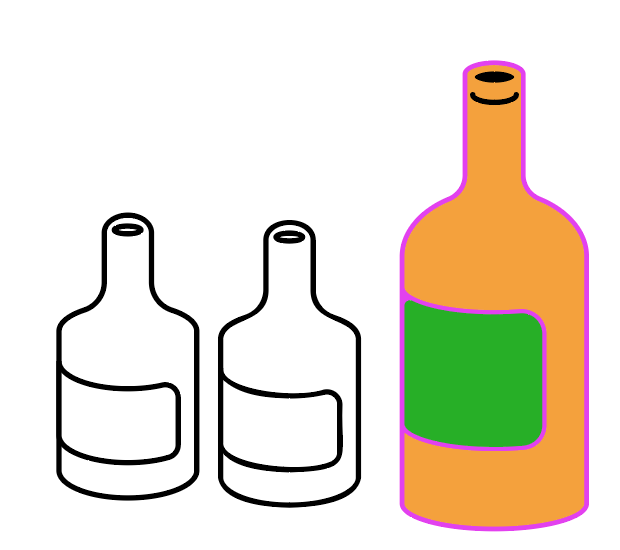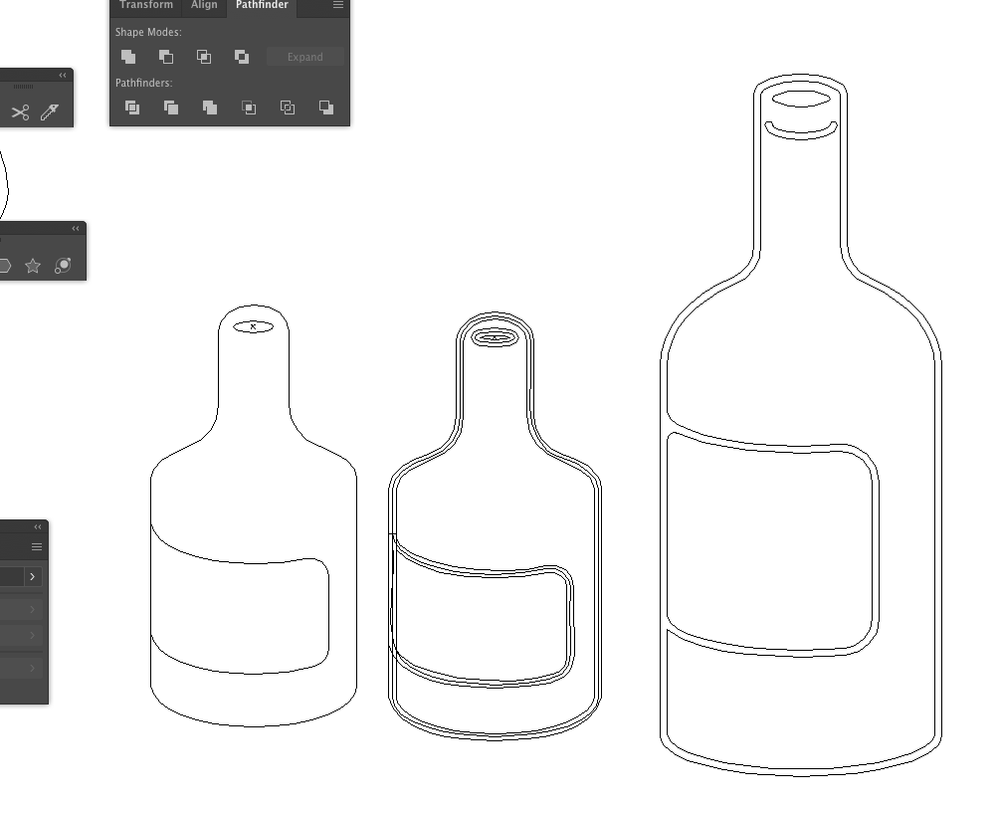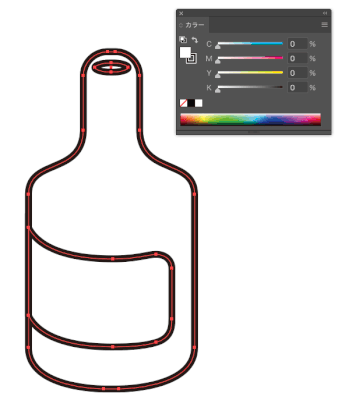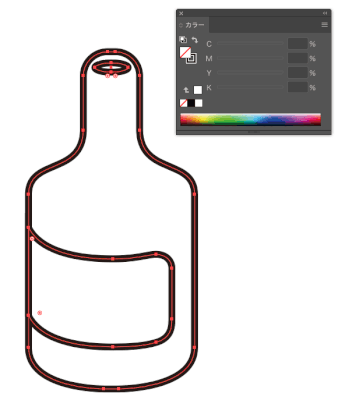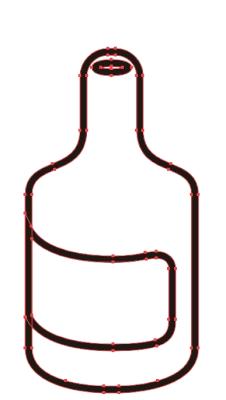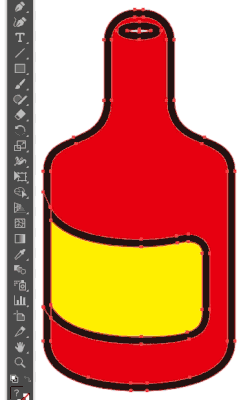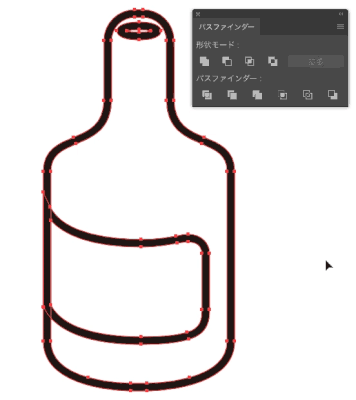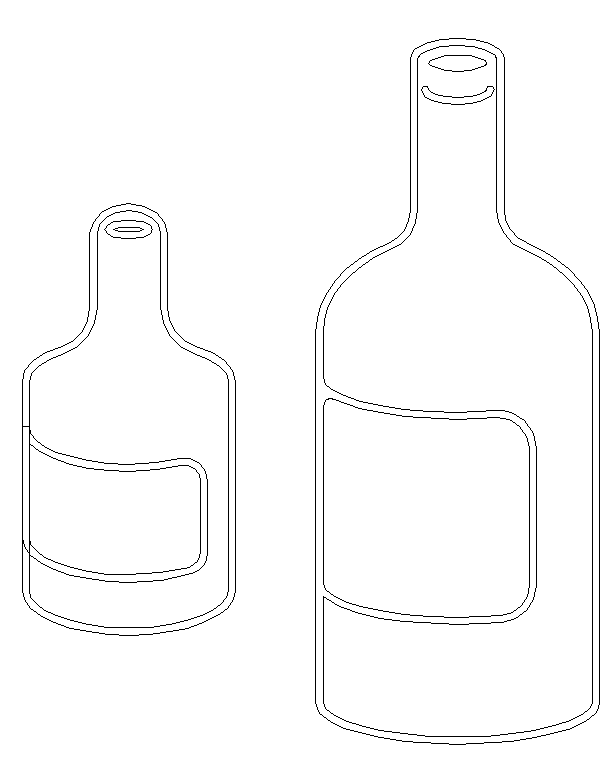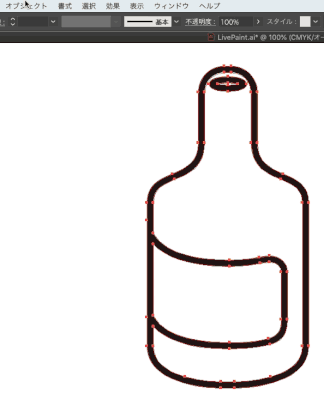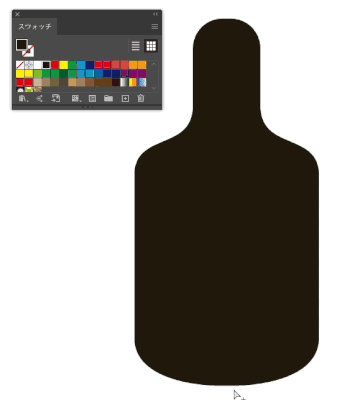Adobe Community
Adobe Community
- Home
- Illustrator
- Discussions
- Object > Path > Outline Stroke outlines the stroke...
- Object > Path > Outline Stroke outlines the stroke...
Copy link to clipboard
Copied
Hi,
Does anybody know how to make sure when you select an object, and go to Object > Path > Outline Stroke, that it outlines the stroke? For some reason, sometimes the stroke is outlined, but the initial stroke is still there in the middle of the outlined stroke (shown in the middle bottle). I want it to be like the large bottle on the right, where it just outlines the stroke. It worked before, but now when I apply 'Outline Stroke' I keep getting the middle line included.
 2 Correct answers
2 Correct answers
Hello, johnc77200309.
The middle line remains because the fill is set.
If "Fill" is set to "None", the stroke will not remain.
“Fill” is white.
“Fill” is none.
Then you can set the fill with the Live Paint Bucket Tool.
You want to connect the outline of the bottle and the outline of the label, right?
To do that, use the "Shape Builder Tool".
I should have done it before adding colors with "Live Paint Bucket", but if you have already added colors, "Expand" from the object menu.
Then, in "Shape Builder Tool", drag the points you want to connect.
There is also a method without Live Paint or Shape Builder Tool.
After "Outline Stroke", click "Add" in PathFinder.
Then release the compound path. (Object> Compound Path>
Explore related tutorials & articles
Copy link to clipboard
Copied
Hello, johnc77200309.
The middle line remains because the fill is set.
If "Fill" is set to "None", the stroke will not remain.
“Fill” is white.
“Fill” is none.
Then you can set the fill with the Live Paint Bucket Tool.
Copy link to clipboard
Copied
Hi,
Thank you so much, it almost worked. I got it to become like the bottle on the left, but how can I make it one continuous outline like the bottle on the right?
Copy link to clipboard
Copied
You want to connect the outline of the bottle and the outline of the label, right?
To do that, use the "Shape Builder Tool".
I should have done it before adding colors with "Live Paint Bucket", but if you have already added colors, "Expand" from the object menu.
Then, in "Shape Builder Tool", drag the points you want to connect.
There is also a method without Live Paint or Shape Builder Tool.
After "Outline Stroke", click "Add" in PathFinder.
Then release the compound path. (Object> Compound Path> Release)
Color each object.
Before the Shape builder Tool appeared, it was like this.
Sorry for the Japanese version of the image.
Copy link to clipboard
Copied
What is the reason for releasing the compound path?
Copy link to clipboard
Copied
This is because if the compound path is left in place, the body of the bottle and the label cannot be colored.
If you don't need it, you don't have to release it.
Sure, even if you don't release the compound path, you can still copy the inner path and put it on top and color it.
Do it the way you like it.
Copy link to clipboard
Copied
Thank you so much!