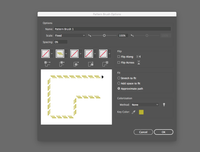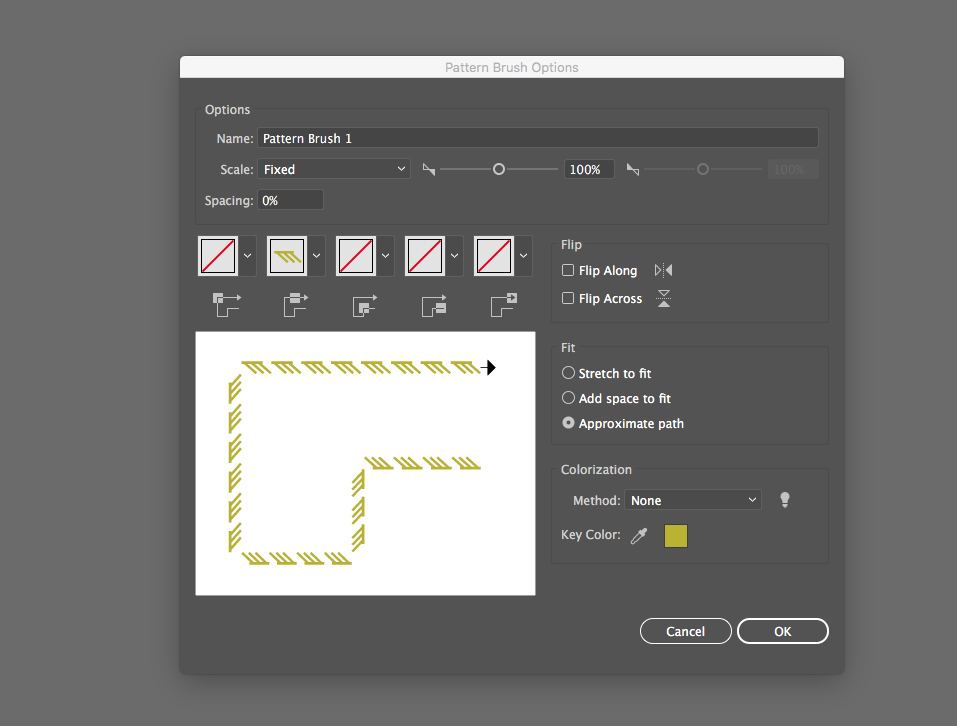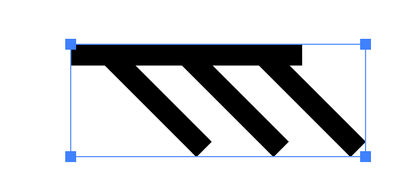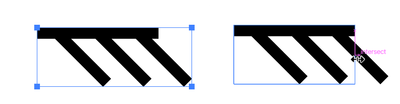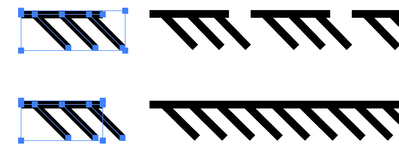Adobe Community
Adobe Community
- Home
- Illustrator
- Discussions
- Unwanted spacing in a lined pattern brush Illustra...
- Unwanted spacing in a lined pattern brush Illustra...
Copy link to clipboard
Copied
I'm trying to create a pattern brush so I can create a stroke like shown in the first image. When I go to to make the brush there is unwanted spacing in between the pattern and I can't figure out how to correct it, since Illustrator won't allow me to change the spacing. I tried using a scatter brush instead, but it isn't giving me the result I want. Can anyone help me?
 1 Correct answer
1 Correct answer
When you drop an object onto the Brushes panel or select it and click the New Brush icon Illustrator generates a no-stroke, no-fill rectangle at the very bottom (or back, depending on how you visualize it) of the stack of items comprising the brush.
It is these invisible rectangles that are aligned to each other to create the repeating elements along the path. These rectangles are generated at the horizontal and vertical extremes of the brush components, which is not what you want for this br
...Explore related tutorials & articles
Copy link to clipboard
Copied
When you drop an object onto the Brushes panel or select it and click the New Brush icon Illustrator generates a no-stroke, no-fill rectangle at the very bottom (or back, depending on how you visualize it) of the stack of items comprising the brush.
It is these invisible rectangles that are aligned to each other to create the repeating elements along the path. These rectangles are generated at the horizontal and vertical extremes of the brush components, which is not what you want for this brush: to get the spacing you want, the adjacent diagonal brush elements need to pass each other on a line perpendicular to the path the brush is applied to. The remedy is to adjust the width of the invisible rectangle to give the proper spacing.
Drag the brush out of the Brushes panel, select the invisible rectangle with the Direct or Group Selection tool (or select it in the Layers panel) and adjust the width with the Selection Tool.
OR
Draw a no-stroke, no-fill rectangle of the proper width around the original art for the brush, and send it to the back sith Object menu > Arrange > Send to Back or drag to the bottom of the brush art in the Layers panel.
Select the brush and the invisible rectangle and drag onto the Brushes panel to create a new brush, or opt/alt-drag it onto the existing brush in the Brushes panel to alter the old brush.
Peter