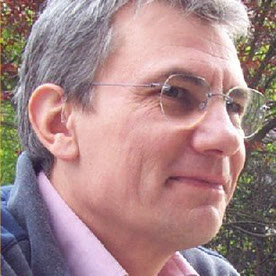- Home
- Lightroom Classic
- Discussions
- P: Photos incorrectly considered as "changed" by r...
- P: Photos incorrectly considered as "changed" by r...
P: Photos incorrectly considered as "changed" by republishing and smart collections
Copy link to clipboard
Copied
[Update from John R. Ellis:
At least some instances of this bug are caused by the new develop settings added by CC 2015.6 for the Guided Upright tool (2015.6 was released 6/8/2016). When 2015.6 or later first renders a photo at 1:1 zoom that had been imported by 2015.5 or earlier, it adds those develop settings before rendering. Then it compares those develop settings with the old, notices they are different, and incorrectly marks the photo to be republished.
Here's how to work around this instance of the problem: https://feedback.photoshop.com/photoshop_family/topics/modified-to-republish-problem?topic-reply-lis...
See here for a detailed recipe to reproduce the bug, along with an analysis of the problem and suggested fix: https://feedback.photoshop.com/photoshop_family/topics/modified-to-republish-problem?topic-reply-lis... ]
-----------------------------------------------------------------------------------------------------------------
Sometime photos in my published collections began to randomly mark themselves as modified to republish. Photos I haven't touched in years, in galleries I haven't recently changed, all of a sudden appear under 'Modified Photos to Re-Publish.' If I even scroll through a collection, dozens of the images begin to jump up to 'Modified Photos'. I can select the photos and send them back to 'Published' with 'Mark as Up-to-Date,' but then more immediately jump up to Modified.
Copy link to clipboard
Copied
Considering that this seems to have happened 3 times now with 3 separate database updates I don't think it should be considered an "obscure incident" and will probably happen with more database updates.
Guided Upright
Range Mask
Probably Color Grading as shown in the above link.
Copy link to clipboard
Copied
EDIT: Updated link as old link was merged.
Sounds like there is a new issue related to this thread possibly caused by the database updating for the new Color Grading and is the same scenario as what was happening with Guided Upright. See here
Copy link to clipboard
Copied
Copy link to clipboard
Copied
https://forums.adobe.com/message/10026416#10026416
I've confirmed that after upgrading from LR 6 to LR 7, LR adds the develop setting PaintBasedCorrections.CorrectionRangeMask on the fly as you access photos in your catalog. This could be triggering the spurious republishing, just as the introduction of the Guided Upgright Tool did in 2015.6.
Copy link to clipboard
Copied
Due to it’s obscure nature and that a solid workaround has been discovered we will not be expending any time or resources to fix it. It will only affect those users who are planning to migrate from a version <6.6 to a version >= 6.6 so that number is extremely small.
Huge thanks to all those who helped sleuth this out and especially to John and Martin. You guys are amazing!
And John, thank you very much for writing such clear, concise instructions for the workarounds.
Great work!
Copy link to clipboard
Copied
Copy link to clipboard
Copied
Copy link to clipboard
Copied
Hi,
Upon installation, Lightroom creates a set of sample smart collections. Among them the "Last 7 days edited images" and the "Last month edited images".
I'm wondering what "edited" means in that context since I can see in these collections thousands of images that I have not touched since years.
Copy link to clipboard
Copied
Follow these steps:
1) Select all your Pictures in your Catalog.
2) Save metadata to file
3) Read metadata from file
4) Go to your published services Folders and select all the pictures
5) Mark all the pictures as up-to-date.
After doing these steps published folders work properly. No more random pictures appear under "Modified Photos to Re-Publish".
Enjoy Lightroom again!
Copy link to clipboard
Copied
Here's a recipe for reproducing the bug:
1. In CC 2015.5, create a new catalog with Catalog Settings > File Handling > Standard Preview Size = 1440 pixels. Uncheck the option Catalog Settings > Metadata > Automatically Write Changes Into XMP.
2. Make a folder with 50 copies of this 5472 x 3648 raw file: https://dl.dropboxusercontent.com/u/21811200/DSC05456copy1.ARW
3. Import the folder into LR and wait until the standard previews have built.
4. Set up the Flickr publish service with default settings, except Resize To Fit: Width & Height = 1000 x 1000 (to make the uploads go faster).
5. Make a Flickr publish album containing all 50 pics and publish it.
6. Exit LR CC 2015.5 and start LR CC 2015.7 on the same catalog.
7. Using the plugin SDK, verify that all of the photos have the develop setting UprightVersion == nil (this is one of the settings added for Guided Upright in 2015.6):

This plugin is handy for examining the internal metadata and develop settings of a photo as exposed by the plugin SDK.
8. While viewing the published Flickr album in grid view, select one of the photos, go to Loupe, and then zoom 1:1. The photo will show up in Modified Photos To Re-Publish. And often the next photo in grid view will also show up, presumably because of LR's pre-rendering policy.
9. Repeat step 8 a number of times.
10. Verify that the photos that appear in Modified Photos To Re-Publish are exactly those with the develop setting UprightVersion ~= nil:


----------------------------------------------------------------------
Examining the before and after develop settings of a photo, it's exactly the settings added for the Guided Upright tool that appear after the 1:1 zoom but not before:
PerspectiveX = 0,
PerspectiveY = 0,
UprightCenterMode = 0,
UprightCenterNormX = 0.5,
UprightCenterNormY = 0.5,
UprightFocalLength35mm = 35,
UprightFocalMode = 0,
UprightPreview = false,
UprightTransformCount = 6,
UprightVersion = 151388160,
It appears that when
a photo imported into the catalog by CC 2015.5 is zoomed 1:1 for the first time
in CC 2015.7, LR adds the Upright settings with default values to the develop
settings, then it renders the photo. It
then compares the new develop settings with the old, notices that the Upright
settings are different, and marks the photo for republishing.
The fix is to treat
a nil value for those settings the same as the default settings, thus avoiding the spurious conclusion that the photo has changed.
Copy link to clipboard
Copied
I using the Photo StatLr plugin (upload to Synolgy Photo Station) which was written by me.
The publishServiceProvider.metadataThatTriggersRepublish() function returns { default = true}, i.e. any metadata change will trigger re-publish. I think, most of the Publish plugin will use that setting.
Copy link to clipboard
Copied
1. You zoom-in on a photo last edited in CC 2015.5 / 6.5.
2. LR decides it needs to render the photo, and as part of that, it adds the develop settings for Guided Upright (at their default values).
3. It compares the new develop settings with the old, sees that they're different, and marks the photo for republishing. (Though publishing services can define which metadata fields should be considered when decided if a photo should be republished, I believe that changes to develop settings always trigger a republish.)
A potential fix is to make the comparison of old and new develop settings smarter, so that a nil-valued (missing) Guided Upright setting is considered the same as the default value, and thus "no change".
Which publish services have you observed with this problem?
Copy link to clipboard
Copied
Results:
http://messmer-online.de/Metadata-Before-After-Zoom.zip
Metadata Before and After differ a lot in the Delevop section. But if you sort the Develop section, you'll find that the only difference are the following new items in the 'After' version:
PerspectiveX = 0,
PerspectiveY = 0,
UprightCenterMode = 0,
UprightCenterNormX = 0.5,
UprightCenterNormY = 0.5,
UprightFocalLength35mm = 35,
UprightFocalMode = 0,
UprightFourSegmentsCount = 0,
UprightPreview = false,
UprightTransformCount = 6,
UprightVersion = 151388160,
I did not even enter the Develop mode!
Copy link to clipboard
Copied
When you run it on a selected photo, it displays a window with all the catalog metadata that plugins can access, not all of which is written to the file by Save Metadata To File.
1. Select a photo, and do File > Plug-in Extras > Show. Copy the displayed "before" metadata from the window.
2. Double-click to zoom and verify photo is marked for republish.
3. Do File > Plug-in Extras > Show again and copy the displayed "after" metadata.
Post the before and after metadata here.
Copy link to clipboard
Copied
http://messmer-online.de/2009_10_30_DSC-HX1_DSC00955-Before.JPG
Zoom-In ( photo is to re-publish), waited 60 secs, closed Lr (just to be very sure Lr did write back any changes):
http://messmer-online.de/2009_10_30_DSC-HX1_DSC00955-After.JPG
but no changes in JPG file.
Copy link to clipboard
Copied
I'll do that in a minute, but here is another interesting observation:
When I re-publish the photo and zoom-in again (which now does not trigger the re-publish event), Lr again files an new <xmpMM:History> of the same type.
So, it's may be not the
stEvt:changed="/metadata"but the
stEvt:softwareAgent="Adobe Photoshop Lightroom 6.7 (Windows)"which did change from Lr 6.5 to Lr 6.7 between the two previous events.
Copy link to clipboard
Copied
Can you repeat this again, but this time, first set the option Catalog Settings > Metadata > Automatically Write Changes To XMP. Then repeat the steps but omit Save Metadata To File, instead just waiting 60 seconds before grabbing a copy of the file after zooming (to give LR time to write the metadata changes back if they have changed).
Also, it looks like these are JPEGs. Can you upload the before and after JPEGs to Dropbox or similar, so I can put them under the microscope? There are many more fields than those recorded in XMP.
So the steps would be:
1. Set the option Catalog Settings > Metadata > Automatically Write Changes To XMP.
2. Select a file that hasn't yet been zoomed.
4. In Finder/File Explorer, save away a "before" copy of the file.
5. Double-click to 1:1 Zoom to trigger the problem.
6. Wait 60 seconds, then in Finder/File Explorer, save away an "after" copy of the file (and it's .xmp sidecar).
7. Upload the before and after copies to Dropbox (or similar) and post the sharing link here.
Copy link to clipboard
Copied
excellent approach!
And in fact, there is a difference in the XMP data (just an excerpt ot the modified XMP section):
Before;
<x:xmpmeta xmlns:x="adobe:ns:meta/" x:xmptk="Adobe XMP Core 5.6-c011 79.156380, 2014/05/21-23:38:37 ">After:
<rdf:RDF xmlns:rdf="http://www.w3.org/1999/02/22-rdf-syntax-ns#">
<rdf:Description rdf:about=""
xmlns:aux="http://ns.adobe.com/exif/1.0/aux/"
xmlns:xmp="http://ns.adobe.com/xap/1.0/"
xmlns:photoshop="http://ns.adobe.com/photoshop/1.0/"
xmlns:xmpMM="http://ns.adobe.com/xap/1.0/mm/"
xmlns:stEvt="http://ns.adobe.com/xap/1.0/sType/ResourceEvent#"
xmlns:dc="http://purl.org/dc/elements/1.1/"
xmlns:lr="http://ns.adobe.com/lightroom/1.0/"
xmlns:crs="http://ns.adobe.com/camera-raw-settings/1.0/"
xmlns:exifEX="http://cipa.jp/exif/1.0/"
aux:LensInfo="173/32 519/32 0/0 0/0"
aux:Lens="5.4-16.2 mm"
aux:ApproximateFocusDistance="29/100"
aux:FlashCompensation="0/1"
aux:Firmware="1.01"
xmp:ModifyDate="2006-08-20T12:54:16"
xmp:CreateDate="2006-08-20T12:54:16"
xmp:MetadataDate="2016-04-17T20:38:19+02:00"
photoshop:DateCreated="2006-08-20T12:54:16"
xmpMM:DocumentID="2E0940B7A84BFEC2CCAAE2CFDEED0A08"
xmpMM:OriginalDocumentID="2E0940B7A84BFEC2CCAAE2CFDEED0A08"
xmpMM:InstanceID="xmp.iid:51f5e818-c515-b543-8281-63f9afd52500"
dc:format="image/jpeg"
crs:RawFileName="2006_08_20_IMG_4509.JPG"
exifEX:PhotographicSensitivity="58"
exifEX:LensModel="5.4-16.2 mm">
<xmpMM:History>
<rdf:Seq>
<rdf:li
stEvt:action="saved"
stEvt:instanceID="xmp.iid:51f5e818-c515-b543-8281-63f9afd52500"
stEvt:when="2016-04-17T20:38:19+02:00"
stEvt:softwareAgent="Adobe Photoshop Lightroom 6.5 (Windows)"
stEvt:changed="/metadata"/>
</rdf:Seq>
</xmpMM:History>
<x:xmpmeta xmlns:x="adobe:ns:meta/" x:xmptk="Adobe XMP Core 5.6-c128 79.159124, 2016/03/18-14:01:55 ">If I get it right, Lr is filing a metadata change
<rdf:RDF xmlns:rdf="http://www.w3.org/1999/02/22-rdf-syntax-ns#">
<rdf:Description rdf:about=""
xmlns:aux="http://ns.adobe.com/exif/1.0/aux/"
xmlns:xmp="http://ns.adobe.com/xap/1.0/"
xmlns:photoshop="http://ns.adobe.com/photoshop/1.0/"
xmlns:xmpMM="http://ns.adobe.com/xap/1.0/mm/"
xmlns:stEvt="http://ns.adobe.com/xap/1.0/sType/ResourceEvent#"
xmlns:dc="http://purl.org/dc/elements/1.1/"
xmlns:lr="http://ns.adobe.com/lightroom/1.0/"
xmlns:crs="http://ns.adobe.com/camera-raw-settings/1.0/"
xmlns:exifEX="http://cipa.jp/exif/1.0/"
aux:LensInfo="173/32 519/32 0/0 0/0"
aux:Lens="5.4-16.2 mm"
aux:ApproximateFocusDistance="29/100"
aux:FlashCompensation="0/1"
aux:Firmware="1.01"
xmp:ModifyDate="2006-08-20T12:54:16"
xmp:CreateDate="2006-08-20T12:54:16"
xmp:MetadataDate="2016-11-19T22:36:29+01:00"
photoshop:DateCreated="2006-08-20T12:54:16"
xmpMM:DocumentID="2E0940B7A84BFEC2CCAAE2CFDEED0A08"
xmpMM:OriginalDocumentID="2E0940B7A84BFEC2CCAAE2CFDEED0A08"
xmpMM:InstanceID="xmp.iid:ba87e843-bb02-4342-a649-cd168c2f9d84"
dc:format="image/jpeg"
crs:RawFileName="2006_08_20_IMG_4509.JPG"
exifEX:PhotographicSensitivity="58"
exifEX:LensModel="5.4-16.2 mm">
<xmpMM:History>
<rdf:Seq>
<rdf:li
stEvt:action="saved"
stEvt:instanceID="xmp.iid:ba87e843-bb02-4342-a649-cd168c2f9d84"
stEvt:when="2016-11-19T22:36:29+01:00"
stEvt:softwareAgent="Adobe Photoshop Lightroom 6.7 (Windows)"
stEvt:changed="/metadata"/>
</rdf:Seq>
</xmpMM:History>
stEvt:changed="/metadata"/>Martin
Edit: sorry for the bad layout of the code blocks, I'm adding a screenshot from WinMerge showing the differences, hope this renders better.

Copy link to clipboard
Copied
- Double click photo to get 1:1 Zoom and the photo becomes "Modified to Re-Publish"
- re-publish photo
- double-click the photo again: this time it stays "Published"
It seems that if you have a preview in cache, nothing happens, but if the preview has to be rendered, it will trigger the state change.
Copy link to clipboard
Copied
Windows 10, Lightroom CC 2015.7
Copy link to clipboard
Copied
I have not observed a single "accidental" update flag for over a month. Additionally, reproducing the bug (in 2015.6/6.1 by browsing collection, a preview gen. triggers issue), no longer does anythign it should not. Excellent!
I don't suspect MacOS update (10.11 -> 10.12) had anything to do with it though, with both being applied on release (within days) I can not say for certain.
Lightroom version: CC 2015.7 [ 1090788 ]
License: Creative Cloud
Operating system: Mac OS 10
Version: 10.12 [1]
Application architecture: x64
Logical processor count: 8
Processor speed: 2.5 GHz
Built-in memory: 16,384.0 MB
Real memory available to Lightroom: 16,384.0 MB
Real memory used by Lightroom: 903.0 MB (5.5%)
Virtual memory used by Lightroom: 4,857.5 MB
Memory cache size: 985.1 MB
Maximum thread count used by Camera Raw: 8
Camera Raw SIMD optimization: SSE2,AVX,AVX2
Displays: 1) 2880x1800
Graphics Processor Info:
AMD Radeon R9 M370X OpenGL Engine
Check OpenGL support: Passed
Vendor: ATI Technologies Inc.
Version: 4.1 ATI-1.46.22
Renderer: AMD Radeon R9 M370X OpenGL Engine
LanguageVersion: 4.10
Application folder: /Applications/Adobe Lightroom
Library Path: /Users/xy/Pictures/Cat2010_LR6.lrcat
Settings Folder: /Users/xy/Library/Application Support/Adobe/Lightroom
Installed Plugins:
1) AdobeStock
2) Aperture/iPhoto Importer Plug-in
3) Canon Tether Plugin
4) DxO OpticsPro 10
5) DxO OpticsPro 10 Importer
6) Facebook
7) Flickr
8) HDR Efex Pro 2
9) Leica Tether Plugin
10) Nikon Tether Plugin
Config.lua flags: None
AudioDeviceIOBlockSize: 512
AudioDeviceName: Built-in Output
AudioDeviceNumberOfChannels: 2
AudioDeviceSampleRate: 44100
Build: LR5x102
CoreImage: true
GL_ACCUM_ALPHA_BITS: 0
GL_ACCUM_BLUE_BITS: 0
GL_ACCUM_GREEN_BITS: 0
GL_ACCUM_RED_BITS: 0
GL_ALPHA_BITS: 8
GL_BLUE_BITS: 8
GL_DEPTH_BITS: 24
GL_GREEN_BITS: 8
GL_MAX_3D_TEXTURE_SIZE: 16384
GL_MAX_TEXTURE_SIZE: 16384
GL_MAX_TEXTURE_UNITS: 8
GL_MAX_VIEWPORT_DIMS: 16384,16384
GL_RED_BITS: 8
GL_RENDERER: AMD Radeon R9 M370X OpenGL Engine
GL_SHADING_LANGUAGE_VERSION: 1.20
GL_STENCIL_BITS: 8
GL_VENDOR: ATI Technologies Inc.
GL_VERSION: 2.1 ATI-1.46.22
OGLEnabled: true
GL_EXTENSIONS: GL_ARB_color_buffer_float GL_ARB_depth_buffer_float GL_ARB_depth_clamp GL_ARB_depth_texture GL_ARB_draw_buffers GL_ARB_draw_elements_base_vertex GL_ARB_draw_instanced GL_ARB_fragment_program GL_ARB_fragment_program_shadow GL_ARB_fragment_shader GL_ARB_framebuffer_object GL_ARB_framebuffer_sRGB GL_ARB_half_float_pixel GL_ARB_half_float_vertex GL_ARB_imaging GL_ARB_instanced_arrays GL_ARB_multisample GL_ARB_multitexture GL_ARB_occlusion_query GL_ARB_pixel_buffer_object GL_ARB_point_parameters GL_ARB_point_sprite GL_ARB_provoking_vertex GL_ARB_seamless_cube_map GL_ARB_shader_objects GL_ARB_shader_texture_lod GL_ARB_shading_language_100 GL_ARB_shadow GL_ARB_shadow_ambient GL_ARB_sync GL_ARB_texture_border_clamp GL_ARB_texture_compression GL_ARB_texture_compression_rgtc GL_ARB_texture_cube_map GL_ARB_texture_env_add GL_ARB_texture_env_combine GL_ARB_texture_env_crossbar GL_ARB_texture_env_dot3 GL_ARB_texture_float GL_ARB_texture_mirrored_repeat GL_ARB_texture_non_power_of_two GL_ARB_texture_rectangle GL_ARB_texture_rg GL_ARB_transpose_matrix GL_ARB_vertex_array_bgra GL_ARB_vertex_blend GL_ARB_vertex_buffer_object GL_ARB_vertex_program GL_ARB_vertex_shader GL_ARB_window_pos GL_EXT_abgr GL_EXT_bgra GL_EXT_bindable_uniform GL_EXT_blend_color GL_EXT_blend_equation_separate GL_EXT_blend_func_separate GL_EXT_blend_minmax GL_EXT_blend_subtract GL_EXT_clip_volume_hint GL_EXT_debug_label GL_EXT_debug_marker GL_EXT_depth_bounds_test GL_EXT_draw_buffers2 GL_EXT_draw_range_elements GL_EXT_fog_coord GL_EXT_framebuffer_blit GL_EXT_framebuffer_multisample GL_EXT_framebuffer_object GL_EXT_framebuffer_sRGB GL_EXT_geometry_shader4 GL_EXT_gpu_program_parameters GL_EXT_gpu_shader4 GL_EXT_multi_draw_arrays GL_EXT_packed_depth_stencil GL_EXT_packed_float GL_EXT_provoking_vertex GL_EXT_rescale_normal GL_EXT_secondary_color GL_EXT_separate_specular_color GL_EXT_shadow_funcs GL_EXT_stencil_two_side GL_EXT_stencil_wrap GL_EXT_texture_array GL_EXT_texture_compression_dxt1 GL_EXT_texture_compression_s3tc GL_EXT_texture_env_add GL_EXT_texture_filter_anisotropic GL_EXT_texture_integer GL_EXT_texture_lod_bias GL_EXT_texture_mirror_clamp GL_EXT_texture_rectangle GL_EXT_texture_shared_exponent GL_EXT_texture_sRGB GL_EXT_texture_sRGB_decode GL_EXT_timer_query GL_EXT_transform_feedback GL_EXT_vertex_array_bgra GL_APPLE_aux_depth_stencil GL_APPLE_client_storage GL_APPLE_element_array GL_APPLE_fence GL_APPLE_float_pixels GL_APPLE_flush_buffer_range GL_APPLE_flush_render GL_APPLE_object_purgeable GL_APPLE_packed_pixels GL_APPLE_pixel_buffer GL_APPLE_rgb_422 GL_APPLE_row_bytes GL_APPLE_specular_vector GL_APPLE_texture_range GL_APPLE_transform_hint GL_APPLE_vertex_array_object GL_APPLE_vertex_array_range GL_APPLE_vertex_point_size GL_APPLE_vertex_program_evaluators GL_APPLE_ycbcr_422 GL_ATI_blend_equation_separate GL_ATI_blend_weighted_minmax GL_ATI_separate_stencil GL_ATI_texture_compression_3dc GL_ATI_texture_env_combine3 GL_ATI_texture_float GL_ATI_texture_mirror_once GL_IBM_rasterpos_clip GL_NV_blend_square GL_NV_conditional_render GL_NV_depth_clamp GL_NV_fog_distance GL_NV_light_max_exponent GL_NV_texgen_reflection GL_NV_texture_barrier GL_SGI_color_matrix GL_SGIS_generate_mipmap GL_SGIS_texture_edge_clamp GL_SGIS_texture_lod
Copy link to clipboard
Copied
Adobe please fix it.
Copy link to clipboard
Copied
Copy link to clipboard
Copied
Get ready! An upgraded Adobe Community experience is coming in January.
Learn more