- Home
- Lightroom Classic
- Discussions
- Re: 4gb to 8gb ram: Big help for LR?
- Re: 4gb to 8gb ram: Big help for LR?
4gb to 8gb ram: Big help for LR?
Copy link to clipboard
Copied
I am running LR 4.1 RC2 on my Win7 64-bit 17.3" laptop. Here are the basic specs:
i3-330M 2.26ghz, 4gb, 500gb hd, 17.3" 1600x900 screen, Intel graphics (with latest driver)
Fortunately, I have not had the terrible performance problems that some people report, but it is still somewhat sluggish. Occasionally, even when I am not doing anything the ram usage will go from 450-550mb up to about 2gb for no apparent reason. Also, the cpu usage will go up. It only does this from time to time, but something is going on in the background. Maybe some of the times it is building previews in the background, but that is just a guess. Also, I discovered that any use of luminance NR really slows things down,. Now I wait until the last step before exporting an image to do that so that it doesn't interfere while working on that image in the develop module.
My laptop works well and except for LR is fast enough. I am wondering if going to 8gb would be the biggest bang for the buck change I could make for LR? Often that is the case, but looking at the task manager I usually have quite a bit of memory available, although when LR is really busy like exporting an image to a resized jpeg file the memory of the PC can be up to 95% usage. That drops down though when LR is done. The raw files I am working with are from 16mp and 18mp cameras and I don't do batch processing, just one photo at a time.
This laptop is 2 years old, but still running fine so I would only get a newer one with a faster cpu and more ram if I really thought it would help quite a bit -- or this one develops problems. Changing from 4gb to 8gb though is relatively inexpensive. What are your thoughts? Thank you.
Copy link to clipboard
Copied
The more RAM the better, and if it's cheap I'd say: go for it. Especially if you rely on LR's local retouching or happen to run it parallel with Photoshop - both are memory-hungry pieces of software, 8 GB isn't too much for the beasts!
From my own experience on a not-so-fresh laptop (Intel C2D, W7x64), the biggest change regarding LR's fluidity (or responsiveness) came from a 4-to-8 GB RAM upgrade, and not from using a SSD as my system drive.
Copy link to clipboard
Copied
4GB is always going to be better than 2GB on any platform compatible with Lr4. On the Mac platform going from 4Gb to 8GB makes produces a fairly noticable performance improvement, less so with Windows versions at present. I can't say a lot, but I would expect to see the final version of Lr4.1 (64bit Windows) making better use of 8GB than current versions. That being said, in many situations your processor is going to be a limiting factor. Laptops based on the Intel Sandy Bridge or recently released Ivy Bridge are signficantly better than earlier processors.
Copy link to clipboard
Copied
With my i7-930, logical units of memory go in 3s - 3, 6, 9 etc. Upgrading 6G to 12 made no noticeable difference to LR (that's W7 64-bit).
Copy link to clipboard
Copied
Thank you for all the responses!
I just checked newegg.com and see that for my laptop they have a 4gb ram module for $21.99. My laptop only has 2 ram slots and they each have a 2gb module in them now. I might just buy the 4gb module and replace one of the 2gb modules. That way I would up the memory to 6gb (not as good as 8gb, but better than 4gb ![]() ). It is okay to do that, right? I don't have to have matched 2x2gb or 2x4gb modules, do I? I am not really a cheap person, but the laptop is 2 years old and from my experience with laptops over the years they seem to always start having problems around 1.5 to 2.5 years old so, if possible, I don't want to spend much money on this laptop since I may discover in the near future I have to replace it anyway.
). It is okay to do that, right? I don't have to have matched 2x2gb or 2x4gb modules, do I? I am not really a cheap person, but the laptop is 2 years old and from my experience with laptops over the years they seem to always start having problems around 1.5 to 2.5 years old so, if possible, I don't want to spend much money on this laptop since I may discover in the near future I have to replace it anyway.
Copy link to clipboard
Copied
Your processor supports two memory channels for dual interleaved operation, and provides a performance boost over single channel memory architecture. It also has Intel Flex Memory architecture supporting dual interleaved operation with unequal memory capacity in the two channels. So yes using 1 @ 2GB + 1 @ 4GB will work, but with reduced performance:
0GB - 4GB Address Space =Dual Interleaved Channels (your current setup)
4GB - 6GB Address Space = Single Channel (i.e. reduced performance)
Since your objective is to maximize LR performance, I recommend replacing the 2 @ 2GB modules with 2 @ 4GB.
Two 4GB DDR 1066 (PC3-8500) speed SO-DIMMs are compatible and will provide the best performance. It shouldn't cost you more than $45 for the pair.
Copy link to clipboard
Copied
trshaner, thank you very much for that info. I was guessing that there might be some sort of issue like that. As you say, since I want to increase LR performance I will go with the matched 8gb. I see this 8gb (2x4gb) for $41.99 so I will probably order it:
Copy link to clipboard
Copied
Those should work fine. Let us know how LR behaves after the memory upgrade. This way other forum members with the same issue will know what to expect.
Moving from 4GB to 8GB also allows Windows 7 to use more memory, improving the overall responsiveness of your system.
Copy link to clipboard
Copied
I received the 8gb a few days ago and installed it. The day before I received the new memory I replaced LR 4.1 RC2 with LR 4.1 so I can't say for sure how the 8gb would have changed the feeling of using LR 4.1 RC2. I think 4.1 is less sluggish, but how much that is 4.1 and how much that is the 8gb, I don't know. Most likely some of both. Of course, going from 4gb to 8gb means LR and Win7-64 have more memory and that can't be bad. Also, it means that I can fire up PSE 9 at the same time and not have any memory problems. As a side note, I usually have Firefox with several tabs opened also when I am using LR. With 4gb I could actually have LR, PSE, and FF going all at the same time, but if I was doing processing on a photo in LR and/or had LR send it to PSE then the memory might get up to about 95% or more usage and that would bring the system to a severe crawl until it was done and memory was freed. Now with the 8gb, that would only result in about 50% usage so that is a very comfortable amount of free memory.
By the way, my LR Camera Raw Cache Setting size is set automatically to 1gb. Is that a reasonable amount for my computer?
Copy link to clipboard
Copied
bakubo wrote:
By the way, my LR Camera Raw Cache Setting size is set automatically to 1gb. Is that a reasonable amount for my computer?
That's way on the low side: I've got a similarly-specced machine to yours, and my cache is set at 50gb.
Copy link to clipboard
Copied
As far as I can tell LR 4.1 stores on-the-fly full-size overviews in this Cache in some compressed form - e.g. processing a 10Mpx photo in the Develop module results in a CacheXXXX.dat file of about 100 to 1000 KB stored in the Camera Raw Cache folder.
Trivial calculation: the default 1 GB value would allow for about 1000 overviews being permanently stored there... before some oldest ones get discarded. More than enough for everyday use I guess - save for the lucky few who process and reprocess frequently the same thousands of gigapixel shots.
Copy link to clipboard
Copied
ShotshotRu wrote:
Trivial calculation: the default 1 GB value would allow for about 1000 overviews being permanently stored there... before some oldest ones get discarded. More than enough for everyday use I guess - save for the lucky few who process and reprocess frequently the same thousands of gigapixel shots.
LR4 PV2012 is a vast improvement over LR3 PV2010, but requires a much longer "learning curve" than we experienced migrating from process PV2003 to PV2010. Most of us will want to start using PV2012 with "new" image files, AND go back to our existing PV2010 image files and start upgrading them to PV2012. This will be an "iterative process" where you may end up going back to the same pictures as you gain more experience with PV2012. In addition LR4 PV2012 puts more demand on system resources, causing performance degradation for some users.
For these reasons it makes good sense to use a Camera Raw Cache size that can accommodate as many pictures as possible, at least initially. Given the size of today's hard drives something in the range of 20 GB to 50GB seems practical. After working with LR4 over the past few months I found my original 50 GB ACR Cache was full. If you intend on converting a high number of existing PV2010 images to PV2012 I also suggest purging your ACR cache.
Copy link to clipboard
Copied
trshaner wrote:
For these reasons it makes good sense to use a Camera Raw Cache size that can accommodate as many pictures as possible, at least initially. Given the size of today's hard drives something in the range of 20 GB to 50GB seems practical. After working with LR4 over the past few months I found my original 50 GB ACR Cache was full. If you intend on converting a high number of existing PV2010 images to PV2012 I also suggest purging your ACR cache.
This I choose to consider as an exceptional (and somewhat extreme) case.
In my limited experience (having converted my whole catalog to PV2012 with the first beta), the transition from PV2010 to PV2012 did not require such a dramatic adjustment that I'd have to go through *all* the pictures of a catalog to re-edit them, day after day (Which is quite fortunate I must say). Never working either with more than a few hundreds of pictures concurrently, so no need to go back-and-forth between gigabytes of cached previews.
On the other hand, my adjustments also never rely on auto-dumb features such as "auto-tone" which has been clearly broken in the Process Version transition...
I'd happily limit the cache size to a maximum of 100MB if it were only possible, enough to accomodate a normal photo session (max: 500 pics a day). Then no need to press a silly "empty cache" button once a day to get rid of junk. I also wouldn't like the idea of having 1, 2, 3 GB of previews sitting unused for weeks while taking expensive space on a SSD, space that could be put to much better use...
Copy link to clipboard
Copied
Nobody's trying to force you to do anything you might consider "silly", Shotshot, but cache size has been much discussed on here as a potential performance bottleneck.
You do what you like, but I'm keeping my cache big (50 gb is entirely arbitrary, but I've got room for it), confident that doing so won't cause me any problems, and because there's a lot of evidence that it's a smart thing to do from a performance point of view.
It's true that 4.1 puts lower demands on the cache size than earlier versions, but even Adobe recommends increasing cache size to improve performance:
Copy link to clipboard
Copied
So the question comes down to how large does your Camera Raw (ACR) Cache need to be and how often does it make sense to "purge" it.
The last time I purged my 50 GB ACR cache was shortly after upgrading to LR3.0, which is almost two years ago. It was only after working in LR 4 for the past few months that it finally "over-flowed." I call that 50GB well spent, since I had virtually no performance issues with LR3 or LR4. And now I am starting LR4 "fresh" with the same 50 GB drive space. For reference I currently have about 16,000 image files imported into LR.
BTW - I ran a check on cache file size for LR3.6 versus LR4.1 using a fresh ACR cache purge and they are identical in size. For my Canon 5D MKII they are running about 600 KB for both LR3 and LR4. Before purging the cache initially last week I noticed there were lot of ~1.2 MB cache files, so I assumed LR4 was creating smaller files. It looks like that actually happened with one of the LR3 updates.
Copy link to clipboard
Copied
I have two computers running 64bit Windows 7, one with 8gb, one with 4gb. Lightroom 4 runs nicely on both of them. I deal with RAW files, mainly about 16GB and the noraml manipulations.
The extra memory appears to make little or no difference. It's cheap enough, though, so why not?
Copy link to clipboard
Copied
trshaner wrote:
BTW - I ran a check on cache file size for LR3.6 versus LR4.1 using a fresh ACR cache purge and they are identical in size. For my Canon 5D MKII they are running about 600 KB for both LR3 and LR4. Before purging the cache initially last week I noticed there were lot of ~1.2 MB cache files, so I assumed LR4 was creating smaller files. It looks like that actually happened with one of the LR3 updates.
Lr4 uses a different file type for acr cache files. So, you can expect them to be a fair bit smaller than previous versions, and that the size of your cache folder need not be a large. Typically, 20 GB is more than ample for caching upwards of 40,000 raw files.
Copy link to clipboard
Copied
I agree with your statement that 20 GB is probably ample for caching up to 40,000 raw files in LR4 and LR3.6 (see why below). Even using large 21Mp raw files that will hold up to 33,333 images before over-flow (20,000/0.6).
I know this is going off topic, but I'm sure it's of interest. I also thought that LR4.1 PV2012 stores different ACR cache information than LR3.6 PV2010. What is interesting is that the "file size" of LR3.6 PV2010 created ACR cache files are identical in size to LR4.1 P2012 created files. Below is a screen shot showing a purged cache snapshot for three (3) Canon 5D2 MKII 21Mp CR2 raw files processed first in LR3.6, and then in LR4.1 in the same order.
Cache0000000001.dat = Picture 1 in LR3.6 (530KB)
Cache0000000002.dat = Picture 2 in LR3.6 (608KB
Cache0000000003.dat = Picture 3 in LR3.6 (590KB)
Cache0000000004.dat = Picture 1 in LR4.1 (530KB)
Cache0000000005.dat = Picture 2 in LR4.1 (608KB)
Cache0000000006.dat = Picture 3 in LR4.1 (590KB)
What is more interesting is that the ACR cache .dat files are not being updated after making multiple changes to the images in LR3.6 and/or LR4.1 Develop module, only the 1 KB 'Index.dat' file is updated. I had always thought that changes made in the Develop module were updated in the ACR cache, but apparently that's not the case. I went back and hit 'Auto Tone' on each of the pictures, with no change even after zooming in to 100% on each picture. I also tried switching to the Library module and back to the Develop module, hitting 'Reset' on image, and repeating the same 100% viewing. You can see below that the 'Date Created' for the .dat image files is same as the 'Date Modified' (i.e. NOT modified), only the tiny 1KB 'Index.dat' is updated.
Double click on the picture to see full-size:
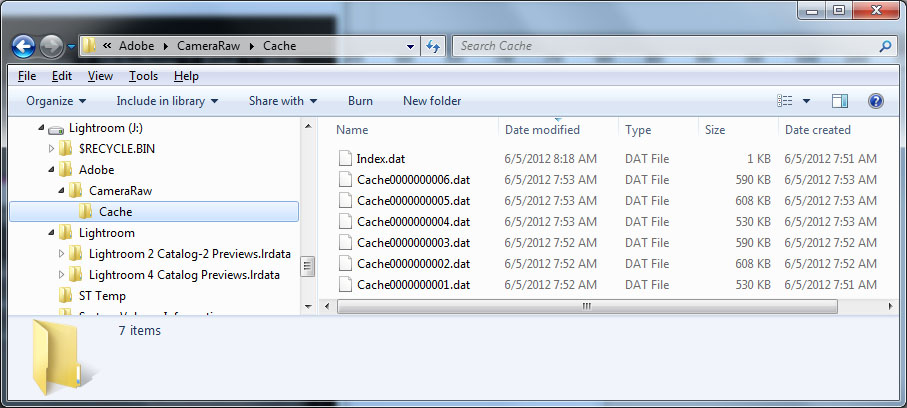
Copy link to clipboard
Copied
I think, on Windows, having 8GB vs. 4GB is not a big help for Lightroom, *if* Lightroom is the only ram-hungry app running. The additional ram comes into play more to keep other ram-hungry apps from competing with Lightroom for memory...

