 Adobe Community
Adobe Community
- Home
- Lightroom Classic
- Discussions
- Re: All develop presets are missing since v.8 upda...
- Re: All develop presets are missing since v.8 upda...
Copy link to clipboard
Copied
Hello!
I have spent hours trying to get my develop presets (standard presets and user presets) to populate since updating to CC Classic version 8 a couple of days ago. When I go in to preferences and select select "show lightroom develop presets" it takes me to Roaming -> Adobe -> Camera Raw -> Settings. All of my presets are in the folder as XMP files with no extra characters that precede the preset title. I have even created a "test" preset from the presets tab in LR to see if it would populate something new. The pop-up screen indicates that a new preset has been created but the presets panel remains empty. When I look in the Settings file, the test preset is listed.
I even checked my presets by going in to Photoshop ACR. All of my presets are listed there and active. I created a new preset within ACR expecting that it would populate in LR. It did not. Just trying to test things.
This is driving me nuts as I use LR all the time. I think I've tried all the simple fixes - even made sure that I had full Admin and user rights to things.
Can anyone help??? Many thanks!!
 1 Correct answer
1 Correct answer
Time to give Adobe a call.
If I had this issue I would be removing all instances on my PC of Lightroom, I would uninstall LR via the Adobe Creative Cloud Desktop Application, as Adobe intends. I would use my Windows App removal (like I would remove other products), I would go into Windows Explorer (file manager) and delete the application folders (the ones in Program Files @and any in Program Files (x86), I might also remove Photoshop while I am at it and ACR. If I was very daring I might edit th
...Copy link to clipboard
Copied
Anyone have any idea how I can address this directly with Adobe? I have no idea how or if there is anyone to speak to. Is there a number to call or a website that will be answered for technical issues of this nature?
Thanks everyone!!
Sent from Mail<https://go.microsoft.com/fwlink/?LinkId=550986> for Windows 10
Copy link to clipboard
Copied
I see your Develop panels are really messed up!! (appearing twice, etc)
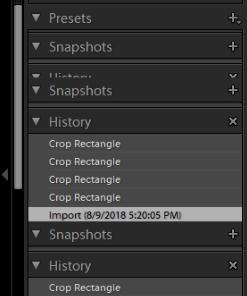
The Help page has a Contact link at the base of the page.
Adobe Photoshop Lightroom Help | Lightroom Classic CC User Guide
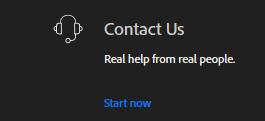
I note you have re-installed more than once, but have you tried the Adobe Creative Cloud Cleaner Tool before installing?
It often helps problems like yours.
Use the Creative Cloud Cleaner Tool to solve installation problems
Copy link to clipboard
Copied
Hello Wobert!
Thanks for your reply. I agree that using the Adobe cleaner is probably my next best step.
I read the article about how to use the cleaner. My only pause is that it instructs you to make backups of all LR directories. Not sure what the directories are or where to find them so I can back them up. Would you know anything about this? Have driven myself crazy thus far over this LR issue so thought
I’d better get more info before possibly making this worse for myself ![]()
Again, many thanks!
Get Outlook for iOS<https://aka.ms/o0ukef>
Copy link to clipboard
Copied
Advice on folder locations-
https://www.lightroomqueen.com/lightroom-classic-file-locations/
So backup- the Catalog (.LRCAT), Presets, Plugins, Templates, Camera Raw profiles.
I do not recall if the Cleaner wipes the Preferences file, but it would be better to start Lightroom afresh with a new Preferences file anyway.
Copy link to clipboard
Copied
OK - Ran the Adobe Cleaner per their instructions. Absolutely no change in LR after re-installing. Presets are still not populating.
Interesting finding: when the presets arrow is selected (pointing downward which should then populate all presets), it freezes all other other selections (snapshots/history/collections). Example: if presets is activated (gray arrow is pointing down), I cannot work in the history panel to select a previous adjustment action. It is completely inactive. However, if I click the gray arrow to the upward position (presets not activated), the all the other selections become active again.
This is just beyond weird and nothing I have done is correcting the issue whatsoever! Very, very frustrating. Guess I will have to do more work from Photoshop (which I also deleted and re-installed just in case...) since all my presets show up there. Not sure I will even contact Adobe since this seems to be an issue specific to me. I have not seen the complain anywhere on line or in an of the Lightroom chat areas. I can only hope that perhaps the next release/upgrade will provide the magic dust required for this problem.
Many thanks Wobert, David and John for all your attempts to help me correct this.
-Pat
Copy link to clipboard
Copied
Time to give Adobe a call.
If I had this issue I would be removing all instances on my PC of Lightroom, I would uninstall LR via the Adobe Creative Cloud Desktop Application, as Adobe intends. I would use my Windows App removal (like I would remove other products), I would go into Windows Explorer (file manager) and delete the application folders (the ones in Program Files @and any in Program Files (x86), I might also remove Photoshop while I am at it and ACR. If I was very daring I might edit the registry (highly risky), I would defiantly run a registry repair/maintenance utility. Shot the PC down, Turn it on,then go to the Adobe Creative Cloud Desktop application and re-install LR, PS, and ACR
But then I am a retired I.T. pro (IAM, IAS, ISM, Network Mgr) And I can accept the risk.
All that because it looks like at some point a install, a upgrade, something went bonkers.
All of that is risky, you might loose everything.
So, call Adobe.
Copy link to clipboard
Copied
Can a member provide Adobe contact for the O.P.
Copy link to clipboard
Copied
An no, I am not willing to take a risk on someone else's PC
Copy link to clipboard
Copied
David-
Thanks to your urging I am back in business!!
I followed your advice basically in the order you suggested:
1) I removed all CC (creative cloud) apps as well a Creative Cloud from my PC using Control Panel -> Programs and Features -> Uninstall Program.
2) I then went in to Program Files and Program Files x86 and deleted all instances of Photoshop, Lightrtoom, Camera Raw and Creative Cloud as well as any and all files related to them. I checked all stances of "Adobe" and opened even the most benign file listed to make sure I wasn't missing anything.
3) I then downloaded and ran the Adobe CC Cleaner. I selected the option that allowed me to clean all CC apps and well as Creative Cloud itself (#3 selection).
4) I ran my registry repair/maintenance program (I use CC Cleaner from Piriform).
5) I completely shut down my PC (not a restart) then started it again.
6) I went to Adobe.com, logged in and downloaded Lightroom (this downloads the Adobe Creative Cloud program at the same time). In progression I downloaded Photoshop and Bridge.
7) Voila!! All clean starts of each program.
8) The standard presets were present in Lightroom. I moved the back up copy of my user presets back to the Adobe -> Camera Raw -> Settings file. Closed Lightroom and when I reopened, all my user presets were populated.
9) What takes the most time in this process is backing up all of your presets and templates for both Lightroom and Photohop.
Thanks again David, John and Wobert for all your help getting me back up and running!!
-Pat
Copy link to clipboard
Copied
Cool, I was concerned after I posted that a member might forget to do your step (9), hence my caveats
Some times PC's get so fouled up, that you need to get out the big tools..
Copy link to clipboard
Copied
Oh, and as for Plug-ins, Typically just reinstall the application (Like NIK, or On1) some have nice Plugin installers (Like Luminar, and Aurora), not a big issue (or you can get creative and copy/paste them in the correct spot,
Don't forget to re-install Photoshop if it is not present, you might need it for some odd special issue (like using content aware fill)
Copy link to clipboard
Copied
Supposedly it recreates the preferences file.
Copy link to clipboard
Copied
zitusarker098@gmail.com
-
- 1
- 2
