Copy link to clipboard
Copied
hi all, editing in lr and then moving images to ps and then back to lr and now images are not in sync re time capture, in the develop module how can i organise images in time of capture ie start to finish...hope this all makes sense and thank you in advance
cheers mark
 1 Correct answer
1 Correct answer
Mark,
From my understanding of your question and issue, there are two answers that I can provide that may be of assistance to you.
- Under the Preferences settings, select the External Editing tab and ensure that Stack With Original is checked. This will ensure that any photos edited in Photoshop are placed next to the original file in Lightroom.
- To organise images by capture time, you have to first navigate to the Library module and select Grid view (keyboard shortcut is G). Once there, you should s
Copy link to clipboard
Copied
Mark,
From my understanding of your question and issue, there are two answers that I can provide that may be of assistance to you.
- Under the Preferences settings, select the External Editing tab and ensure that Stack With Original is checked. This will ensure that any photos edited in Photoshop are placed next to the original file in Lightroom.
- To organise images by capture time, you have to first navigate to the Library module and select Grid view (keyboard shortcut is G). Once there, you should see the Sort drop-down options beneath the grid of thumbnails. If Sort is not showing here, click on the small arrow to the right-hand side immediately beneath the thumbnails and ensure Sort is selected. Highlight all the images in the Grid view, then choose Capture Time from the drop-down list. This will reorder your images.
I hope this helps.@
Copy link to clipboard
Copied
worked a treat, really appreciate your quick and exact response:)
cheers
Copy link to clipboard
Copied
hi Martin, just another question, i imported some images into lr without making a catalogue, edited all the photos and had them all ready to export and then decided to go to the library to import one more photo and voila all my edited photos are gone, is there any way of getting them back
Copy link to clipboard
Copied
without making a catalogue
Well that is not possible. If you have imported photos they must exist in a Catalog. (To get the Adobe descriptive terms correct!)
A Catalog is the database file with the suffix " .LRCAT" that contains ALL your editing work.
decided to go to the library to import one more photo and voila all my edited photos are gone
This suggests to me that you were editing the "some images" by highlighting the "Previous Import" line in the Catalog Panel.
When you imported "one more photo" this one photo now becomes the "Previous Import" which is a 'Virtual' folder that does not physically exist.
Your Imported photos are in a FOLDER. Scroll down and Search below the 'Catalog' panel to the 'Folder' panel and find the FOLDER where your images are stored in your computer. Your photos may have been 'Copied' to a folder destination you are not aware of. And this may depend on the option you used at import- {Copy} {Move} or {Add}
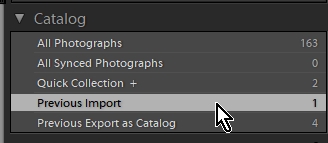
Copy link to clipboard
Copied
Help! I can't find the little arrow and my sort options have disappeared.
Copy link to clipboard
Copied
You can toggle visibility of the TOOL-BAR on/off with the keyboard key 'T'.
eg. not visible-

eg. visible-

The arrow/triangle is at the far-right end of the Tool-bar (as in above screen-clip)
Click the 'arrow' to open the menu where you can check the Tools you want visible on the Tool-bar. (Note: a narrow width of your workspace may hide some of the tools even if checked to appear.)
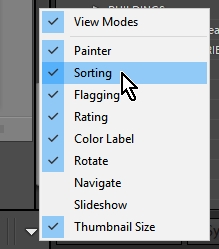
Copy link to clipboard
Copied
omg, thank you!!! I'm making a note about that in a safe place for next time I unwittingly do the same thing.
Find more inspiration, events, and resources on the new Adobe Community
Explore Now