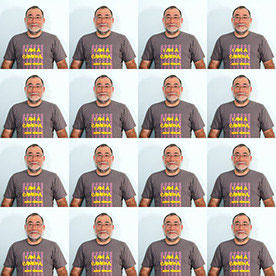- Home
- Lightroom Classic
- Discussions
- Best practice moving from Intel to M4 Mac
- Best practice moving from Intel to M4 Mac
Copy link to clipboard
Copied
What's the recommended way to move from an Intel Mac to a new M4 Mac? I use Lightroom Classic and Photoshop. Should I just tell Apple's Migration Assistant to move all my data and apps over along with everything else that's moving to the new computer? Do I then "reinstall" LrC and PS on top to get fresh binaries? The new M4 Mac will replace the Intel one so everything is coming over.
Thanks.
 1 Correct answer
1 Correct answer
You want to move the image and catalog files to the new computer so that the organizational structure is the same. Then, install Lightroom Classic and open the catalog. You can mess it up pretty badly if you don't do it correctly.
Victoria Bampton, the Lightroom Queen, has excellent free e-booklet that makes a good guide. https://www.lightroomqueen.com/moving-lightroom-free-ebook/
Copy link to clipboard
Copied
You want to move the image and catalog files to the new computer so that the organizational structure is the same. Then, install Lightroom Classic and open the catalog. You can mess it up pretty badly if you don't do it correctly.
Victoria Bampton, the Lightroom Queen, has excellent free e-booklet that makes a good guide. https://www.lightroomqueen.com/moving-lightroom-free-ebook/
Copy link to clipboard
Copied
Thanks. That guide was last updated 2 years ago. Is it still state of the art?
Copy link to clipboard
Copied
Copy link to clipboard
Copied
To close the loop on this, I ended up using migration assistant to move all my non-application files (data) from my Intel Mac to my M4 Mac. I told it to skip all apps as I saw in my application inventory that I was carrying around baggage all the way back to PowerPC architecture and possibly earlier. So my new M4 has a fresh install of all the apps I want, including Abode Lighroom and Photoshop, and everything just worked as soon as I fired up the newly installed binaries.
Copy link to clipboard
Copied
Usually Migration Assistant is a good solution, however, you are correct in questioning it for this one time when the hardware platform is changing from Intel to Apple Silicon. If Migration Assistant is used to migrate everything including applications, it’s going to move all those Intel-based apps and extensions to Apple Silicon where they will all end up running under the slower and more memory-hungry Rosetta translation environment for Intel apps. That means you are going to have to run those installers and updaters anyway, because if Intel versions got migrated, you have to uninstall them and then install the Apple Silicon versions. So, only because of this one-time platform change, migrating doesn’t avoid having to run installers.
Instead, you could still run Migration Assistant to move over all your data, like your photos, but set it to exclude the migration of apps (I think that’s possible, I haven’t used Migration Assistant in a while). Then, on the M4, do a fresh install of any apps you need like Lightroom Classic and Photoshop. That will have these advantages:
You won’t run the risk of carrying over any old Intel code that is either slower/less compatible, or doesn’t run at all because it’s not compatible with macOS 10.15 and later. Any apps that get migrated that can’t run on Apple Silicon will just take up space, and if you don’t know which ones they are it will be a chore to track them down and uninstall them completely. This could include old apps you forgot you even had on your Mac.
By doing a fresh install, you ensure that all of the apps installed on your Mac are fully compatible and optimized for Apple Silicon, and also ensure that there aren’t any incompatible apps on your Mac.
Copy link to clipboard
Copied
Thanks. I think I can tell Migration Assistant to exclude just Lightroom, however, if I do a fresh install afterwards on the new computer, will the preferences, etc. come across with the data, or will the fresh install start from scratch and I'll have to remember everything that got tweaked over the years?
Copy link to clipboard
Copied
No, just read apps are all or nothing with Migration Assistant. Looking on the "source" computer, I see that Lightroom Classic is a Universal binary, while Photoshop and Creative Cloud are Intel binaries. I also seem to have binaries going back to pre-Intel days apparently, all being copied around from system to system over the years. 😞
Copy link to clipboard
Copied
Thanks. I think I can tell Migration Assistant to exclude just Lightroom, however, if I do a fresh install afterwards on the new computer, will the preferences, etc. come across with the data, or will the fresh install start from scratch and I'll have to remember everything that got tweaked over the years?
By @FuatBaran
If it were me, I would not use an automated system. There are five necessary steps. First is moving all your image files in the same file hierarchy as on the old computer. Second is moving the actual catalog and support files that are all in one folder. Third is installing the Creative Cloud app fresh from Adobe servers. Fourth is using the CC app to install fresh and current versions of Lightroom Classic. Fifth is opening Lightroom Classic and then opening the catalog you moved in the second step. The Lightroom Queen guide will make sure you do it right. Whatever you do, this assumes you have backups good enough to do this even if the original computer is lost, stolen or crashed!
Copy link to clipboard
Copied
I moved from an Intel Mac to a Silicon Mac with Migration Assistant. I included the Apps in the migration. But before I used any Adobe programs, I reinstalled the Creative Cloud app and the Adobe programs and then rebooted. My preferences carried over.
Find more inspiration, events, and resources on the new Adobe Community
Explore Now