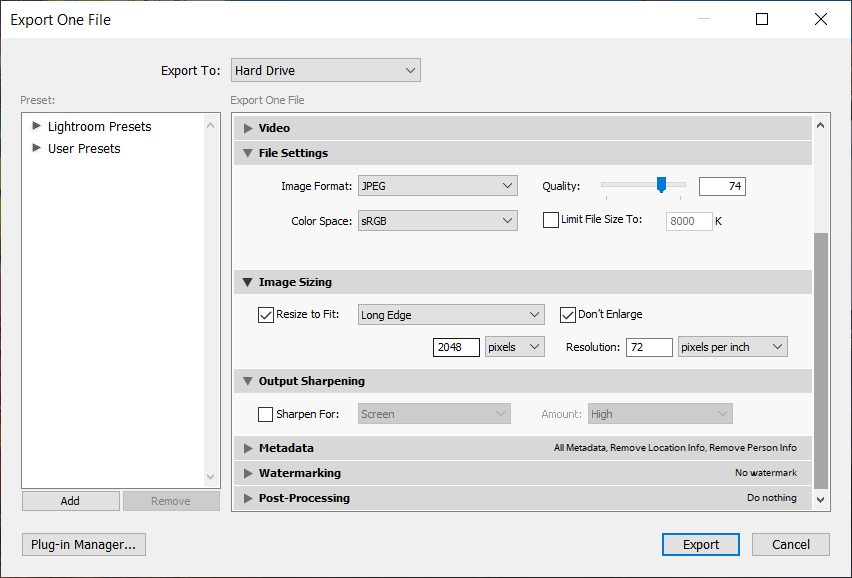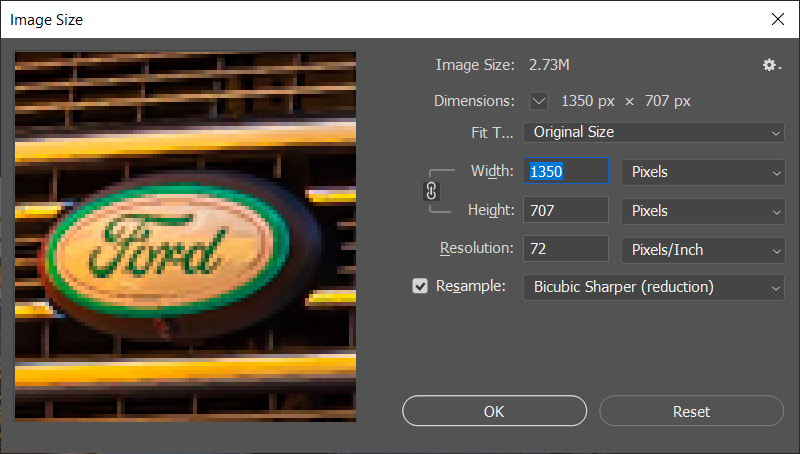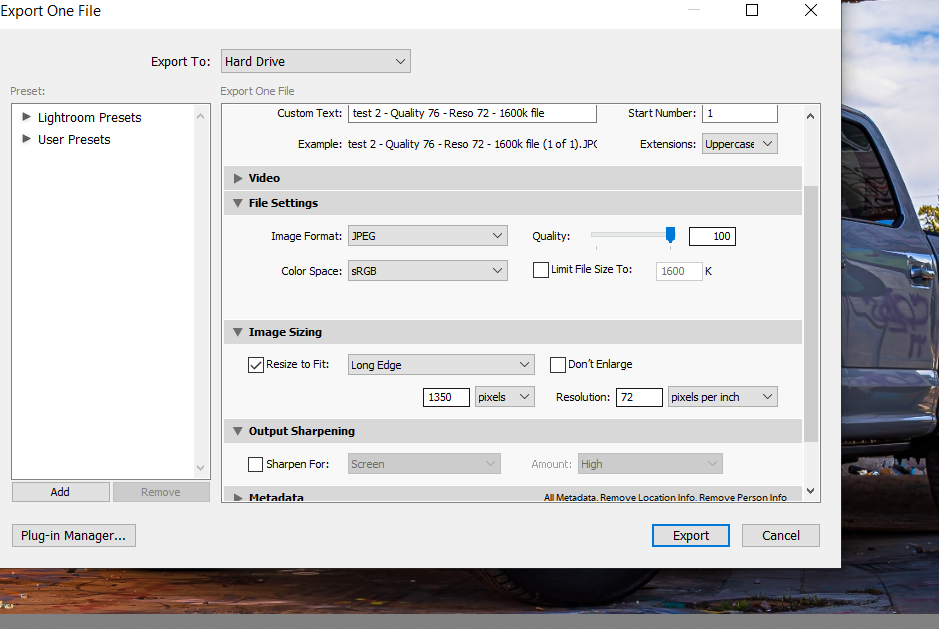- Home
- Lightroom Classic
- Discussions
- Blurry photos during zoom after edit...
- Blurry photos during zoom after edit...
Blurry photos during zoom after edit...
Copy link to clipboard
Copied
Hello Community!
I come to you today in search for an answer! I am a car photographer and utilize Instagram as a source for some of my work. My friends and I like to share photos and ideas within groups and such.
The reason im coming to you today is this, when I attempt to upload photos to my profile they look amazing at first glance. If you zoom into the photos they dont look so good... The two photos I have posted are a Ford Super duty (photo 1) and an F150 (photo 2) The first one is zoomed into from instagram and so is the second. The clarity on the first is almost perfect! No blur or bad coloring...The second on the other hand, looks like it came from a Nokia back in 1998!
I use Lightroom classic on all my photos and have done the following to almost EVERY single photo I have posted with multiple different combinations and i cannot figure out why they are blurry everytime:
- Export as Jpeg & sRGB
- Quality ranging from 40-100 (usually using 80)
- Resize to fit: Width & Height, Long Edge, Short edge, Dimensions
- Pixels: Ranging anywhere from 50-4000 (usually using 72 as well)
- Resolution: Anwhere from 50-2000ppi (usally on 75)
- Output sharpening - Screen/High
I have tried cropping to 1.91, 4:5 and 1:1 and still all with very bad results. I dont know what im doing wrong...We have been trying to figure out for months what is causing this blur? They are crisp clear coming from dropbox to my phone or via email to my phone. As soon as they go over to Instagram, they get pulled down, which i already knew. But how come his photos are SUPREME quality when zoomed in and mine are very, "Nokia-ish)


Copy link to clipboard
Copied
Those two photos are completely different resolutions and you can't compare unless you have two which are identical pixel dimensions.
Copy link to clipboard
Copied
That is the problem haha! I can't figure out what pixel dimensions to use! I have tried multiple different ones and they come out the same! what am i doing wrong?
Copy link to clipboard
Copied
If your goal is to get the photos to look good on Instagram, you need to follow the recommendations by Instagram. You do not want IG doing the image resizing.
color space = sRGB
LR quality for JPG = 80 (certainly not lower, higher seems to be no gains)
DPI/PPI does not matter since you are not printing.
Output sharpening = screen/medium
Copy link to clipboard
Copied
Done those exact settings already, still get blur...do i need to be doing 4:5 or 1:1 and not 1.91?
Copy link to clipboard
Copied
try both and see what happens.
Copy link to clipboard
Copied
My photos cropped to 1:1 and 4:5 are perfect, its the 1.91:1 that dont work... i love showcasing landscape VS portrait.
Copy link to clipboard
Copied
do you not understand why? 1.9:1 is a wide format which is totally different than IG. Please stop wasting people's time with this. IG does not do landscape and all of this has nothing to do with Lr.
End of thread.
Copy link to clipboard
Copied
As long as the pixels fit inside the 1080x1350 box, I would not expect the ratio to matter.
What are the pixel dimensions of your exported image?
If you first crop to 5x4, does the problem go away?
Copy link to clipboard
Copied
I have exported at 2048 Long edge, 1080x1350 Width & height as well as the dimensions option. Ive also done 1080x608 while cropped to 1.91 or 16:9 and it still is blurry.
Copy link to clipboard
Copied
Here is my settings for my last test post. The photo i posted was still blurry.
Copy link to clipboard
Copied
i think you're not understanding what 1080x1350 is. Look at your export settings... 2048px is not 1350px. Set you quality to highest and your longest edge to 1350px, exactly like what everyone here has told you to do...
Copy link to clipboard
Copied
Ok, ill do that right now and ill show you the results.
Copy link to clipboard
Copied
Here you go. this was resized in lightroom then moved to photoshop to see size and it shows how blurry it is
Copy link to clipboard
Copied
So i am playing around in Photoshop right now instead of Lightroom and i have resized my original image to 1080px wide as well as the cropped version. When i zoom into the photos after resizing on photoshop, they are all blurry again? how do i fix that?
Copy link to clipboard
Copied
Dude, you're zoomed in like 400%. Of course it's blurry.
Copy link to clipboard
Copied
Perhaps see this: https://louisem.com/37587/whats-the-best-instagram-image-size
If I understand that correctly (not an instagram user)
Landscape crop at 1.91:1 and size on long end to 1080 pixels (wide)
Portrait crop at 4:5 and size on long end to 1350 pixels (tall).
(note an apparent limit in width of 1080 pixels vs height 1350 pixels)
Square, 1:1 duh, size to 1080x1080 pixels
(note change in resolution limits and allowance for non square in 20119)
Oh, and apparently do not go too small, (pixels) nstagram will resize up and it can look lousy.
Agggh, read the whole thing,
Ahh, and from Instagram: https://help.instagram.com/1631821640426723
When you share a photo that has a width between 320 and 1080 pixels, we keep that photo at its original resolution as long as the photo's aspect ratio is between 1.91:1 and 4:5 (a height between 566 and 1350 pixels with a width of 1080 pixels). If the aspect ratio of your photo isn't supported, it will be cropped to fit a supported ratio. If you share a photo at a lower resolution, we enlarge it to a width of 320 pixels. If you share a photo at a higher resolution, we size it down to a width of 1080 pixels.Do not let Instagram resize.
PLEASE USE THE REPLY FROM THE TOP POST WHEN REPLYING TO POSTS.
Helps to show posts in date/time order, improves visibility (as not hidden in a reply to a reply), and is easier to use
Copy link to clipboard
Copied
Thank you for the help, I tried exporting one of my photos at a 1.91 ratio at 1080 wide on long side and its still blurry when uploading. You're saying to export 1.91 at 1080 long side and what should my pixels per inch be? im currently using 72...? also, what do I set my quality to? and do i check the box "Don't Enlarge"?? and what do you mean reply to the top comment? so just click reply on the first comment is what you are meaning?
Copy link to clipboard
Copied
Just uploaded from pc and the same thing, no quality! 😞
Copy link to clipboard
Copied