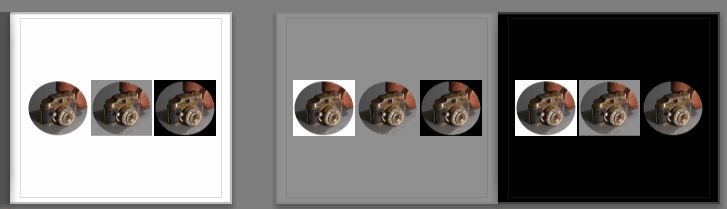- Home
- Lightroom Classic
- Discussions
- Book Module: How to create a round image without t...
- Book Module: How to create a round image without t...
Book Module: How to create a round image without transparent background ?
Copy link to clipboard
Copied
Hi,
I have created round images in PS with a transparent background. The book module of LR 9.4 does not appear to preserve transparencies (PNG/TIF )
Is there a way to create a round image in PS without a rectangular/square transparent background ?
Many thanks,
Copy link to clipboard
Copied
No, images are always rectangular. Books do not preserve transparency anyway, so just make the background white (or the page background color if that is not white).
Copy link to clipboard
Copied
Hi Johan,
many clients prefer a black background for their book projects but I see no way to place a round image in LR.
Other publishers have templates with round photo cells amongst other shapes, practically a passe-partout.
It is surprising that Adobe/Blurb have never implemented this.
By the way, do you know if In-Design preserves transparencies ?
Best,
Copy link to clipboard
Copied
By the way, do you know if In-Design preserves transparencies ?
By @Gaius Caesar
I seen to remember that it does with PSDs, not with TIFs. But my memory may be wrong, or the situation has changed, so you'll have to check.
Copy link to clipboard
Copied
InDesign does have several ways to show a photo through non-rectangular shapes such as circles, so if that’s very important for the book design, InDesign is a better tool to use to build the book.
InDesign can preserve a photo’s transparent areas, if it’s in a format where InDesign supports transparency such as Photoshop (PSD), TIFF, and PNG-24. But that transparency can’t be created in Lightroom Classic, so first a circular cutout of each photo would be done. That’s easy to do in a pixel editor such as Photoshop.
The other way is to place a rectangular photo in InDesign, cut it to the clipboard, select a circle already on the layout, and then choose Edit > Paste Into. This creates the same “round photo” effect as a circular vector mask in Photoshop. Or, if you already drew a number of circles in InDesign, you can select multiple images to place, then with all images loaded into the Place pointer, click it on each circle to drop each photo inside each circle.
I don’t call a circular photograph “cropped to a circle” because cropping is strictly rectangular. Any non-rectangular photo shape requires a pixel mask (layer mask, transparent background, alpha channel, etc.) or vector mask (clipping path). Even when you see a photo in InDesign that does not have a rectangular shape, the photo inside is always rectangular; it is the mask that makes it look circular.
Copy link to clipboard
Copied
@Gaius Caesar wrote:
Hi Johan,
many clients prefer a black background for their book projects but I see no way to place a round image in LR.
Other publishers have templates with round photo cells amongst other shapes, practically a passe-partout.
It is surprising that Adobe/Blurb have never implemented this.
They have, more or less:
Copy link to clipboard
Copied
Exactly as answered by @JohanElzenga
Best you can do is match the book page background to the color of the area outside the 'circle' image (or vv).
Transparency will always be white.
Three images on three pages (white, grey, black)-
Images- 1) PNG with transparent surround. 2) Grey background. 3) Black background.
Copy link to clipboard
Copied
Hi Rob,
many thanks for your time to produce the example pages. The principal idea is clear.
I need to achieve something like the third example on the right page. ( see screenshot)
I hesitated to add a black background in PS because I was not sure if the black PS background (foreground colour) would be the same black as the black that LR/Blurb use for their photo books.
Is black black in the printing industry ? What do you think ?
Many thanks again.
Copy link to clipboard
Copied
I tested the PSD format image (with transparency)- not successful for me! A White background always.
"Is Black Black?"
I can only assume that a 'Black' page would need the same ink as Black in an image, and so be very close, if not exactly the same.
I can only find a couple of sample in my books (on black page backgrounds) and black image is undecernable from the black page.
I have a couple of John Beardsworth's books (B&W topics) in my possession- They were my 'bibles' when diving into 'Monochronme'. 🙂 Thanks John.
Copy link to clipboard
Copied
Is black always "black"? very often not quite in the same way, when printed.
Even when a RGB value reports the same, you can often see a difference of gloss level even if not obviously of tone. That's because different proportions of black ink : cyan / magenta / yellow ink, will have been specified by the (prepress) processing.
This is particularly evident with text and similar vector items, where the tendency is to print only in pure black ink for the greatest technical crispness (and with no colour management involved). On the other hand the black parts of a photo will normally get printed (as will the rest of the photo) using whatever admixtures of all the ink colours, this particular equipment's colour management / calibration / settings dictate.
Copy link to clipboard
Copied
Hi Rob & Johan,
using Johan's vignetting trick I succeeded in creating a page with a round "mask" of an image on a black background.
Note that the photo I used was *not* pre-cropped in PS.
The first time I tried I used a photo that I had pre-cropped in PS and then exported as TIF or PNG. Vignetting did not work in this case.
Further to Johan's trick I found that it is easy to define the centre and the diameter of the circle by means of the Crop Overlay Tool.
Thanks to all,