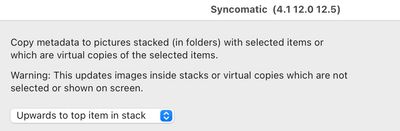Adobe Community
Adobe Community
- Home
- Lightroom Classic
- Discussions
- Re: Bulk transferring Virtual copies edit values t...
- Re: Bulk transferring Virtual copies edit values t...
Bulk transferring Virtual copies edit values to the original image
Copy link to clipboard
Copied
Hello dear wonderful community!
A simple question that I am sure there is no solution for:
I need to transfer my edits from my virtual copies to my original Raw files.
Each photo has different edit made to it.
Is there something I can do to copy-paste the edits from the virtual copy to the original image automatically? (I have more than 500 photos and copy-paste automatically is not realistic...)
Thank you
Copy link to clipboard
Copied
Please create a backup copy of your catalog before you do this.
Select all of the virtual copies. Then use the command Photo->Set Copy as Original. (Note: I haven't tried this on 500 virtual copies; it works fine when I select one; if it doesn't work on all 500 at once, then you will have to do this one virtual copy at a time)
Copy link to clipboard
Copied
Another option if you want your varying edits, to all get written out to the original (imported) file: make a Snapshot from each Virtual Copy. Then save metadata to file from the master image.
That includes any snapshots created from a virtual copy, since snapshots are held in common by all these versions.
On then opening the original file within ACR, or else after import into a different Catalog, it will be the master copy's edits initially seen. But any other snapshots present, are then also available to recall instead. In the case of LrC, new virtual copies can then be generated - which would otherwise only have been possible by "Export as Catalog" + "Import from Another Catalog".
Copy link to clipboard
Copied
Photo>Set Copy as Original only works on one photo at a time so that will not work.
An easy way to do this is to use the Syncomatic plugin by John Beardsworth
Copy link to clipboard
Copied
Plugin info doesn't offer transfers between different instances relating to the same file, but I expect John B can advise.
Copy link to clipboard
Copied
The OP said

I don't think the OP was talking about multiple VC's on a single Original but 500 VC's to their respective 500 Originals.
Copy link to clipboard
Copied
That was my understanding too. 500 images, of which every one has both a master and a virtual copy. The desired edits exist on the virtual copy, not the master, of each image. OP wants the edits of all the virtual copies externally written. Switching master / virtual is the straightforward answer for a given image, but not doable in bulk. Maybe a plugin could automate that - assuming this operation is made accessible by the SDK.
Syncomatic info describes copying metadata between LR images that refer to different imported source files, e.g. the Raw based and the JPG based master copies, that both correspond to the same camera exposure.
AFAICT that is a different matter than copying metadata between different virtual versions coming from the same imported file. Of which there may be more than two, of course. The plugin info page does not mention the latter capability; and in any case it would need to 'know' which virtual or master copy you had in mind for each image, both as the source and as the target of the copy. But: if Syncomatic can manage all that too, so much the better!
Copy link to clipboard
Copied
You need to reread the Link I posted and the other links on that page to see what Syncomatic can do.
I have Syncomatic and it is a very versitle plugin. It will copy Edits/Metadata from Jpg to Raw or other file combinations but is does a LOT more. It will copy from Virtual to Master or Master to Virtual and it will copy amoung Photos in Stacks. It also has operations for files with different names of the same type and a LOT more.
Copy link to clipboard
Copied
The way you do this with Syncomatic is to select all the photos that need this and Expand the Stacks. Then select the appropriate Virtuals and use Upwards to Top Item in Stack which should be the Master. Syncomatic will figure out the rest.
There is a direct Masters to Virtual command but not the other way around.
Copy link to clipboard
Copied
Thanks for the explanation on Syncomatic, impressive! IMO that is an elegant solution for selecting the source and the target.
Even so, switching Master / Copy as a bulk operation (if that is or could become feasible) would have been better focused on the OP's particular requirement in this case. While preserving the prior differing edits, and without needing particular stacking to be in place.
Copy link to clipboard
Copied
I just always edit the Original and only use virtual copies for special purposes where I need a different photo. For instance, having a color version, B&W version, different crops, etc. As LrC is non-destrutive you can edit the original all you want and reset or go back in history.
Copy link to clipboard
Copied
Another option: if storage space is not a problem and your aim is a separate usage, you can bulk Export any set of images whether those are Virtual Copies or not (into a new location, selecting Original as file type). This export option saves out copies of all the relevant Raws, TIFFs, JPGs or whatever they might be - with LrC metadata attached, that comes from the chosen master or virtual copy in each case.
In theory this could then be re-merged into the starting locations from outside of LrC, but I would not recommend this since it will be at best tedious, and at worst prone to all sorts of pilot error.
LrC will by policy and design not permit you to Export directly over the top of the present imported source files / their prior accompanying metadata.
Copy link to clipboard
Copied
Just have to ask
Why?