- Home
- Lightroom Classic
- Discussions
- Change rating on LR without losing my place editin...
- Change rating on LR without losing my place editin...
Copy link to clipboard
Copied
Hi, very simple issue but I waste a lot of time with this and wondered if there was a workaround or time-saver.
When I edit a wedding in LR (I always use latest) there are over 1000 images. each wedding is in a separate folder.
So, I'm sorting my pictures in each folder by 'Capture Time' and 1-starring the ones I like, so I can edit them later in the Develop module.
Then when I'm done selecting the keepers, I sort my pictures by 'Rating' and head over to Develop and start editing.
This is the issue: I sometimes come across images that I don't want starred anymore. I choose to remove the star rating (set to '0'). However, because I'm set to 'sort by rating', when I remove the star, it takes me right back to the unstarred images, and I lose my place editing the next one-star image in the sequence.
Because there are so many images, it can take a minute or more to get back to exactly where I was before, and as I might do this a dozen or so times, it wastes time. It disrupts my flow, where I pretty much paste edits from the previously selected image.
Anyone know how, when the images are sorted by Rating, I can change an image rating from 1 star (keeper) to 0 stars (reject) without it dumping me back into the reject section instead of the next picture to edit?
 1 Correct answer
1 Correct answer
Same principle applies to Star Rating-
If you press [0] (zero) you will remove the star rating and remove it from the view when Attributes are set to filter on Star Rating.

If you change the Star Rating filter to "Rating is equal to:" then you could be viewing 4-star photos, press [3] on the current photo, and it will be removed from view by being demoted to 3-stars.

Copy link to clipboard
Copied
Instead of 'Sort' try using the Attribute Filter for flagged photos-
While you have the 'Flagged' icon toggled on you will see only the flagged photos.
When you 'Unflag' an image it will disappear from view and leave you with the next photo in the set sort order.

Same principle applies to Star Rating-
If you press [0] (zero) you will remove the star rating and remove it from the view when Attributes are set to filter on Star Rating.

Copy link to clipboard
Copied
Thanks for the input and screenshot but as mentioned, I don't use flagging, I use the rating system (1 to 5 stars). Many reasons but not in a position to change to the too-simplistic flag or unflagging system at this point. Is there an easy way of not changing my already established workflow and just being able to get back to where I was editing in Develop? If there isn't that's also useful and I'll stop trying to find a solution!
Copy link to clipboard
Copied
Same principle applies to Star Rating-
If you press [0] (zero) you will remove the star rating and remove it from the view when Attributes are set to filter on Star Rating.

If you change the Star Rating filter to "Rating is equal to:" then you could be viewing 4-star photos, press [3] on the current photo, and it will be removed from view by being demoted to 3-stars.

Copy link to clipboard
Copied
You are a genius!! Thank you for that simple solution. I'll admit the logic part of the equation taxed my tiny brain at first, but after some experimenting on my LR everything's falling into place! Can't believe I didn't know about this before. Thank you! This is going to save me (and hopefully others who google the same issue) a lot of time and hassle. Thanks again!
Copy link to clipboard
Copied
Sorry for some double-up in my post- I had trouble placing screen-clips-
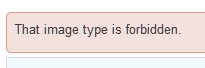
Find more inspiration, events, and resources on the new Adobe Community
Explore Now