- Home
- Lightroom Classic
- Discussions
- Ok, so I have not done this previously so i am jus...
- Ok, so I have not done this previously so i am jus...
Compiling a large photo book - how to pause then return to working on the book?
Copy link to clipboard
Copied
I am putting together a photo book which will probably be in the 150 page range. It is far too much to try to lay out in one sitting. However, once I've saved a "created" book, how do I re-open it and, more importantly, save the new additional work without scrambling what I've already done. "Create New" certainly doesn't work for that because instead of creating a new book from what has just been done, it attempts to RELOAD all the photos in whatever default format I have chosen. There must be a way to do this, isn't there? I have searched but not found any helpful tips. Thanks for your assist!
Duane C.
Copy link to clipboard
Copied
Think I'm answering my own question. If I create the book and make it the target collection, then I only need to add photos via collection to that book, return to the book module and add the new photos. I think this is a simple answer, and apparently no overt "save" action is required. Please let me know if I'm wrong!
Duane C.
Copy link to clipboard
Copied
Ok, so I have not done this previously so i am just providing some basic info to get you started.
When you are in the book module go to the left panel and click on + sign next to the Collections header and proceed from there. Alternatively, you can click on the "Create Saved Book" to start I am sure you will be able to return to the book if you stop and exit LrC and return later. See the screen capture.
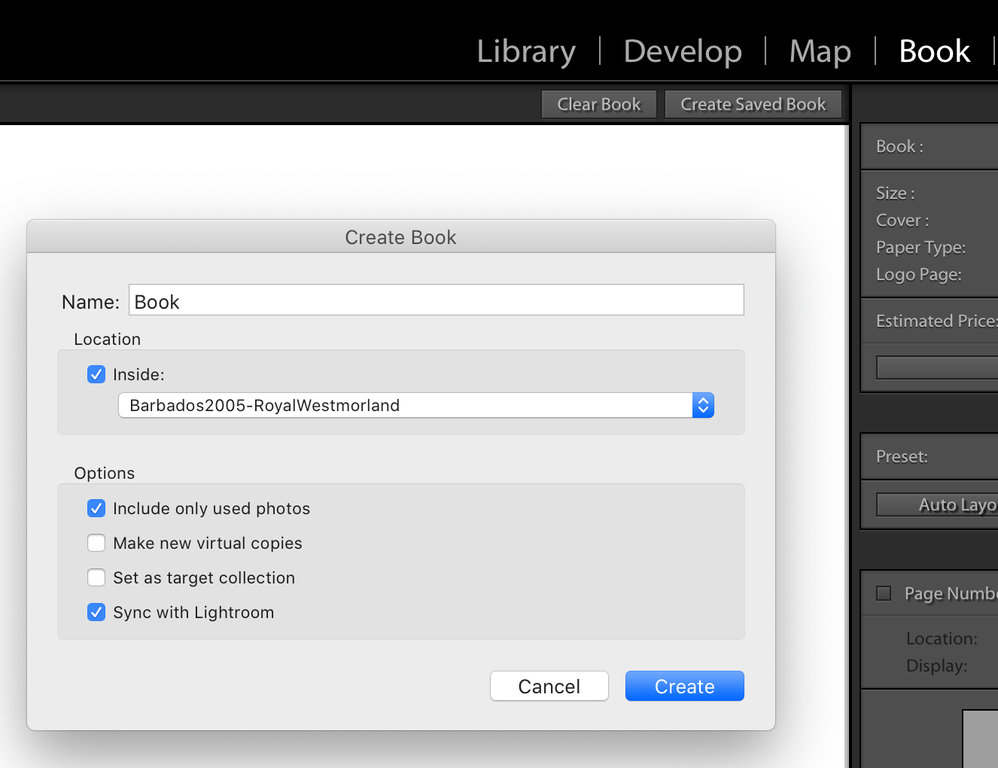
Copy link to clipboard
Copied
Have a look at the link below for a video tutorial.
https://helpx.adobe.com/lightroom-classic/help/create-photo-book.html
Copy link to clipboard
Copied
Once you've saved the book (Create New Book) it appears in the Collections panel with a split "book" icon. To reopen a book go to the Book module and click on its book icon in the Collections panel. To add more image files place them in the book icon in the Collections panel.
https://blogs.adobe.com/jkost/2014/01/adding-additional-images-to-a-saved-book-project.html
Find more inspiration, events, and resources on the new Adobe Community
Explore Now
