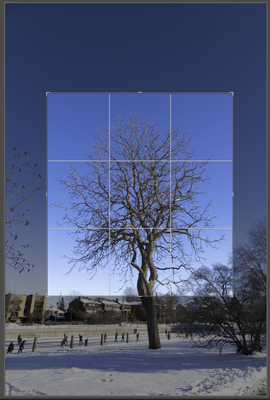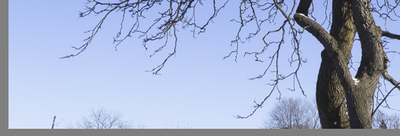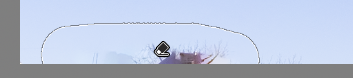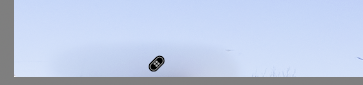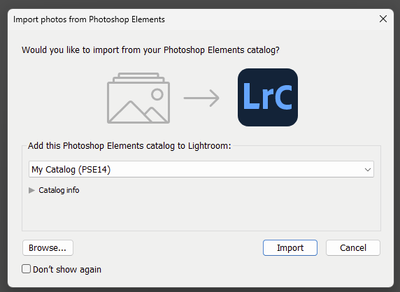Adobe Community
Adobe Community
- Home
- Lightroom Classic
- Discussions
- Betreff: Content-aware healing brush uses data fro...
- Betreff: Content-aware healing brush uses data fro...
Content-aware healing brush uses data from outside the crop, should use what is within the crop
Copy link to clipboard
Copied
In LR Classic 13.1:
First a minor bug, I can highlight the text of the build number in About, but ctl-c does not copy that text so I can't report it here.
The real problem, healing brush content aware remove does not work appropriately.
Here's the entire photo with the crop I'm applying.
I want to use content aware remove to replace the stray branches at the left bottom edge, and I expect the content aware remove to use data from the image as seen, which is after the crop.
What it actually does is use the building I had cropped out and puts that back in the frame instead of using the surrounding sky within the cropped image.
The healing brush doesn't work very well either, it just leaves a smudge.
Copy link to clipboard
Copied
In a first step try is to reset the preferences to the default settings.
Reset Procedure:
- Close Lightroom.
- Windows: Hold down [Alt]+[Shift] while restarting Lightroom.
Mac: Hold down [Opt]+[Shift] while restarting Lightroom. - Overwrite the Preferences when prompted by the dialog.
- Close Lightroom.
- Restart Lightroom.
It's recommended to backup your preferences before you reset the preferences to the default settings:
https://helpx.adobe.com/lightroom-classic/kb/preference-file-and-other-file-locations.html
Copy link to clipboard
Copied
This is odd, but I've tried several times but Alt+Shift then double click on LR, only brings up the Windows Properties of that program (the multittab box with General, Shortcut, Details, etc), using Windows 11. LR itself doesn't start or offer the dialog to reset preferences. The shift key does work, checked that in Notepad!
I've started the manual method, deleted "Lightroom Classic CC 7 Preferences.agprefs" from the LR folder under AppData but will have to wait until later to restart and get the dialog to finish that change. I'll update when that's done.
Copy link to clipboard
Copied
The manual method specifies deleting the Preferences.agprefs file. I did that, leaving the Startup one in the folder.
After I deleted the file specified, I do not get any dialog box about resetting preferences. I first get a popup about "this update contains bug fixes... etc", then I get this one:
I deleted both agprefs file, and same result. No dialog to "upgrade" a catalog or pick a different catalog.
Instead I used File, Open Catalog to get back my original catalog (and chose don't show again about that Elements import). I know LR has been reset since I get all those popups about how to use new tools.
I tried editing the photo again, cropped it, use the content aware tool, and same result, it replaced those lower brances with what LR thinks the house would be from outside the crop, not what the sky should be using the sky immediately above the brush, within the crop.
Copy link to clipboard
Copied
Re: "in About, but ctl-c does not copy that text "
Instead of "About..."- Use the MENU: Help > System Info... and then either-
1) Screen-clip the on-screen report, to 'insert photo', or
2) Click the [Copy] button, paste into a text document, select only required text from the document.
Re: the healing brush content aware- I notice the same type of results. The brush is rendering a result from the total image and not just the (visible) cropped portion. I don't know if this is a bug or 'by design'.