 Adobe Community
Adobe Community
- Home
- Lightroom Classic
- Discussions
- Re: Copied files to a new catalog and ratings not ...
- Re: Copied files to a new catalog and ratings not ...
Copy link to clipboard
Copied
I had created a new catalog for a wedding I photographed. I decided it wasn't a great decision and I should have all client files in the same catalog (and all personal files in a different catalog).
And so, I copied all my .nef and .xmp files from the original disk location to the new disk location and imported them into the new catalog. I still have the old catalog, so nothing is lost. BUT, I don't have any editing history on photos in the new catalog and, more importantly, I don't have any ratings. I had given * ratings and also used Color ratings for the sub-events during the entire event. These are all gone.
This is not a tragedy. I still have the old catalog and can access the photos there. BUT why did this stuff not transfer over. I expected it would be written into the .xmp files for each photo.
What should I have done differently?
 1 Correct answer
1 Correct answer
Importing photos into the new catalog, is the wrong method.
If you had not saved metadata to XMP, then there would be no XMP to import in the new catalog- ALL editing work is lost.
The correct method is to "Import from another Catalog". This merges the catalogs and all editing, history, keywords, metadata, etc, is merged and everything is transferred over.
If you want to try again, you could-
'Remove' the imported photos from the 'new' catalog (Note: Do NOT delete from Disk) (are they still shown i
...Copy link to clipboard
Copied
Importing photos into the new catalog, is the wrong method.
If you had not saved metadata to XMP, then there would be no XMP to import in the new catalog- ALL editing work is lost.
The correct method is to "Import from another Catalog". This merges the catalogs and all editing, history, keywords, metadata, etc, is merged and everything is transferred over.
If you want to try again, you could-
'Remove' the imported photos from the 'new' catalog (Note: Do NOT delete from Disk) (are they still shown in "Previous Import" to select?),
In the 'New' catalog- Do [File > Import from another catalog] , and select the 'old' catalog to merge.
In the link, see the chapter about half-way down-
Copy link to clipboard
Copied
This is really helpful info. Before I do anything, I'd like to clarify. I will give you some background info just to aid in communication.
My file structure is basically this for personal photos:
Photos
yyyy-mm-dd <event-name>
and this for client photos:
Client Photos
yyyy-mm-dd <event-name>
In this case, I had:
Photos
2018-05-19 Wedding
I copied that folder to client photos:
Client Photos
2018-05-19 Wedding
And then I imported the files in that folder into Client Photos catalog.
So right now, I have 2 copies of the photos on disk - one in each of Photos and Client Photos folders.
I believe you are telling me to just remove the photos from the Client Photos catalog (not from the Client Photos location on disk) and then "import from another catalog" that folder from the old catalog. This just imports the catalog information, not the photos themselves? (I'm obviously a little murky on what exactly is stored in the catalog.)
Am I understanding correctly?
Copy link to clipboard
Copied
The above post is an excellent summary of a workflow I would follow for your issue.
There is also a Preference in Lightroom which stores the XMP image information within the catalog, but there is debate as to whether this suits all workflows and your issue.
Please post back and let us know how its going . . .
Copy link to clipboard
Copied
Tony - are you talking about the Catalog setting "Automatically write changes into XMP"? I do have that checked. But as I understand it, this writes the changes to the file ALSO to the XMP file as well as to the catalog. Changes to the file are ALWAYS written to the catalog, right?
Copy link to clipboard
Copied
Hi missyruns54,
Returning today I see you have given me a 'correct answer' but I might follow-up with some comments.
If you did a merge of the catalogs I hope it went well for you, but having made copies of the photos can lead to more confusion.
It is important to understand that a Catalog can reference photos/folders in any location.
Your action of 'Importing photos' references the 'Wedding' in their copied location. {Client Photos}
Merging the Catalogs would mean that the {Client} catalog would continue to reference the 'Wedding photos' in their original location {Photos} folder.
I believe that "XMP" is a limited way to preserve Lightroom edits, and your situation is solved far better by only considering the Catalog merge option. What Is Not Included In Lightroom XMP Files | Lightroom Fanatic
Changes to the file are ALWAYS written to the catalog, right?
Correct!
I am not sure what your current situation is, but you may need to understand, and possibly correct, which folders of photos your {Client} catalog is referencing, before you delete any photo files.
This can be corrected by re-linking the folders in the Catalog to their new 'copied' location. Right-click the folder and [Update Folder Location...]
Adobe does not offer much help for this command.![]() How to create and manage folders in Photoshop Lightroom Classic CC
How to create and manage folders in Photoshop Lightroom Classic CC

Copy link to clipboard
Copied
Ok WobertC, glad I asked before doing anything. Sounds like I should do this:
1. Remove the wedding photos from Client Photos catalog. This removes them from the catalog but leaves them on disk in the Client Photos folder.
2. Leave the copy of all the photos in the Client Photos directory.
3. Merge the wedding catalog into my Client Photos catalog. (And how do I do this? File->Import From Another Catalog?
Copy link to clipboard
Copied
missyruns54 wrote
1. Remove the wedding photos from Client Photos catalog. This removes them from the catalog but leaves them on disk in the Client Photos folder.
2. Leave the copy of all the photos in the Client Photos directory.
3. Merge the wedding catalog into my Client Photos catalog. (And how do I do this? File->Import From Another Catalog?
Change is needed- (and I assume you have made backup copies of all photo files and catalogs!)
1. Leave the copy of all the photos in the Client Photos directory folders on hard-drive.- do not delete or move anything from anywhere- just yet.
2. Merge the Wedding catalog into the Client catalog.
a) Open the Client Catalog,
b) Menu > File > Import from another Catalog
c) Use the file browser window to locate the Wedding Catalog (Wedding Catalog.LRCAT) and select it.
d) You now get an 'Import' window with some options. I suggest you use the "Add...." option which does not move or copy any files.
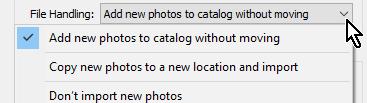
e) Click the [Import] button
3. Remove the wedding photos from Client Photos catalog.- NO! NO! DO not. I thought this is the catalog you wanted them in?
*The 'aftermath' of these steps is that you now have the "2018-05-19 Wedding" FOLDER of images referenced in your "Client" CATALOG as you wanted with all data and editing work included. This was your goal in your question.
But the "2018-05-19 Wedding" FOLDER it is showing is in your "Photos" folders of the hard-drive (ie, the original files). You need extra steps to tidy up the hard-drive location of files-
4. With the Client catalog open- In the Folder panel you can update the folder location where Lightroom looks for these images- Right-click the "2018-05-19 Wedding" FOLDER and [update folder location] to select the new disk location where you made the copies of the files on the hard-drive.
5, Lastly- when you are satisfied that your Client Catalog has all the data you expect, AND you know where it is referencing the 'wedding' photos- you can USING FILE BROWSER (NOT Lightroom) delete the "new catalog for a wedding" from your hard-drive, and delete the original "2018-05-19 Wedding" FOLDER (The Lightroom "Client" catalog is now 'looking' at the copied folder!).
I apologize for my long explanations (probably making things as 'clear as mud'), but the main concept I have to stress is this-
CATALOGS and Drive FOLDERS are two entirely different entities. Folders are physical locations on the hard-drive. Catalogs are databases that can reference you photos anywhere on the drive. Some Lightroom users will suggest that ALL their photos go into one drive location of folders and only the Catalogs (and using Keywords) separate the images by purpose (Private, Clients, etc) and that folder location is not important. Only people with OCD (like me) will want the photos in a defined folder structure. I hope the links given above were constructive.
Cheers
Copy link to clipboard
Copied
Step 1 - done
Step 2 - done successfully
Step 3 - I thought this was step 1 originally. Ok, I didn't do it.
Step 4 - Done
BUT when I look over on the right hand side of my LR library module under Metadata, I see Metadata Status: "Conflict detected"
When I click it, I get a message that says "The metadata for this photo has been changed by both Lightroom and another application. Should Lightroom import settings from disk or overwrite disk settings with those from the catalog?
I don't know what the other application would be. And I have not done anything yet.
Thoughts?
Copy link to clipboard
Copied
I suggest you "overwrite disk settings with those from the catalog"
This warning has probably resulted from saving XMP to the files in their original location.
But it is not important as you have all the editing, keywords, ratings, labels, that you imported by the catalog merge.
Check the images in previews to see that all the info, editing, etc, is showing, before you go step 5..
Copy link to clipboard
Copied
Thanks for that. I have complete all the updating from catalog. I will go to step 5 tomorrow. But I think I'm all set. I really appreciate all your detailed help. I also appreciate your OCD, since I must have the same because that is how I got myself into this mess to begin with. I need to combine OCD with better research before I do things like this.
In the Future....