- Home
- Lightroom Classic
- Discussions
- copy paste and/or sync does not work consistently ...
- copy paste and/or sync does not work consistently ...
Copy link to clipboard
Copied
Basically copy/paste (or sync) over large numbers of images works, well, inconstantly - at best. I am running desktop Lightroom Classic cc v 8.0
The entire issue is well described many places on the internet including here.
Basically, I can copy/paste (or auto sync) over 10-20 images - no issue. More than that, forget it, it just does not work.
It seems the sync only works if I can actually see the image in the single or thumbnails view.
I have...
-restarted Lightroom and the mac (High Sierra)
-trashed the prefs
-Synced and let it sit for days
-rebuilt the thumbnails.
I cannot do the copy paste 10 images at a time, as I have a folder with 10,000+ images I need to process.
I have been using Lightroom since inception and this "procedure" used to work perfectly before.
 1 Correct answer
1 Correct answer
So. I spent about 90-minutes on the phone with tech help at Adobe. And I feel like I may have connected with one of the few tech people that actually know what they are talking about.
She seems to have solved the issue and it's something that I would have NEVER tried.
So, maybe this will help others with similar unresolved issues.
Here's what 100% fixed it:
1. Go to Lightroom>preferences
2. Click on the performance tab
3. UNCLICK "Use Graphics Processor".
She explained why this could work, but I think
...Copy link to clipboard
Copied
Did you try the workaround listed in that bug report? After copy/paste, sync, or applying the preset to the batch of photos, select them and do Library > Previews > Build Standard-Sized previews, and then wait for the progress bar to show the building of previews has completed. Many people use that workaround, and I haven't seen previous reports of it not working.
Copy link to clipboard
Copied
I should have indicated that I did build full size 1:1 previews and waited for the progress bar to finish. It did not work.
Do you think standard previews would make any difference? Let me try and I'll report back shortly.
Copy link to clipboard
Copied
Do you think standard previews would make any difference? Let me try and I'll report back shortly.
I'd be very surprised if it makes a difference. When LR builds a preview of any size, it re-renders the photo from scratch, which is what works around the bug (at least for others).
Copy link to clipboard
Copied
Nope didn't work.
I should add: That it's not just the how the images "looks" on the screen. If part of the setting that I am copy/pasting (or syncing) indicates that the exposure is, let's say 0.15. a few hundred of the images will correctly show their exposure at 0.15 (and look correct )- the remaining balance are untouched in terms of the actually numerical setting and the preview look.
If I copy/paste (sync) one (or 20) image(s) at a time it works perfectly.
I'm trying to affect thousands of images, so 20 at a time is a non-starter.
Copy link to clipboard
Copied
So. I spent about 90-minutes on the phone with tech help at Adobe. And I feel like I may have connected with one of the few tech people that actually know what they are talking about.
She seems to have solved the issue and it's something that I would have NEVER tried.
So, maybe this will help others with similar unresolved issues.
Here's what 100% fixed it:
1. Go to Lightroom>preferences
2. Click on the performance tab
3. UNCLICK "Use Graphics Processor".
She explained why this could work, but I think I blacked out halfway through the explanation.
Anyway. It worked.
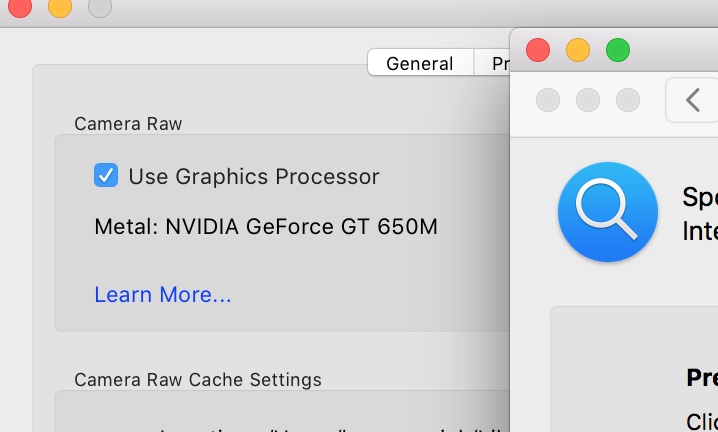
She also suggested I reduce my cache form the 200GB it was at to the 10GB it is at now. That did not work. Just thought I'd mention that.
Copy link to clipboard
Copied
3. UNCLICK "Use Graphics Processor".
Let us know if this continues to solve your problem. It's pretty strange -- the option controls how LR displays images on the screen, and unchecking it often fixes display problems. But it's hard to see how it would control whether copy/paste successfully changes a Develop slider setting. But bugs can have strange consequences...
Copy link to clipboard
Copied
Quote "Let us know if this continues to solve your problem. It's pretty strange -- the option controls how LR displays images on the screen, and unchecking it often fixes display problems. But it's hard to see how it would control whether copy/paste successfully changes a Develop slider setting. But bugs can have strange consequences"...
The Graphics Processor only offers any help if you are utilising a 4K monitor or higher. No need to have it selected otherwise.
Copy link to clipboard
Copied
She also suggested I reduce my cache form the 200GB it was at to the 10GB it is at now.
Independent of your current problem, reducing the cache size to 10 GB is a good thing -- 200 GB was just wasting space. In early versions of LR, huge caches could help, but that changed a long time ago, and 10 GB is sufficient: https://www.lightroomqueen.com/lightroom-performance-debunking-myths/
Copy link to clipboard
Copied
Thanks!
Yes. It seems to have fixed it. The way she explained it was some sort of conflict bug. As you said: strange consequences...
Find more inspiration, events, and resources on the new Adobe Community
Explore Now
