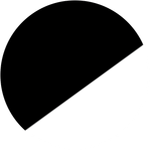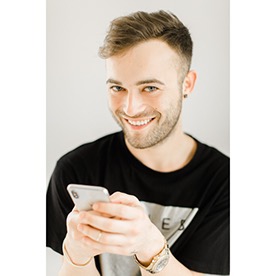Copy link to clipboard
Copied
Does anyone know how I can constantly maintain the aspect ratio lock when cropping.
When I unlock it, every image after that seems to also be unlocked.
I want to set a default to have it locked.
 1 Correct answer
1 Correct answer
Found a working solution on a different thread.
Copy link to clipboard
Copied
Mark,
You can't. Like most controls in Lightroom, it defaults to its last state.
However, you can toggle the state of the padlock with the A key. That's easier than mousing over to the padlock icon and clicking.
Hal
Copy link to clipboard
Copied
You can actually change the default back to locked state. If you complete the crop in the unlocked state, lightroom will default future crops to the unlocked state. To fix this, enter develop mode on a photo, press "r" to enter crop edit mode, then press "a" to toggle from unlocked to locked aspect ratio, then "r" again. This should default lightroom back to the locked state. The trick to avoid this is when you crop a photo to a non-standard ratio, make sure you relock the aspect ratio before completing the crop. This way you can use a non-standard aspect ratio for your photo without setting the unlocked crop as the default.
Copy link to clipboard
Copied
AMAZING!
Copy link to clipboard
Copied
This did not work for me. I found this same answer in a similar thread as well.
Very strange since many other tools save their defaults in this same method, such as the Adjustment Brush and Graduated/Radial Filters.
Copy link to clipboard
Copied
Found a working solution on a different thread.
Copy link to clipboard
Copied
That thread no longer exists.
Copy link to clipboard
Copied
That's because Adobe decided to redo their forums and break all of the old knowledge base threads. Years and years of solutions all went up in a puff of smoke. Ridiculous.
Copy link to clipboard
Copied
Did you find a fix?
Copy link to clipboard
Copied
This does not work. Please be cautious about information you post that is incorrect as it ends up on the top of a Google search like this useless answer.
Copy link to clipboard
Copied
This was the only thing that worked for me. Please be cautious about information you post that is incorrect, as it ends up on top a Google search like your useless comment.
Copy link to clipboard
Copied
THANK YOU!!! This bug was driving me absolutely NUTS! Hitting reset on the crop was the ONLY thing that fixed it.
Copy link to clipboard
Copied
This worked exquisitely for me. Thanks!
Copy link to clipboard
Copied
Hi, My aspect ratio was in the locked position but I wanted it in the unlocked for all pics without have to change it. Found the solution. Click a photo, click crop then click settings up at the top of the Lightroom module, scroll down to the crop area. There you will find reset crop, crop as shot, constrain crop, etc. If you want the aspect ration locked then click constrain crop, if you dont, then click it again to unrestrain crop.
Copy link to clipboard
Copied
Works, THANK YOU!
Copy link to clipboard
Copied
This did not work for me, as soon as I go to the next image it is unlocked again. It only locks the existing image. Not sure if this is another one of those "Adobe changed their settings because no one asked for it" thing or it's just not working for me.
Copy link to clipboard
Copied
LR remember the crop status (lock/unlock) you set AFTER opening the crop tool but BEFORE adjusting the crop.
- Click on the crop tool
- BEFORE doing any crop adjustement, set the status you want
- Do your crop adjustements
The next time you will selct the crop tool, it will have the status you set.
If you change the status after having done some crop adjustement, this status will be saved for this image only.
The same rule applies for other tools, like local tools. Slider settings remembering works the same way. Settings done AFTER selecting the tool but BEFORE defining the mask will be remebered the next time you will call the tool. Settings done AFTER defining the mask will be remembered for this image only.
Copy link to clipboard
Copied
Hi,
this does not work for me with the latest 9.2.1 (windows 10 latest updates).
What I tried: Select a new image, select crop tool (using the r key), locking the aspect (using the a key), click on done, select the next new image - the aspect is still unlocked for any other image. Maybe it would be better to have a setting within the preferences to avoid that kind of "magic" behaviour.
Copy link to clipboard
Copied
This is because you didn't use the crop tool after setting the lock.
I agree this not obvious, since if you call the crop tool it's for using it...
Copy link to clipboard
Copied
Oh, I forgot to mention that I tried that next - so samecsteps but changing the crop a bit then click "done". Nu luck either.
Copy link to clipboard
Copied
Hello Lauca,
there is something to report from my side.
While the method described by You did not work out for me the issue went awai magically after I have worked with my catalog from my laptop.
My foto library and the catalog is stored on an external hard disk which I also use when in I am away from home.
As all the settings of lightroom are stored on the individual Windows 10 installations I have no idea why this could solve the issue but it did seemingly (maybe this is only coincidence or some butterfly coming around now in spring...).
I know this is not of any help, but I wanted to report it - just for the case some Adobe dev might have an idea 🙂
Kind regards,
Stephan
Copy link to clipboard
Copied
My order of changing settings follows this and it's still not working. It's not remembering previous settings.
-Open Crop tool
-Lock aspect ratio
-Adjust my picture cropping
-Click Done
-Goto next picture
-Open crop
-Aspect ratio is unlocked again.
I've also tried locking the ratio, and closing the crop tool without making edits. Or closing the lock and making the edits manually in the settings drop down. Nothing changes the locks wonce their open.
I've noticed it remembers Crop Aspect Ratio locking like it was set when the catalog or program was opened. All of the phots I have yet to edit have an unlocked setting for the aspect ratio. All the photos I have edited and manually closed the lock, stay closed. I can jump back and forth through my pictures and the AR Lock stays what it was.
Copy link to clipboard
Copied
I had the same issue as Kerensky97 as none of the above solutions worked for me either. Then I found that the aspect ratio lock setting is remembered from the last time LR was open. I removed all my current images, imported another new random image, locked the aspect ratio, saved it, deleted it, closed LR, and when I launched LR again it remembered the locked setting as default.
Copy link to clipboard
Copied
This works for me! Thank you!
Copy link to clipboard
Copied
same for me, closing and reopening LR was the key apparently .. (but no need to remove current images and load another in my case)
-
- 1
- 2
Find more inspiration, events, and resources on the new Adobe Community
Explore Now