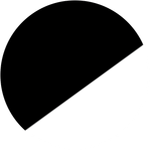Copy link to clipboard
Copied
Does anyone know how I can constantly maintain the aspect ratio lock when cropping.
When I unlock it, every image after that seems to also be unlocked.
I want to set a default to have it locked.
 1 Correct answer
1 Correct answer
Found a working solution on a different thread.
Copy link to clipboard
Copied
THIS IS THE SOLUTION! THANKS A LOT!!
You set one photo according to this, then copy paste develop settings while only crop (both) is checked.
Man, I'm grateful!!
Others PLS up this comment.
Copy link to clipboard
Copied
yest it works , thanks
Copy link to clipboard
Copied
Here is what worked for me:
1. Open any image and enter crop tool (R).
2. Click reset at the bottom of the crop tool settings (not the gloabal image reset at the bottom of the screen). Lock or unlock ratio depending on what you would like the default state to be.
3. Close the crop tool.
Next image you open should remain the same lock state that you selected befreo closing the crop tool.
Copy link to clipboard
Copied
This worked!
Copy link to clipboard
Copied
This worked for me. Thanks!
Copy link to clipboard
Copied
I had to revisit this after upgrading my computer and apologies that that thread I linked to no longer exists. I can confirm that the MisfitDiamonds solution worked for me today. Thanks!
Copy link to clipboard
Copied
This worked for me too. Thank you.
Copy link to clipboard
Copied
There are several instances in Lightroom-Classic where you can change the 'defaults' for a tool or function by-
1) Choose the Tool (eg. Crop)
2) Change the Tool settings. (eg. unlock the padlock)- Do NOT use the tool function on an image!
3) Exit the Tool.
Copy link to clipboard
Copied
Been having the same problem for a week now, finally figured it out. If anybody else is struggeling:
Video demo here:
Summary here:
1. Enter crop mode by pressing "R"
2. Click "Reset" (In the crop setting section)
3. Lock the padlock. (You can press "A" to toggle the padlock)
4. Hit enter or close to exit Crop mode.
5. Enter crop mode again and set your desired aspect ratio. The padlock should stay closed.
Naturally this works the other way around aswell if you want the padlock to stay open.
Copy link to clipboard
Copied
Yes I figured it out! If you need to use the same setting on many photos you can copy and paste (bottom left) the same settings you can check "aspect ratio", but uncheck the "crop" column it copy the aspect ratio that you set for the last copied settings. Easy fix!
-
- 1
- 2
Find more inspiration, events, and resources on the new Adobe Community
Explore Now