Embedded ICC PROFILE
Copy link to clipboard
Copied
Hi
Mac book retinal pro Sierra all up to date
Using Photoshop/Lightroom cc subsription all up to date
On exporting a Jpeg and sRGB chosen in the export, I am getting the following prompt when trying to upload an photographic image to a photographic competition website, no one else on the particular website has this problem.
Nobody has been able to help me with this issue
Has anyone seen this before ??
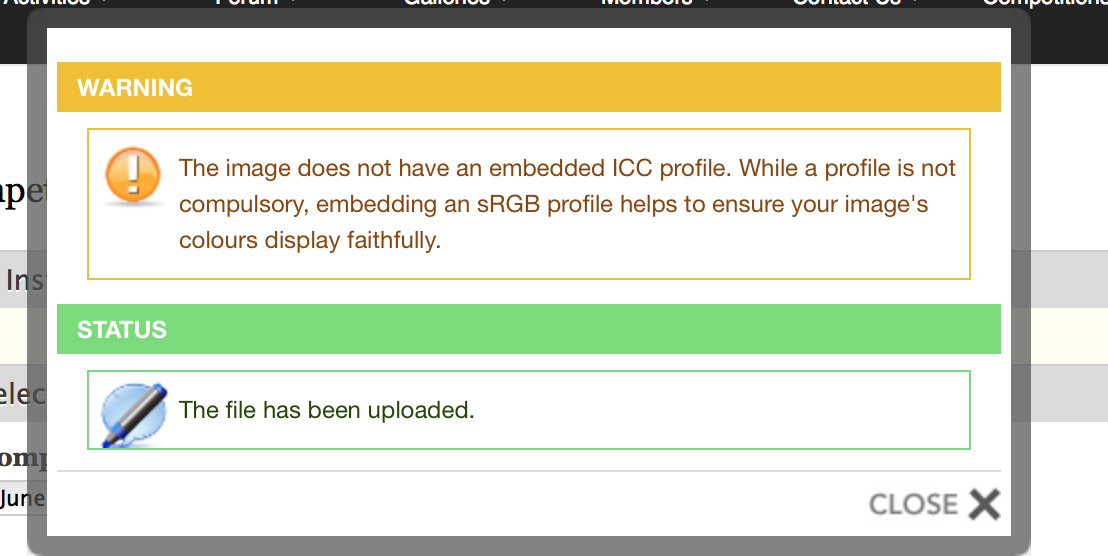

Copy link to clipboard
Copied
photofan731 wrote
Ok last try, here is an original image
a screen shot of the metadata
Not sure what you mean by "original image." The posted dandelion-6473.jpg file has an embedded sRGB color profile and appears to have been resized to 1920x1280 using the LR Export module. There is no issue with this file! Does it upload to the photographic competition website without a warning message?
Creator Tool
Adobe Photoshop Lightroom 6.10.1 (Macintosh)
LR History
converted from image/x-canon-cr2 to image/jpeg,
saved to new location,
from image/jpeg to image/x-canon-cr2,
converted from image/x-canon-cr2 to image/jpeg,
saved to new location
Copy link to clipboard
Copied
It is impossible to create a jpeg with no embedded profile from Lightroom without running it through some other software afterwards. Are you by any chance using any post process plugin such as LR/mogrify or a photoshop export action? It will show up at the very bottom of the export panel. What do you see installed in plugin manager?
Copy link to clipboard
Copied
Thanks for reply....I am only using LR then taking image to PS for edits, SAVE as Tiff back into LR and export from LR as Jpeg sRGB
here is a screen shot of LR plug in manager
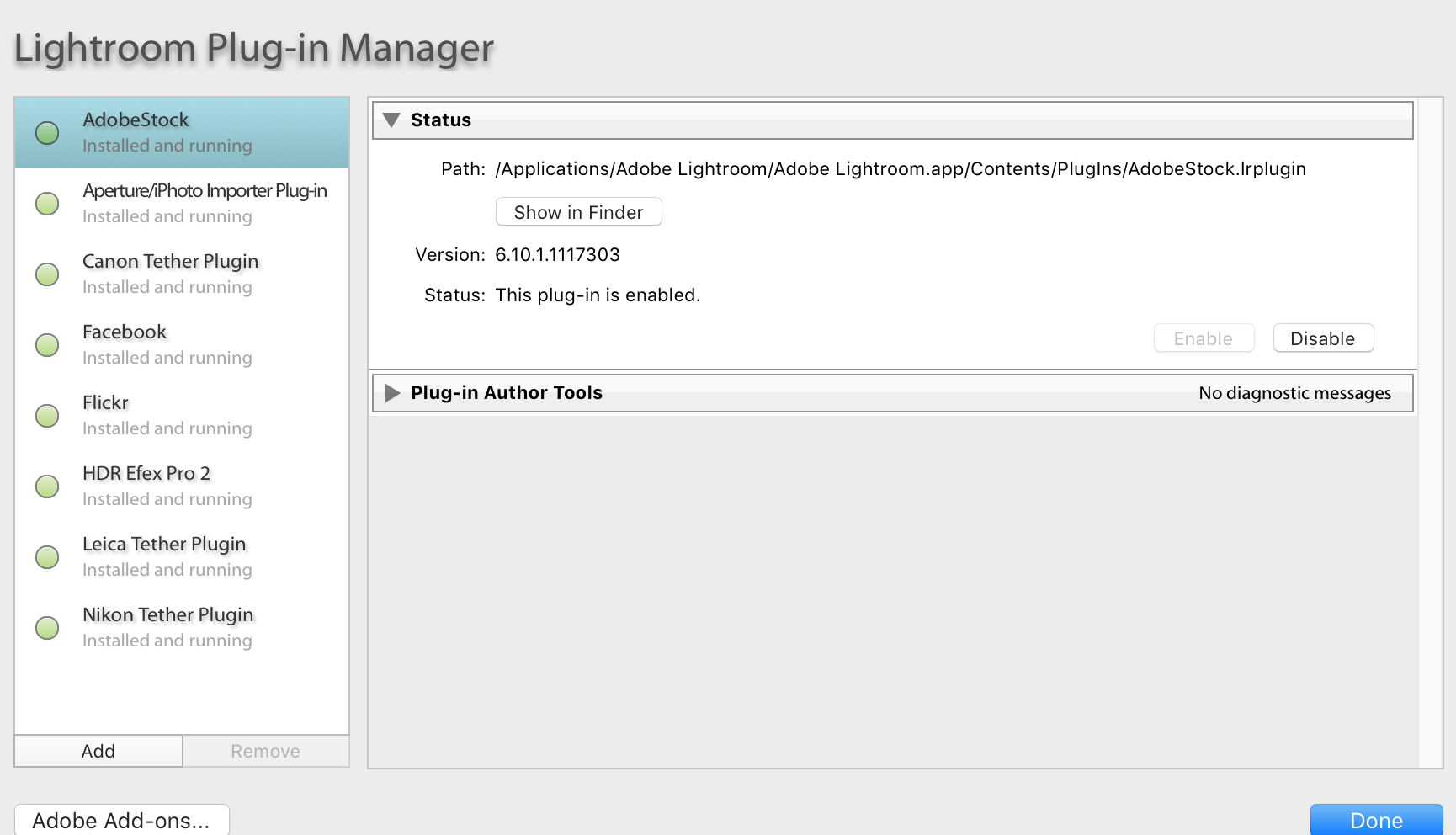
Copy link to clipboard
Copied
And nothing selected in the last item in the export panel?
Copy link to clipboard
Copied
Sorry, not sure what you mean by above comment ...the screen shot is all I can see in the LR plug in manager
Copy link to clipboard
Copied
In the export panel, when you export from Lightroom to a sRGB jpeg, scroll all the way to the bottom. Is there anything selected in the last section?
Copy link to clipboard
Copied
This is all I that I can see
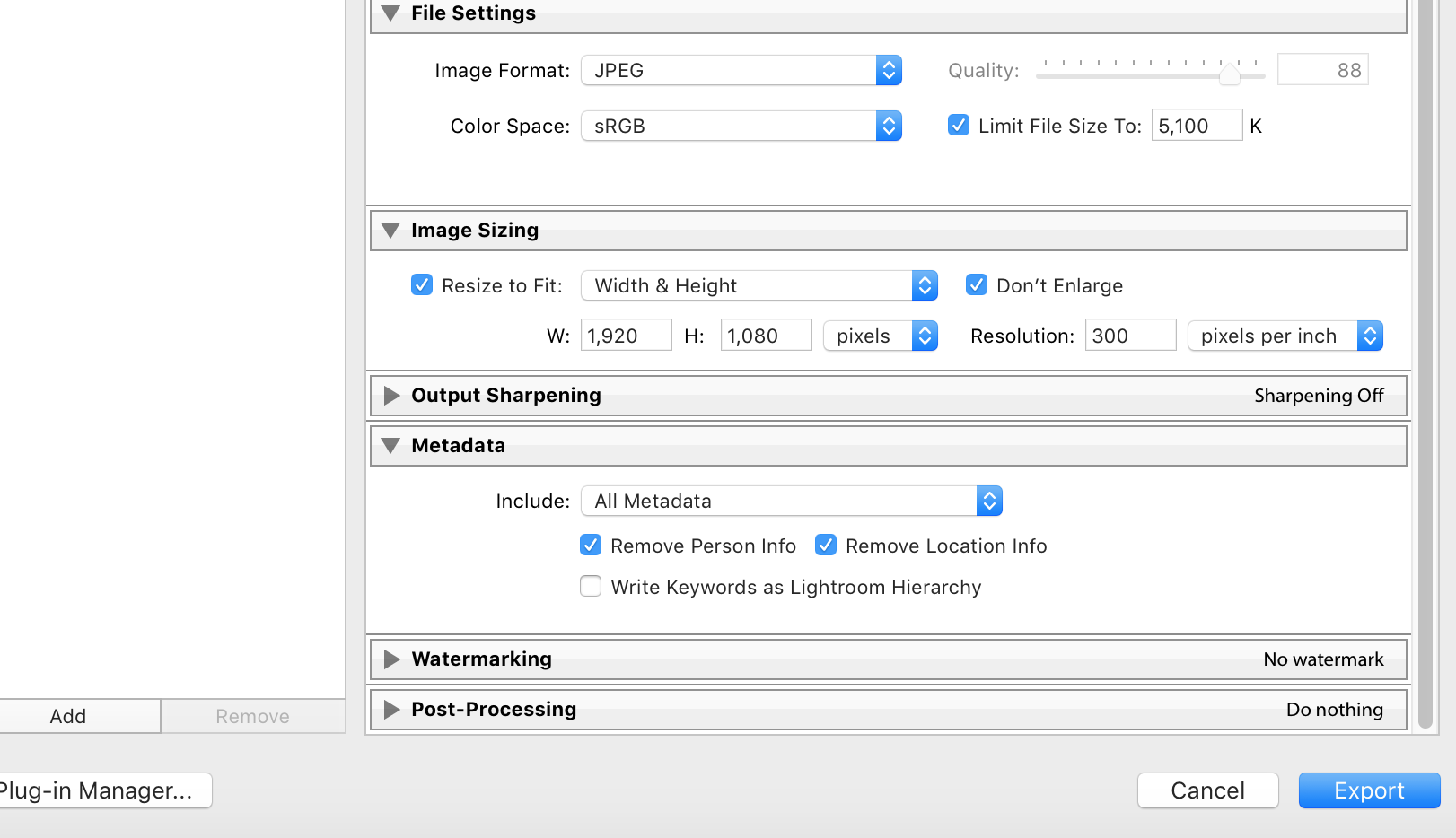
Copy link to clipboard
Copied
The important one was the post processing one. It is set to do nothing, which is what you want. The only oddity I can see here is the limit filesize option you are using. For such a small image, you really do not need to use it. Just set your quality somewhere around 85 to 95 (there is never a reason to go higher). I am saying this as this option has a history of bugginess with it often removing (or forgetting to include) metadata it shouldn't and you might be running into another bug like that.
Another observation is that if you scale down to a screen size, your images will really benefit from using a bit of output sharpening. You have it turned off but when you scale down this much, the scaling induces a bit of blur that you can counteract with a bit of output sharpening. Generally the medium amount for screen is just fine. Doing this can't hurt if you're submitting to a competition.
Anyway main tip here is to try exporting without limiting filesize.
Copy link to clipboard
Copied
Thanks for helping with this issue, I am not very 'technical'!
Firstly - the 'Limit file size' option - would it be ok to set file size to 100 for export images?
Secondly - notice how the 'Quality' slider is not higlighted unless you untick the 'Limit file size option' - is this normal?
I have ticked the output sharpening
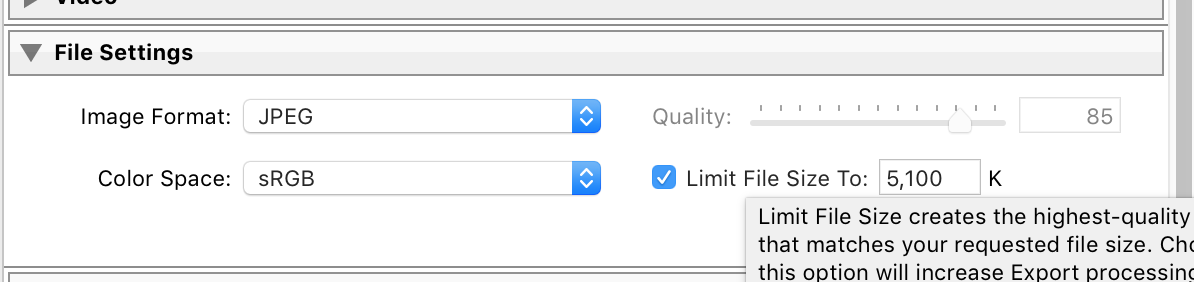

Copy link to clipboard
Copied
You can set the file size to anything you want. Lightroom will adjust the quality to match that file size in the final output. This is why the quality slider is grayed out when you have limit file size checked. If you uncheck the file size limit, the quality slider will determine how much the image gets compressed. My own analysis shows that 85 is indistinguishable from the original except in extreme cases. There is a good and very thorough analysis here: Jeffrey Friedl's Blog » An Analysis of Lightroom JPEG Export Quality Settings if you are interested...In general, going from quality 80 or so to 100, you do not gain any perceivable quality but your file size can grow a factor of 2 to 4, so there is almost never a reason to be at quality 100. Note that with the setting you were using (limit file size to 5100KB), you almost certainly always got quality 100 as that is a massive file size for a 1920x1080 pixel file.
-
- 1
- 2
Find more inspiration, events, and resources on the new Adobe Community
Explore Now
