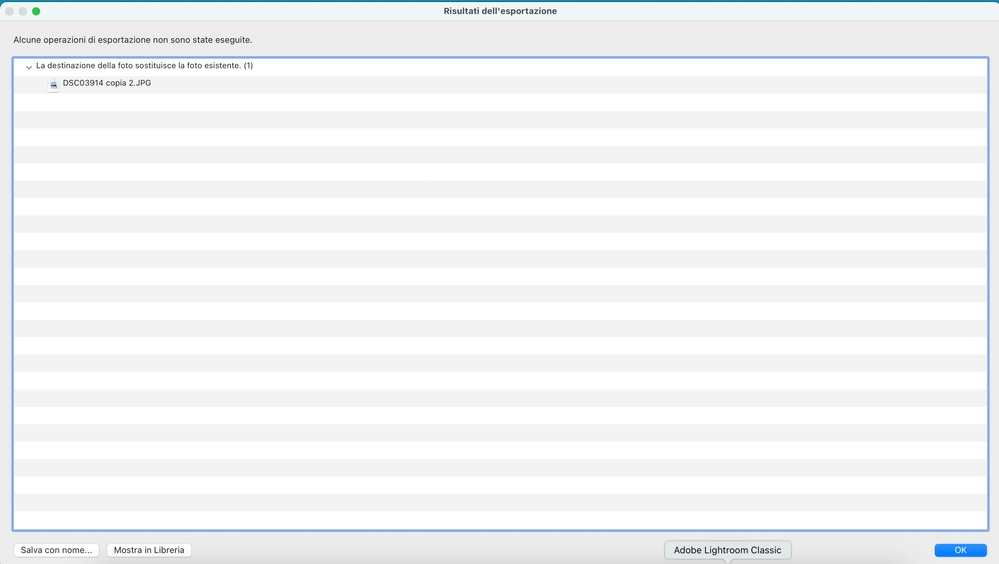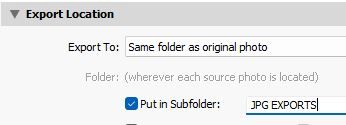- Home
- Lightroom Classic
- Discussions
- Esportazione file da Lightroom Classic
- Esportazione file da Lightroom Classic
Esportazione file da Lightroom Classic
Copy link to clipboard
Copied
Buonasera a tutti.
Ho un problema con Lightroom Classic (versione 13.2, il computer è un Macbook Pro con Chip Apple M3 Pro).
Devo esportare una foto da Lightroom ma quando cerco di esportarla compare la scritta "La destinazione della foto sostituisce la foto esistente", a quel punto ho l'opzione "Salva con nome" e così facendo esporto/salvo (al posto della foto) un file .txt con la scritta "La destinazione della foto sostituisce la foto esistente".
A qualcuno è già capitato ?
Grazie
Francosalva videata con macbook
Copy link to clipboard
Copied
I have a problem with Lightroom Classic (version 13.2, the computer is a Macbook Pro with Apple M3 Pro chip).
I need to export a photo from Lightroom but when I try to export it it says "Photo destination replaces existing photo", at which point I have the option "Save As" and doing so I export/save (instead of the photo) a .txt file with the words "Photo destination replaces existing photo".
Has this happened to anyone before?
By @Franco3636675948t6
You have posted in Using the community which is for questions about the forums.
A moderator will move your post to the Lightroom Classic forum.
Copy link to clipboard
Copied
in the future, to find the best place to post your message, use the list here, https://community.adobe.com/
p.s. i don't think the adobe website, and forums in particular, are easy to navigate, so don't spend a lot of time searching that forum list. do your best and we'll move the post (like this one has already been moved) if it helps you get responses.
<"moved from using the community">
Copy link to clipboard
Copied
The Export dialog will always warn you if it suspects you are about to over-write (and lose) your original image file.
So exporting to the same folder as the original (with the same file-type and name) will give you this error message "Photo destination replaces existing photo".
You should select another folder destination in the Export dialog (even check the 'sub-folder' option is easy.) or check the 'Rename' option for a new name for the exported file.
The [Save] button is not a [Save As] in the way you might understand. It is asking you to 'save' a list of all the files you see in the error message. ie. a text list of the files you could be over-writing.
I get a different screen to you which gives me options to [Skip] or [Use a unique name]. Use a test image and try clicking on the [OK] to test if it gives you options to [Skip] , [Use unique name] or [Cancel]-