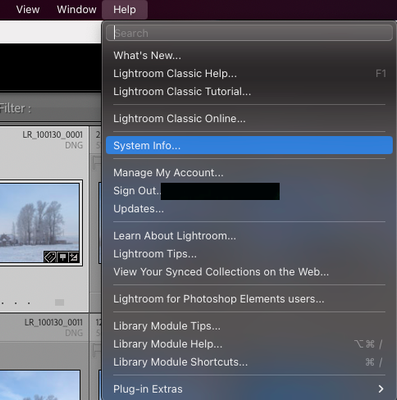- Home
- Lightroom Classic
- Discussions
- Ever Since I tried Lens Blur, Lightroom Classic is...
- Ever Since I tried Lens Blur, Lightroom Classic is...
Ever Since I tried Lens Blur, Lightroom Classic is Running Super Slow
Copy link to clipboard
Copied
I tried Lens Blur on a few different images, it seems to super bog down my system, so I end up not using it. The weird thing is, even after I unckeck the "apply" box my system still runs super slow.
If i do anything in develop mode I get the spinnig beach ball, or a super long delay time before seeing the results of whatever I'm doing. For example, if I drag my contrast slider down, I don't see the slider move to the left unill about 6 seconds after I drag the slider down.
-This only happens when working on the images where I auditioned Lens Blur (but end up not using it)
How do I fix this?
My cumputer info:
Chip: Mac M1 Max
Memory: 64 GB
macOS: Sonoma 14.1
Copy link to clipboard
Copied
See if purging the Camera RAW CACHE helps.
Copy link to clipboard
Copied
Thanks for your reply. I have done this, didn't help.
Copy link to clipboard
Copied
Please provide a copy of your Lightroom Classic (LrC) 'System Info'. This can be obtained from the LrC Help > System Info menu item as indicated in attached screenshot.
Note that the System Info dialog contains a 'Copy' button, Use this button to make a copy of the info, then paste in to your next forum post.
Copy link to clipboard
Copied
Hi Ian, thanks for your replay. See below.....
Lightroom Classic version: 13.2 [ 202402141005-bf1aeb84 ]
License: Creative Cloud
Language setting: en-US
Operating system: Mac OS 14
Version: 14.1.0 [23B74]
Application architecture: arm64
Logical processor count: 10
Processor speed: NA
SqLite Version: 3.36.0
Built-in memory: 65,536.0 MB
Dedicated GPU memory used by Lightroom: 5,283.6MB / 49,152.0MB (10%)
Real memory available to Lightroom: 65,536.0 MB
Real memory used by Lightroom: 22,520.2 MB (34.3%)
Virtual memory used by Lightroom: 480,187.9 MB
Memory cache size: 43.5MB
Internal Camera Raw version: 16.2 [ 1763 ]
Maximum thread count used by Camera Raw: 5
Camera Raw SIMD optimization: SSE2
Camera Raw virtual memory: 1624MB / 32767MB (4%)
Camera Raw real memory: 1622MB / 65536MB (2%)
Cache1:
Preview1- RAM:17.0MB, VRAM:0.0MB, IMG_Echo Gang2-topaz-denoise-sharpen.jpg
Preview2- RAM:39.0MB, VRAM:0.0MB, IMG_5683b-topaz-faceai-sharpen.jpg
Preview3- RAM:29.0MB, VRAM:0.0MB, Skater-topaz-faceai-sharpen2.jpg
NT- RAM:85.0MB, VRAM:0.0MB, Combined:85.0MB
Cache2:
final1- RAM:273.0MB, VRAM:0.0MB, IMG_Echo Gang2-topaz-denoise-sharpen.jpg
final2- RAM:243.0MB, VRAM:0.0MB, Skater-topaz-faceai-sharpen2.jpg
final3- RAM:421.0MB, VRAM:0.0MB, Burritoing-topaz-faceai-sharpen.jpg
T- RAM:937.0MB, VRAM:0.0MB, Combined:937.0MB
Cache3:
m:43.5MB, n:83.7MB
U-main: 1,163.0MB
Standard Preview Size: 1920 pixels
Displays: 1) 1920x1080
Graphics Processor Info:
Metal: Apple M1 Max
Init State: GPU for Export supported by default
User Preference: Auto
Application folder: /Applications/Adobe Lightroom Classic
Library Path: /Users/villalobos/Pictures/Lightroom/Lightroom Catalog-v13.lrcat
Settings Folder: /Users/villalobos/Library/Application Support/Adobe/Lightroom
Installed Plugins:
1) AdobeStock
2) Aperture/iPhoto Importer Plug-in
3) Flickr
4) Nikon Tether Plugin
5) Topaz Photo AI
Config.lua flags: None
Copy link to clipboard
Copied
I am having the same problem. Was there a fix to this? I couldn't figure out what was the problem at first. Even had Adobe support helping. No luck. Finally figured out on my own that is happens when I used Lens Blur. Even if I only used it on one picture in the collection it bogged LRC down so bad with the spinning beach ball, I was unable to do anything. CPU went crazy! Would love help with a fix.
Copy link to clipboard
Copied
I too am having the same trouble. Despite clearing the cache and ensuring that my system as well as lightroom classic is updated. Also updated all my drivers to ensure nothing else is bogging down the system .
Still when I use the lens blur feature, the software becomes so laggy that it is unusable.
Copy link to clipboard
Copied
Please provide a copy of your 'System Info'. You can copy same for the dialog that opens when you click on the Help > System Info menu item.
BTW, if not using Mac, then it's best that you start a new thread.
Copy link to clipboard
Copied
Hi Adobe! so what is the solution of this? Also I have same issue with lens blur. Laptop Microsoft surface book3 , 16GB RAM, thanks for providing solution
Copy link to clipboard
Copied
I have been using Lightroom from the Beta times. Adobe help used to be really good. Unfortunately, Adobe "help" does not have any solution these days to Lightroom. Lightroom is a patched up piece of software that needs to be re-written from the ground up. It does not utilize CPU properly and definately does not use GPU to the max. Until recently it did not use GPU at all.
I run the new Ryzen 9 9950x, one of the best CPU's out there (I would say the best among commercial CPU's), I have the newest Asus X870E-E, with 64 GB RAM and RTX 3060ti. Lightrrom still struggles when using Lens Blur'. In fact, Lightroom struggles even when not using Lens Blur.
It is what it is and if we use LR we need to live with it unfirtunately. Good lucj mate.
Copy link to clipboard
Copied
I'm experiencing the exact same problem. Whenever the Lens Blur tool is activated Lightroom Classic becomes very sluggish.
Only by shutting down and starting up Lightroom Classic again is behaves like normal.
It's eating up a lot of memory upon activating Lens Blur.
I've got 32GB of RAM. Upon starting Lightroom (Develop mode) it only uses about 9 GB of RAM.
As soon as I activate Lens Blur this increases to atleast about 18 GB; sometimes even up to about 24 GB..
This amount of comitted RAM is not released after finishing Lens blur and advancing to another photo.
From than on Lightroom becomes rather sluggish.
This only happens with the Lens Blur tool.
it would be nice if Adobe could address this issue.
Copy link to clipboard
Copied
I've done a little experiment.
When I disable the Graphics Processor (RTX 3060 8 GB Ti) it only consumes about 12 GB upon activating Lens Blur as opposed to enabling the Graphics Processor and eating up 18 to 24 GB.
I'd say this is not as it is supposed to operate.
Copy link to clipboard
Copied
And as of today (Oct 14) with the update to LRC14 the problem has been solved apparently.
Copy link to clipboard
Copied
Problem not solved on windows...
Copy link to clipboard
Copied
I have the exact same issue on windows even running the latest version. It's got to the point that if I want to use the blur feature I do it on my Android tablet, even though iis not as precise as the pc version. Adobe really needs to fix this.
Copy link to clipboard
Copied
If you're on windows make sure you update your GPU driver to the latest version. Lots of these memory leak issues have to do with the GPU driver and are triggered by Lightroom's very heavy use of the GPU. Best way is to go to the manufacturer's website and download the latest driver there. For NVIDIa GPUs, make sure to use the Studio driver and not the gaming one.
Copy link to clipboard
Copied
I have this exact problem as well. I have a workaround that helped me but requires some additional steps. If you open your image as a Smart Object in Photoshop, you can then open this in the Camera Raw filter by double-clicking on the image thumbnail in the layer. You may know that this editor runs on the same engine as Lightroom but has a slightly different interface. It is essential to open as a Smart Object.
When you open the image in Camera Raw, it will have all your previous Lightroom edits that you can still adjust and, in addition, the Lens Blur function will work better and not bog down the system (although still a bit slow). I don't know why Lens Blur works better here but it does. At the end, you save as a PSD.
It is also worth noting that Photoshop has its own Lens Blur filter that I have not used yet, but could be a useful alternative. I realize this is annoying to have to do these extra steps but it is a workaround that gets me the functionality I want until the source problem is fixed.
Find more inspiration, events, and resources on the new Adobe Community
Explore Now