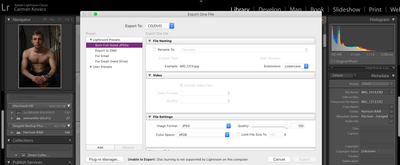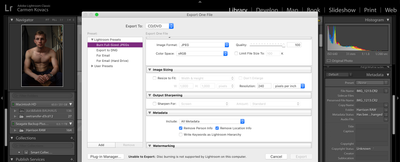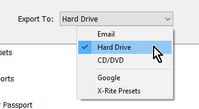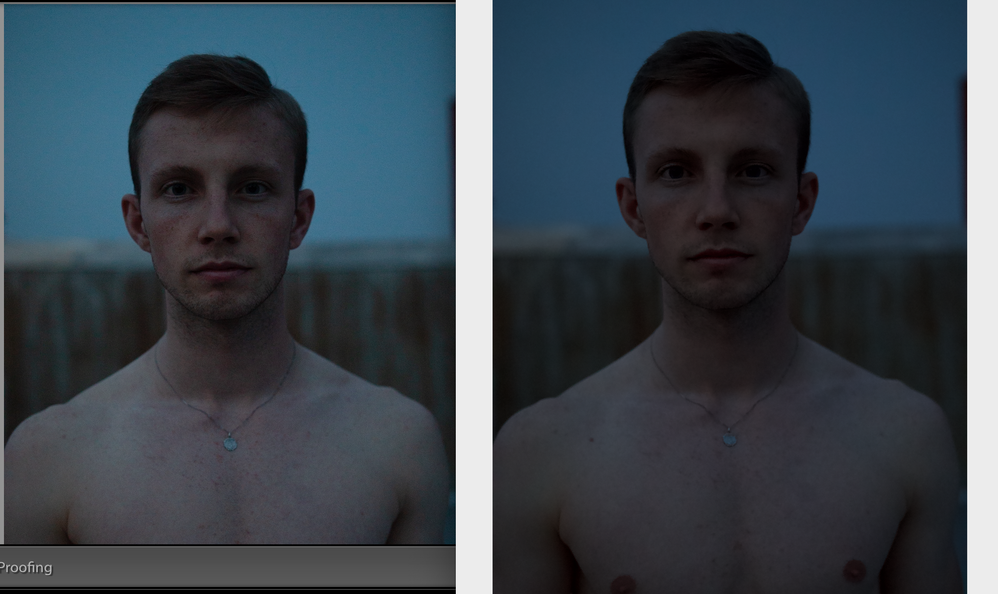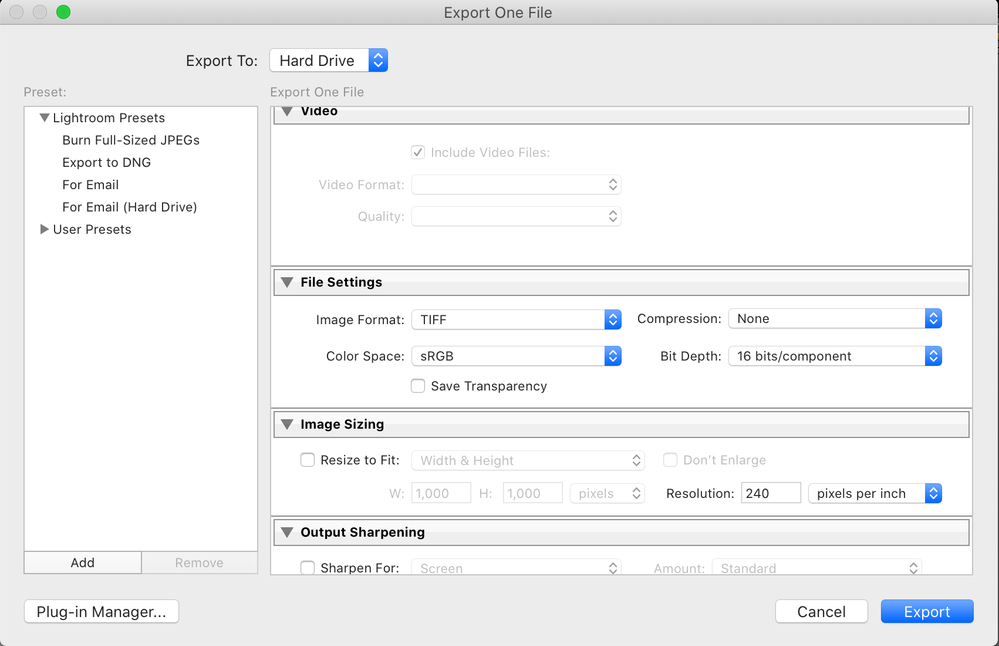Export Issues with LR CLASSIC, edits not implied
Copy link to clipboard
Copied
Hi, can anyone please help me with my Lightroom Classic?
I'm exporting a new project and my edits aren't being applied with my export! I'm so frustrated at this stage, they should look exactly as I have edited them in LR Classic. I have noticed, it's applying lightroom's own "auto" correct but not my own edits, and i'm checking this with doing extreme edits to compare and spot removal tool because it's easy to see if a spot is there or not.
Pics are in RAW format and imported in as 1:1 previews. Anyway, heres what I tried: exported as DNG, JPG, TIFF, (never as original) and none works... Restarted comp, checked for updates (there were none so: i'm not on OS Catalina and latest LR classis). Restarted, several times.
I can see all fresh edits in Library & Develop mode but not in my export!
Can anybody see a fault here that I may be overlooking?
As well as being frustrated and tired, I'm also really disappointed... I'm really excited by these new edits and I want to see them NOW! Why is my Lightroom being a little b****?
I appreciate any thoughts on this matter!
Copy link to clipboard
Copied
Hi there,
Sorry that Lightroom is not applying the edits that you make instead it is appying auto edits to your images. Which version of Lightrom Classic are you using?
Could you please restore Lightroom Classic app preferences to default and let us know if the issue still persists? Please refer this article for step by step instructions:
Thanks,
Akash
Copy link to clipboard
Copied
Hey Akash! Thanks so much for your reply. I'm using Adobe Lightroom Classic 8.4.1 Release (then it says Camera Raw 11.4.1).
I'm gonna try and do what you said now, I'm assuming resetting to default preferences will still keep my project safe right?
I would also try delete the app and reinstall it but i have no idea and dont trust that my project will stay the same and i'm afraid to do that!
Carmen
Copy link to clipboard
Copied
Actually... before I do this, will my project be safe with my edits?
Copy link to clipboard
Copied
So reply number 3, resetting the preferences to default didn't work :'( I Just dont know what to do!
I read somewhere to change metadata to .xmp as the file name (https://photojoseph.com/tips/2016/6/22/dont-lose-your-edits-adobe-lightroom-automatically-save-metad...)
but i dont know what this means / don't understand it. I don't want to be changing around or hacking my lightroom, I just want it to work as expected and for it to give me the file i edited in full resolution and full colour.
I'll attach some screenshots of the export prefs, this time it was put to JPEG which i actually dont want i would like DNG but both options give me the same results which is no result. Thanks for your help!
Copy link to clipboard
Copied
Looking at those screenshots. Where you are attempting to use some plug-in to burn to a CD
Stop!
Heck, you are getting an error after all.
First up, just accomplish a normal export, without a plug-in, just export to your catalog and see what you get
If you want to burn to a CD, accomplish that outside of Lightroom. Get the exports right before burning. Keep it simple.
Copy link to clipboard
Copied
Hey David! No, no I wasnt attempting to burn to a CD, i know it says that but i wasnt. Id never do that lol who uses CDs anymore? That error comes up when i try to import as JPG but i also dont wanna import it as jpg either it it was simply a test to see.... all format exports give me the same, no-edits-applied issue 😞
Copy link to clipboard
Copied
My comments-
"no I wasnt attempting to burn to a CD"
In your screen clips you are! You need to change the "Export to:" destination to 'Hard Drive'
And to 'see' your edits in the exported files only JPG and TIFF will do. DNG files are 'raw' and will not show the edits. (Although if you save metadata to DNG files, then Lightroom and Photoshop can interpret and show the edits, but not other file viewers!)
Your "Project" is all recorded automatically in the Catalog, so if you have that backed up then it is "safe" from a Preferences reset.
Copy link to clipboard
Copied
Sorry David & Wobert my bad that export to was indeed selected as a CD but I promise that was an accident and i have had Hard Drive selected all the while haha. So, even with that it doesnt work.
However I noticed another thing; Even though the export didnt have my edits, i sent it over to my phone via air drop and it seems like the edits were on the photo once on my iphone! Why? For example the spot was gone on right shoulder and the colour of the sky was corrected, a bit grainier and darker that in lightroom but that could be the display of my phone.
I can't show an example of my phone but bellow is the lightroom vs exported DNG file -> can see big difference.
So Wobert you saying the DNG won't show the edits in any other file viewer outside of lightroom?
What does this mean exactly? "Although if you save metadata to DNG files, then Lightroom and Photoshop can interpret and show the edits, but notother file viewers!"
Should i "just" be exporting all files into tiff or jpg? Wont this lose quality when blown up for example?
Thanks very much everyone. I very much appreciate your help
Copy link to clipboard
Copied
Should i "just" be exporting all files into tiff or jpg? Wont this lose quality when blown up for example?
Exporting- Yes,! to tiff or jpg only.
tiff- quality loss- No, none at all!
jpg- quality loss- Possibly, Varies: Depending on compression quality set in the Export, and pixel dimensions of a re-size.
http://regex.info/blog/lightroom-goodies/jpeg-quality
DNG is a raw file format, just like NEF, CR2, RAF, etc.
DNG will not show any editing done in Lightroom when viewed in anything other than Lightroom or Adobe Camera Raw (Photoshop). And then only IF you have saved metadata to file in Lightroom [Ctrl+S] , then Adobe programs (and only Adobe programs) can interpret the embedded metadata in the DNG to re-create the editing done with the raw file. A save of metadata to a proprietary raw file (NEF, CR2, etc) would have a sidecar XMP file that contains the editing (again Adobe specific!).
You could export to DNG if you were sharing your edited files with another Lightroom (Photoshop) user.
Copy link to clipboard
Copied
Thanks Wobert, that does make sense. I think when I selected TIFF in the drop down thats lower in the box (andnot the upper left hand corner options) it worked!!!!!!! But i have to stare at it for a little longer, but i think it's the same. Thank you! 🙂
Copy link to clipboard
Copied
Copy link to clipboard
Copied
First a curiosity. in that last=t screenshot, left image is using proofing?
Copy link to clipboard
Copied
I think a different approach is called for in trying to assist.
You say no edits appear in your exported files. How so?
Are you refering to, when you look at them in Lightroom Classic, in Develop module, that nothing is shown in the history panel? It would not have any edits in it as the previous edits should have been cooked into the result.
Are you saying the photo does not look correct? Now make sure that you are comparing the edited photo before export, and the resultant export photo, both in Develop module. Do not compare Apples with Oranges. Do not compare one in Develop, the other in a Library. Do not compare one in Lightroom Classic the other on your phone (etc)
A test, Select an original photo, create a virtual copy (as so to be able to just trash the copy when you are bored with it) . Now do something drastic, perhaps change it to black and white. Export that. Is the export black and white?
Copy link to clipboard
Copied
Hey David! No, i've never used soft proofing actually didn't know what it was but i've now read up on it. Should I be using this always? I tried it just there and it looks like unknown, new territory. Aka I have no idea what i'm doing with it.
Does an image change slightly anyway when exporting from lightroom, based on resolution and i don't know? something?
I just tested a photo with a drastic change and the edits come through but only by exporting it to TIFF, nothing else. Thank you so much! I guess tiff is my new best friend. Included some screenshots of settings, are these correct settings for resolution and colour space?
Copy link to clipboard
Copied
Quite frankly, Soft Proofing frustrates me. In theory you can use it to check for out of Gaument issues. Typically to account for a difference in colors available on screen vs where you are going to publish. Helpful for printing.
You will want to read up on it. Most people ignore it.
It has options that could conflate issues if set wrong.
Copy link to clipboard
Copied
Exporting should work for exporting to any raster based format. TIFF, JPEG.
I have never played with exporting to DNG (for publishing), so unless I experiment, I have no first hand experiance with that.
Bring up your export screen, select JPEG, an sekectvthe various options as you have previously, and share a screenshot of that. (you can minimize some of the panels to allow the display to fit, you can minimize file naming, video, image sizing, output sharpening, metadata, and watermark)
Copy link to clipboard
Copied
Maybe asked before. Should have been asked. Your originals, were they RAW?
Copy link to clipboard
Copied
Thank you David. Yes, they were RAW