Copy link to clipboard
Copied
I am using Lightroom 5 as a standalone app on my Windows based computer. I have some selected metadata in my "creditline" field that I need to export to Excel. Right now I am having to copy the metadata from each image to the clipboard and paste it into an Excel spreadsheet, which is very time consuming and tedious.
It looks like the Lightroom export feature will only export photo files. Does anyone know of a Lightroom plug-in that will allow me to export my metadata to a .csv, .txt or Excel file?
 2 Correct answers
2 Correct answers
At least four plugins will export metadata as a .csv or .tsv: LR/Transporter, List View, Any Filter, and Data Explorer. They provide much different additional functionality, so you might look at all four before picking the one that best meets your needs.
Please try this https://alloyphoto.com/plugins/export-list/ download and install it once done click export > enable export list
use the trail for 30 days after that you need to buy it.
Copy link to clipboard
Copied
At least four plugins will export metadata as a .csv or .tsv: LR/Transporter, List View, Any Filter, and Data Explorer. They provide much different additional functionality, so you might look at all four before picking the one that best meets your needs.
Copy link to clipboard
Copied
It looked like LR/Transporter and List View might do what I wanted so I installed both plugins to Lightroom. When I tried exporting metadata on a few files, neither program made any sense to me and didn't export anything. I tried reaching out for some technical help but so far no reply.
All I want to do is select a group of files in Lightroom and export one metadata field "Creditline" to a singel Excel or .csv file. It seems like an easy thing to do.
Copy link to clipboard
Copied
Well, you didn't contact me, so it's unrealistic to expect a reply.
ListView opens as a list, and has an Excel button.
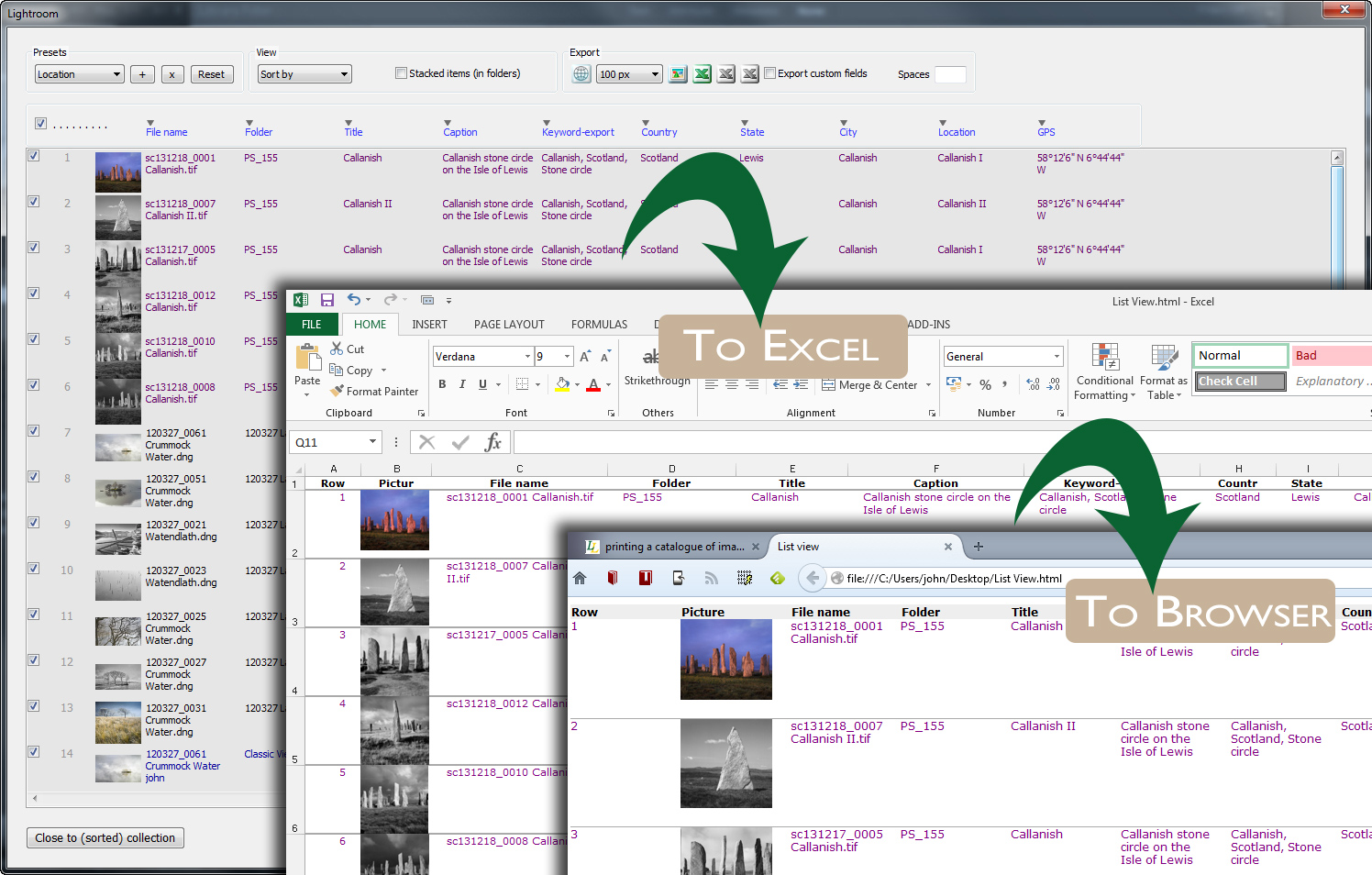
Copy link to clipboard
Copied
Well John, thanks for the reply even though I didn't contact you. I am trying Listview right now and have been able to generate an Excel sheet. However, it doesn't have the "Creditline" metadata field I am looking for. Is there a way to select which metadata fields I want?
Copy link to clipboard
Copied
It looks like the metadata field labeled as "Creditline" in my Lightroom 5 is labeled as "Provider" in other versions of Lightroom. I will pay for a licensed version of Listview and work with it some more. Thanks much.
Copy link to clipboard
Copied
Not sure why it would be creditline in earlier versions, Jeff. Maybe you used a custom metadata panel?
Copy link to clipboard
Copied
I started way back with Lightroom 1 and I noticed there were a few changes like that in subsequent versions. I'm basically using Creditline as my own custom field. I got the raw data I wanted from my selected files. Now my challenge is to parse out part of that field in Excel.
Copy link to clipboard
Copied
Data > Text to Columns - that command can help if you have a character that can be used to split the data. But there are many other text or string functions like =MID, =LEFT, =FIND.
Maybe take a look at my Search and Replace plugin as it would allow you to work directly on that field?
Copy link to clipboard
Copied
I have a field of varying length and characters. For example:
| https://www.istockphoto.com/photo/curve-billed-thrasher-gm959071972-261885917 |
or
| https://www.istockphoto.com/photo/surveillance-tower-on-the-usa-mexico-border-gm862781956-143198369 |
What I am trying to extract is the Getty Master Number following the "gm" but not including the number after the "-". In the first example I want 959071972 and in the second example 862781956.
I'm playing with formulas in Excel. Eventually I will get it.
Copy link to clipboard
Copied
I am sure you have solved this by now, but in case anyone finds this thread in the future:
Assuming the URL is in cell A2, you would use this Excel formula to extract the Getty Master Number: =MID(A2,FIND("-gm",A2)+3,FIND("-",A2,FIND("-gm",A2)+1)-FIND("-gm",A2)-3)
In English, this says:
Grab the middle characters from A2,
Starting 3 characters after where you find -gm,
for the length, use the position of the first dash after "-gm", subtracting the (location of the -gm previously found plus 3).
This example might be better. For your first URL, the -gm is located at character 56.
That means character 56 is a dash, 57 is g, 58 is m, and position 59 is the first digit.
Start looking in character 59 for a dash using FIND("-",A2,59). It is found at character 68.
So, you want everything from character 59 to character 67 (to prevent the dash after the number).
After doing all of the FIND functions, the above formula evaluates to:
=MID(A2,61,9)
But for the second URL in A3, it evaluates to
=MID(A3,81,9)
If you can be sure that the Getty Master number would always be 9 digits long, then you could use
=MID(A2,FIND("-gm",A2)+3,9)
Bill
Copy link to clipboard
Copied
Hi John,
Does your plug in work with the latest version of Adobe Photoshop Lightroom(3.1)? I am not seeing anywhere to add PlugIns in this version.
Thanks for the help.
Jeff
Copy link to clipboard
Copied
For some reason, when I am choosing "Output to Excel" it opens my desktop and does not allow me to "choose" any folder. Should it be exporting directly to Excel, or is there a connection wrong somewhere?
Thank you in advance!
Copy link to clipboard
Copied
Do you use Bridge?
Copy link to clipboard
Copied
I do not use Bridge, just stand-alone Lightroom.
Copy link to clipboard
Copied
I'm also trying to find a way to export metadata, specifically keywords. Cmgap, does Bridge have a solution for me?
Copy link to clipboard
Copied
"I'm also trying to find a way to export metadata, specifically keywords. Cmgap, does Bridge have a solution for me?"
If you're looking for a Lightroom solution, see this previous reply: https://community.adobe.com/t5/lightroom-classic/export-metadata-to-excel/m-p/10177858#M127812
If you're looking for a Bridge solution, you'll get more authoritative answers faster if you post in the Bridge forum instead: https://community.adobe.com/t5/bridge/bd-p/bridge
Copy link to clipboard
Copied
Thanks, John. I'm in process of troubleshooting an error I'm receiving when I use the trial version of ListView. If it can be resolved, this might be my product. I've written the developer, but if anyone else has experienced it and has a solution, here's the issue:
I've downloaded a trial version and tried to export 20 photos to Excel or as a CSV file. I received this error message:
- menu_list.lua:908: attempt to concatenate global 'fileName' (a nil value)
My naming protocol looks like this:
- 20190904_servicedesk.jpg
What might be the issue with my file naming that causes the error? I'm running LightRoom Classic 8.4.1 Release.
Copy link to clipboard
Copied
The List View developer John Beardsworth is already on this thread and is very responsive about his plugins, so I expect he'll reply soon. I just did a quick test using List View to export filename and keywords and I didn't get the error. You might try restarting LR and then trying again -- I've seen similar errors fixed by restarting.
Copy link to clipboard
Copied
"Does your plug in work with the latest version of Adobe Photoshop Lightroom(3.1)? I am not seeing anywhere to add PlugIns in this version."
Unfortunately, the cloud version of Lightroom doesn't support plugins. Only Lightroom Classic (the original Lightroom) allows plugins.
Copy link to clipboard
Copied
Hi everyone,
I just spotted this post from 2019 and I wonder if someone can answer ,why would you want or need to export all your keywords out of LRC?
I`m intrigued because you can now do this easily in the latest version 12.2, and I found out about this when watching a YT video going through all the new things in 12.2 and the presenter went into detail as to how you could now do this easily, but didnt say why you would want to do this.
I wonder if I`m missing out on a feature that might be super useful to me?
Kind regards
Steve
Copy link to clipboard
Copied
You could always export keywords from LR as a structured tab-separated file -- LR 12.2 made it easier to import the output into Excel by using a better structure in the format of the file that's more friendly for Excel.
There are many reasons for wanting to export the keyword list:
- Share the keywords with another LR catalog or another application.
- Use the more capable features of a text editor to examine your keyword hierarchy for consistency, spelling, redundant keywords, etc., e.g. with its Find command or spelling corrector.
- To count the number of keywords to see if you've exceeded the Windows LR limit of about 1500 (all sorts of strange things happen when you do).
Copy link to clipboard
Copied
Hi John, Thank for answering my question.
I understand a bit more now about something that until only a few weeks ago I`d never heard of. I guess after you Export your keywords list and spell check it you then re-import it back into LRC? That YT video only mentioned Exporting not Importing.
Cheers
Steve
Copy link to clipboard
Copied
"I guess after you Export your keywords list and spell check it you then re-import it back into LRC?"
Unfortunately, you can't use importing to change existing keywords -- any changes you make in the exported file get imported as new keywords. So in the case of misspelling, you'd need to go back to the Keyword List and correct it there.
Copy link to clipboard
Copied
Hi John,
Thanks for that, I understand now.
Cheers
Steve
-
- 1
- 2
Find more inspiration, events, and resources on the new Adobe Community
Explore Now
