- Home
- Lightroom Classic
- Discussions
- Re: Exporting files re-Named with 2 custom texts i...
- Re: Exporting files re-Named with 2 custom texts i...
Copy link to clipboard
Copied
Hi,
Some photo contests require 2 custom texts in the renamed files i.e. artist name > sequence > contest name.jpg. If I insert Custom name twice, the same custom text will appear in both places. Any ideas?
Thanks a lot,
Raphael
 1 Correct answer
1 Correct answer
In the Filename Template Editor you can type your name and contest name as a 'fixed' part of the template. You do not need custom text.
You can then make different re-name presets for different contests.

So this template will rename all selected files with the numbered sequence in the manner of- Jo Bloggs-000n-Aussi International.jpg
Copy link to clipboard
Copied
In the Filename Template Editor you can type your name and contest name as a 'fixed' part of the template. You do not need custom text.
You can then make different re-name presets for different contests.

So this template will rename all selected files with the numbered sequence in the manner of- Jo Bloggs-000n-Aussi International.jpg
Copy link to clipboard
Copied
Just to add to what wobertc suggests, if you rename the originals as recommended above, you can export your edited copies with just the file name alone as the name (no special name reformatting required during export).
Mike
Copy link to clipboard
Copied
Thanks guys and .what is a ... Filename Template Editor? I have a hard time understanding the procedure or how to proceed. Pls keep in mind I don't want to rename the files themselves. But if I can get a handle on this, it would be most helpful.
Thanks a lot.
Copy link to clipboard
Copied
When you want to re-name files-
1. As you Export new derivative files- In the EXPORT DIALOG- you tick the [Re-name To: box] and select "Edit" from the drop-down 'V' menu at the end of the {Rename To: } preset box. This is as recommended by Michael in Post#2. You are only re-naming the EXPORTED files- the originals keep their "original" name.

"Edit" takes you to the Rename template editor, where you can construct many options for renaming. You can [Insert] metadata shown in the dialog (Note: even the metadata panels have drop-down menus for other choices)
This is where you can type text that will be common to all files re-named with this preset.

When you design a re-name template- re-open the drop-down menu this time selecting "Save Current settings as new preset"
Give your preset templates a name that describes how they re-name (eg. Yourname-Sequence-Comp)
2. You can also Batch re-name (one or) many ORIGINAL master files using a preset template- Press F2 (Function2 -computer universal key shortcut) for the re-name window, and again you have access to presets and the template editor.
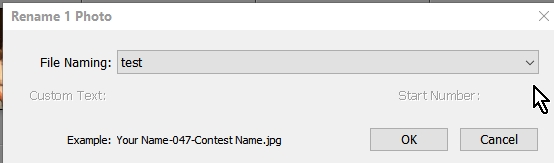
3. Of course you can simply rename ONE "Original" file in the Metadata panel of Grid view- just re-type a filename in the "File Name" box.

Copy link to clipboard
Copied
Is there a way to add the custom text on the Export? I have monthly competitions in my camera club and have to name each file a certain way . I want the sizing to be the same, but the name should be changed with each export. I dont see a way for me to rename the file on that export.
Copy link to clipboard
Copied
Is there a way to add the custom text on the Export?
Yes, the Re-name in Export has all the functions of the full re-name dialog.
If you export ONE file at a time- you could just have the Re-name set to "Custom Text" and simply type the full new filename in the [Custom Text] box.

Or you could design the rename for multiple photos, to add the photo TITLE (from the metadata) to the end of some Custom text that you type at export.
Place a TITLE in the Library metadata panel, that can be different to the photo filename. eg the photo might be IMG_1234.jpg, but it can have the TITLE "Waterfall" in the metadata.

(Sorry for slow reply- have been 'away')
Copy link to clipboard
Copied
unfortunately, i am not sure when in the process i add the text.
Copy link to clipboard
Copied
when in the process i add the text
1. Select the photo to EXPORT
2. Click on the [Export] button

3. In the Export dialog window - tick the "Rename To:" option.
4. Click the drop-down menu to select or Edit a re-naming template. It will need {Custom Text} as part of the template.
5. Enter any Custom Text in the [Custom Text: ] box
6. Preview the format example: of the Re-name before you commit to the final command to export. Change the template if needed.
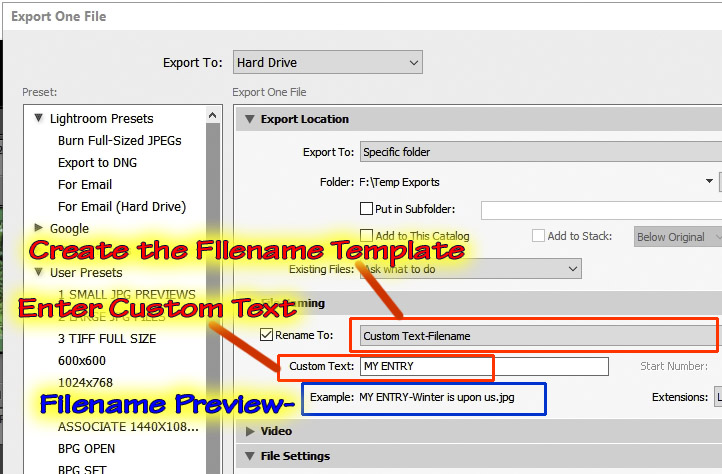
For a video tutorial, have a look at-
Creating a Custom File Renaming Templates in Lightroom - YouTube
And the large selection of excellent Lightroom tutorials-
Lightroom Tutorials by Julieanne Kost
Find more inspiration, events, and resources on the new Adobe Community
Explore Now