 Adobe Community
Adobe Community
- Home
- Lightroom Classic
- Discussions
- Re: Exporting to print at various sizes
- Re: Exporting to print at various sizes
Copy link to clipboard
Copied
Hello,
I am new to Lightroom and would really appreciate some help! I give my clients their pictures on a cd/DVD to take to their prefferd printer and make prints in whatever size they like. However, I have been readings some forums and am confused about how to export my pictures so that they can be printed at any size but without having heads or feet cut off during enlargements,etc. basically, how should I export my pictures do that they can be printed at any size ( 4x6 or 8x10 pr even larger)without any loss of image. I currently have it set at 300 dpi and no sharpening because I do my sharpening in Lightroom. Please help! Newbie here!
 1 Correct answer
1 Correct answer
You have to distinguish between resizing an image and cropping an image.
Cropping means cutting away parts of an image for instance when you make a square image out of an oblong rectangle - you cut away at the top and at the bottom. And that way you can cut off heads or feet.
The other thing is resizing an image, meaning printing it smaller or larger. By resizing you do not cut away anything but make the whole image smaller or larger. By resizing you cannot cut off heads or feet.
The printer who pr
...Copy link to clipboard
Copied
You have to distinguish between resizing an image and cropping an image.
Cropping means cutting away parts of an image for instance when you make a square image out of an oblong rectangle - you cut away at the top and at the bottom. And that way you can cut off heads or feet.
The other thing is resizing an image, meaning printing it smaller or larger. By resizing you do not cut away anything but make the whole image smaller or larger. By resizing you cannot cut off heads or feet.
The printer who prints the image for your clients will know how to resize the image.
There is no limit to making an image smaller - you can print any image the size of a postage stamp.
But there are limits to making an image larger. These limits are set by the resolution.
That means you have to give your clients an image in the largest size they would ever want to print.
For instance: If your client wants to be able to make a print of 20" x 30" you should give him/her an image file of this size @ 300 ppi/dpi. Iimages in any smaller size can be printed from this file.
WW
Copy link to clipboard
Copied
Thank you so MUCH YOU ARE AWESOME!
Copy link to clipboard
Copied
And yes I mean resizing not cropping, I was worried that if they took it in to get enlarged a portion of the picture would get cut off!
Copy link to clipboard
Copied
No, nothing gets cut off by enlarging - unless you combine it with cropping. But usually printers don't do cropping unless the client specifies it.
WW
Copy link to clipboard
Copied
So one more question. How do I specify the resolution if for example I want the largest file to be a 16 by 20. Do I multiply by 300 (16x300 and 20x300)
Copy link to clipboard
Copied
Yes, exactly. You multiply the dimension number in inches by the necessary / wanted resolution per inch (dpi / ppi).
In LR you do this in the <Export Dialog>. You select the dpi/ppi number (for instance 300) and then you select Long edge or Short edge in inches.
WW
Copy link to clipboard
Copied
Which would i select, long edge or short edge? And I read something about having to crop to aspect ratio first when exporting for enlargements..is that necessary? And do I keep the Don't Enlarge button unchecked? Thanks so much!!!!!!
Copy link to clipboard
Copied
Cropping to aspect ratio:
That is something I would do when I know the size of the print. For instance, if a print is to be 8" x 10". The aspect ratio is 4:5. For a 16" x 20" print the aspect ratio is also 4:5. But for a 12" x 18" print the aspect ratio is 2: 3. And for a square image the aspect ratio is 1:1. Since you don't know what aspect ratio the client wants - and maybe she/he wants different ones from the same photo, it is difficult for you to crop to aspect ratio.
Naturally you could just choose an aspect ratio - say 4:5 - and the client has to live with that. The client still can order prints in different sizes but they would all have the aspect ratio chosen by you - unless the printer does some cropping.
In your case I would probably choose an aspect ratio that is best for the composition of the image. Personally I find 4:5 more pleasing than the aspect ratio that comes out of my camera.
If you want to crop to aspect ratio do that before exporting. Best practice: Create a virtual copy from your original and crop and then export the virtual copy.
It doesn't matter if you select Long edge or Short edge. If, say, you have cropped your image (virtual copy) to an aspect ratio of 4:5 and you want to export for a size of 16" x 20", then it doesn't matter if you select 300 dpi and Long edge 20" or 300 dpi and Short edge 16".
Keep the <Don't enlarge> button unchecked. If you check it you can't export to a size that is larger than your original And if you need to go up to 20" x 30" you probably need to enlarge.
WW
Copy link to clipboard
Copied
Wondering if you can help me!!!
I have been reading through this post and I am still very confused. I have an image in LR that I would like to print. The lab has asked me the usual (jpeg, SRGB, 300dpi) but also that it is no larger than 1MB per inch. If the raw image is 4928 x 3061, does this mean that I can only take it as large as 16.42 x 10.20 without loosing quality (4928/300dpi x 3061/300dpi)????
I would love to print this image at 18 x 12 but whenever I upload it into the labs software, I am told that the file size is only 6.7MB - will this mean it will be poor quality???
Can I print this crystal clear at 18 x 12 and if so are my settings below correct?
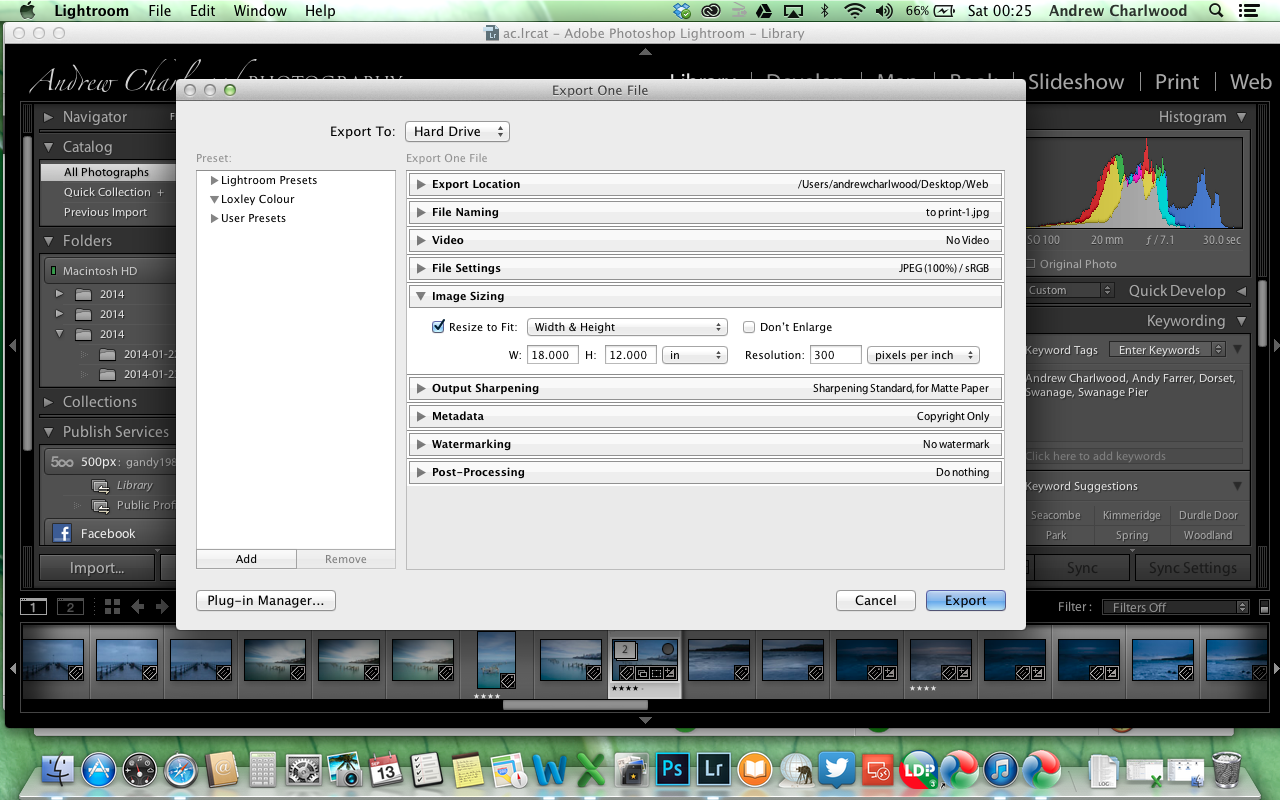
Thanks
Andy
Copy link to clipboard
Copied
I have a question as to the cropping and enlarging. If you do a close up crop, for example a head shot; how do you export it so that they can do any size enlargement without cropping the picture closer?
scsbenfield
Copy link to clipboard
Copied
A print shop does not have to crop an image when they do an enlargement.
And I don't think any print shop would do a crop.
They would print the image as you supply it in the size that you specify. If you supply a cropped image then that's what they print.
If you do a crop of an image, the exported image will only show what was not cropped.
But the question is if the pixel dimension of the supplied image is large enough to support the enlargement.
During export you should therefore select a pixel dimension that would support your largest print.
Copy link to clipboard
Copied
>A print shop does not have to crop an image when they do an enlargement. And I don't think any print shop would do a crop.
Actually they do it all the time if the aspect ratio of the file you supply is not that of the print. They have to crop part of the image of if your image is 2x3 aspect ratio (i.e. a typical uncropped DSLR picture) and you're printing on 4x5 ratio (i.e 8x10, 16x20, etc.) or leave white strips on the side.
>I have been reading through this post and I am still very confused. I have an image in LR that I would like to print. The lab has asked me the usual (jpeg, SRGB, 300dpi) but also that it is no larger than 1MB per inch. If the raw image is 4928 x 3061, does this mean that I can only take it as large as 16.42 x 10.20 without loosing quality (4928/300dpi x 3061/300dpi)????
You should't worry too much about that 300 ppi figure. If your file is well captured (good lens, good technique) and appropriately input sharpened (the detail panel), you can get away with much lower numbers than 300. Certainly anything above 240 ppi will still look superb. Many people will go much larger than 12x18 from such a file depending on the subject matter. You can get away with that because people stand further away to look at larger prints. I wouldn't hesitate to try 20x30 with such an image for example. I would worry more about the fact that 4928/3061=1.6 while 18/12=1.5, so you have different aspect ratios (its longer than the printing size) for your file vs the print meaning that the shop will crop off the long ends. If you want to make sure the wrong things don't get cropped of by the printer, you should first crop to a 3:2 aspect ratio so can control the final print better. Also realize that print shops will employ a bleed where they will print the image slightly larger than the paper, so you'll always lose a part of the image on the edges so make sure you don't have stuff all the way touching the edges that you care about.
>I would love to print this image at 18 x 12 but whenever I upload it into the labs software, I am told that the file size is only 6.7MB - will this mean it will be poor quality???
No, jpeg filesize is not easily linked to quality. If you have large swaths of constant color and little noise in the image, you can end up with very small jpegs that have very good quality. Jpeg is a very efficient compression scheme and it is very good at throwing away information that is completely invisible to human eyes/brains. You need to make sure that your jpeg quality is somewhere north of 90. Quality 100 is overkill. You cannot see the difference in prints even if you might potentially be able to see it on the screen. There is a good analysis here: Jeffrey Friedl's Blog » An Analysis of Lightroom JPEG Export Quality Settings
>Can I print this crystal clear at 18 x 12 and if so are my settings below correct?
These are fine. As I said, quality 100 is overkill for printing, my standard is 85-90 which is already a little much as there are very few pictures that need it but is a good compromise to me. You also should crop this file to 3:2 aspect ratio first before you do the export as the export panel resize will NOT crop the image for you, it will simply fit the image within a 12x18 rectangle.
Copy link to clipboard
Copied
Thanks - read through your advice, ordered a print and it's PERFECT.
Copy link to clipboard
Copied
I'm SO confused too! I have a horizontal image in lightroom. I am exporting it to Shutterfly. When I try to order a 8X12 on Shutterfly, it crops the image & cuts people off. I've tried everything to adjust the image in INCHES but nothing works!
I click on FILE, then EXPORT then over to IMAGE SIZING....which is where nothing works!
PLEASE help! I've spent hours on this & nothing works!
Thank you
Copy link to clipboard
Copied
You most likely need to provide bleed room. Usually .125 on all edges. What I found useful was to make a border .png in Photoshop so I can use as an identity plate in Lightroom as a bleed.
Copy link to clipboard
Copied
I have a question about cropping size. I am trying to crop an image to 9X11.25 to be on the cover of a magazine for print. I can not seem to crop to those dimensions nor can i find a tutorial that tells me how. Anyone???????
Copy link to clipboard
Copied
You can enter a Custom Ratio- (eg. 9x11.25)
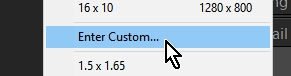

BUT-Here is where Lightroom works the mathematics. A ratio 0f 9x11.25 is exactly the same as a ratio of 4x5 or 8x10 so Lightroom does some math calculations and displays the ratio at the smallest numbers that suits it. ie. 4x5
(9/4)*5=11.25
So this is what you will see in the crop options dialog box- 4x5 / 8x10 - You will not see 9x11.25

So your answer- Crop to the 4x5 / 8x10 option.
And for a vertical "portrait" crop- press keyboard 'X'
Copy link to clipboard
Copied
wobertc was quicker than me. You crop to 4x5 and then when you export, you will want to export to an image in the filetype they want and the colorspace they want (usually sRGB but some might want an adobeRGB image) of size 9x11.25 inches at typically 300 ppi, which is 2700x3375 pixels. You might want to add a tiny bit of output sharpening.
Copy link to clipboard
Copied
I was wondering if anyone could help me, I have the exact opposite request. Right now i am putting all of my clients images on a disk at 300 To print any size. What do i need to set it to that allows them only the print off up to an 8x10 image?
Copy link to clipboard
Copied
You can't really. You could limit the size of your exported file to 3000 pixels on the long end (300 ppi at 10") but that file would still look pretty good printed at 16x20. You can't keep anybody from printing a lower resolution copy at very large sizes. Realize that normal people that are not into photography and have typical vision can simply not see the difference between a 16x20" print done from a downscaled copy of 2400x3000 pixels or from the original (i.e. a typical 35 MP DSLR raw image) of 4800x6000 pixels. I've tested this extensively and people simply do not see it.