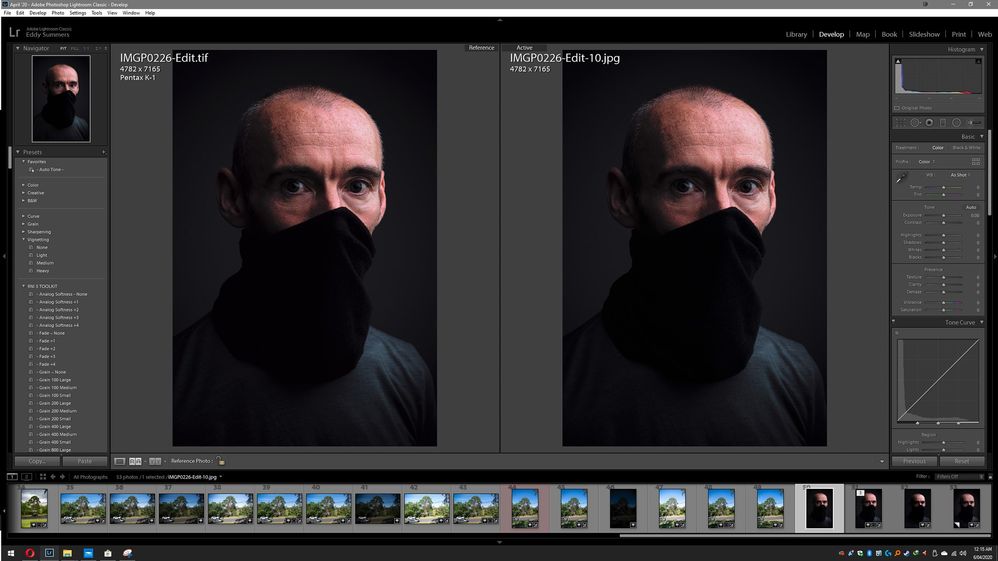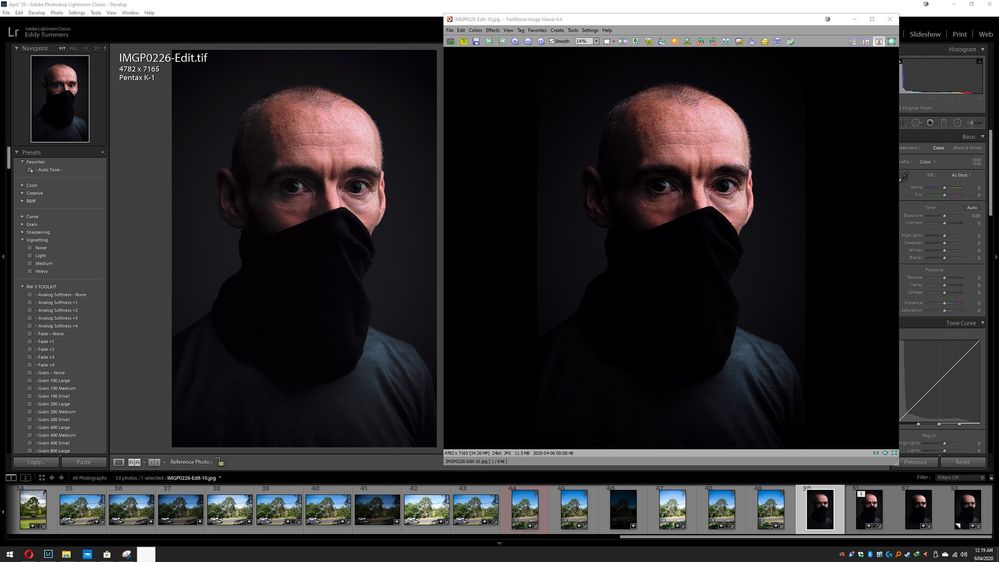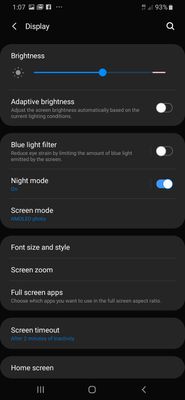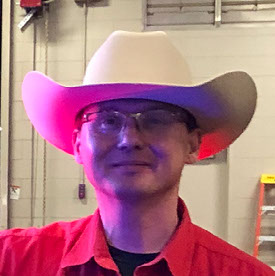- Home
- Lightroom Classic
- Discussions
- Re: In your second image comparison posting, the i...
- Re: In your second image comparison posting, the i...
Exports from LR/PS too Dark
Copy link to clipboard
Copied
This first screenshot shows the Tiff edit on the left. On the right is the exported Jpg (sRGB) of said Tiff edit on the left reimported back into LR for comparison, it looks fine and showing similar exposure levels.
This second screenshot shows the Exported sRGB Jpg on the right overlaying the Tiff in LR, and as you an see its quite a bit darker.
The exported Jpg is being shown in FastStone Image Viewer which supports CMS (Colour Management System) and has it enabled. The same result shows when the Jpg is viewed in Ifranview (once again when you enable the CMS), or if I upload the image to flickr or view in Opera (a CMS capable browser), again the image is darker than what appears in LR or PS environments. Essentially the exported image views consistently dark on all browsers and viewers, monitors and platforms, it is even more darker on phone screens (due to phones not having CMS I presume).
My Samsung A20 phone screen settings;
At these settings when looking at the image on flickr app it appears even darker, deeper blacks and seeing where the scarf and shirt meet is very difficult to see, unlike the LR/PS versions.
The issue as I see it is LR and PS are actually showing things incorrectly, too bright and thus making edits difficult to do. There's nothing wrong with the exports, the fact that an export reimported back into LR and is displaying similarly as the original proves the exporting process is not an issue.Nor is this a ProPhoto>sRGB issue (I think I can detect a slight variance in colour from the reimported sRGB Jpg, proving the subtle differences between ProPhoto and sRGB spectrum, but that doesn't explain the shift in exposures).
What's going on?
I have never installed drivers for this new photographic monitor) monitor (less than 2 months old), just plug and play.
I have yet to calibrate my monitor, but before you all go off the deep end screaming at me, hear me out. First up this is my monitor I am using;
BenQ PD3200U OSD Setup & Calibration
I quote;
"The RGB sliders work well but we could not improve on the PD3200U’s amazing out-of-box accuracy with an instrumented calibration."
and
"Picture Advanced offers eight image presets of which Standard is the default and best mode. sRGB and Rec.709 are also highly accurate."
and
"We measured all the picture modes and found Standard, the default, to be the most accurate for grayscale, gamma, and color gamut. sRGB and Rec.709 are essentially perfect as well."
and
"Despite our best efforts, we could not improve on the out-of-box numbers which are pretty much flawless. We recommend sticking with Standard mode and simply setting brightness to taste. Even a LUT calibration is unlikely to yield any gains"
It was my intention to get around to getting a calibrator, I just haven't bought one yet (I wanted to see how it was out of the box).
Now... if I change modes of my monitor, between say Standard and sRGB, or play with brightness levels, the differences between how the files appear in LR and how they appear as Exports in all capable viewers still shows that shift. I just can't understand how greater colour accuracy or more appropriate brightness levels for my current working environment would somehow make LR and PS working environment somehow get dimmer or resemble more closely what the exports would be like once spat out.
Furthermore, when I started to try and troubleshoot this I came across other users reporting similar shifts in the exports (I just googled 'Lightroom exports are too dark' etc), and quite a few of those leads seemed to have people who had calibrated monitors still experiencing this problem. For some it was because their image viewer was not good enough to view the sRGB jpg very well, or show its colour management. I tried exporting the file from PS instead of LR and ensure the 'Embed Colour Profile' was correct, the file came out fine colour wise but again just too dim. Like I say, I feel the dim file is correct and it's LR/PS set up incorrect somehow and not matching realistically what would be the end file result... This surely can't just be a ProPhoto 16 bit > sRGB 8 bit Jpg issue... can it?
But by all means, if this is all down to monitor calibration then I guess I will have to front up the $200 and get one... as it's just a bit annoying to spend 20-30mins getting tones and shadows just right in LR/PS and then export (and expecting a loss of some range) but then to actually be met with quite a different darkened version altogether.
Cheers.
Copy link to clipboard
Copied
In your second image comparison posting, the image on the right has a lot of black around it. Image on the left, normal gray background (for LRC) Is this a difference in crop, or is the image surrounded by a black background?
The background surrounding an image effects our eyes.
Normaly this issue rears up when people post to say Facebook, that defaults to a white background. When posting to Facebook, you should review your edited image in LRC with a white background as to get a better idea of what may happen. Same goes for gray vs black , and not limited to say facebook (just an example)
Copy link to clipboard
Copied
Yes, its a darkened border as Faststone Image has a bright border naturally and threw things off even more, I did also think like you that perhaps its optical trickery but no... it's consistently darker with different toned backgrounds or applications.
Copy link to clipboard
Copied
Can't imagine trying to achieve a high level of quality without calibrating my monitor. It's the first step among many others in terms of controlling your output.
Copy link to clipboard
Copied
Agreed, however in this instance I did not think the issue was due to calibration per se or brightness. If my screen is too bright or colours in accurate, there would still exist a shift what I see in LR and the export. This issue is to do with a darkening/exposure issue between LR and the export, a calibrated monitor would still see this.
Copy link to clipboard
Copied
As others have mentioned, you really need to calibrate your monitor. However, the main isssue you're experiencing is due the age old problem of the brightness level of your monitor being set too high. Out of the box, your monitor will measure around 320-340 cd/m^2 (based on the article you linked to) whereas the ideal is in the range 120-140 cd/m^2
For reference, I have a BenQ PD2720U (4K) monitor that I occassionally use as a secondary monitor. After calibration with X-rite i1 Display the brightness level is 37 on a scale that ranges up to 100. This value means that the brightness level matches that on my main monitor (30 inch NEC SpetraView Reference) that is calibrated for 140 cd/m^2
Copy link to clipboard
Copied
Ok so I think I have resolved the issue and I noticed I was fighting an issue on two fronts.
Firstly, I went back and inspected the reimported sRGB jpg more closely. It appears at first (the initial screenshot above) that when putting side by side they are the same, but in fact they are not. If I toggle quickly between the original Tiff with the exported and reimported sRGB Jpg then there is a slight darkening of the image on the jpg.
I'm putting this shift down to the loss of information when viewing a 16 bit ProPhoto Tiff file in a supported ProPhoto 16 bit environment of LR to comparing with a 8 bit sRGB Jpg pulled back into the same environment.
But that's not the whole story, because if it was just that, then the side by side comparison of the shots (seen in screenshot 1) would be more like what we see in screenshot 2, but we can see that this image is still quite a bit darker still.
I stumbled upon this article;
https://community.adobe.com/t5/lightroom-classic/lightroom-export-issues-colour-saturation/td-p/1008...
I took Sahil's answer and acted upon it, opening Colour Management in Windows 10, selecting the BenQ monitor and instead of using the Default Benq one I clicked 'Add' and selected the sRGB IEC61966-2.1 and then set it to default.
Now I exited LR and restarted it, upon reloading I could immediately see my files were looking far more darker than they were before, something more akin the the exports, so I think there we have it.
Can you see why using sRGB IEC61966-2.1 as a colour profile for my monitor would be a bad thing?
Copy link to clipboard
Copied
You discovered the problem already and it is why you should ALWAYS calibrate. The canned profile that came with the monitor driver and was automatically installed is corrupt. This got fixed by you installing sRGB as the monitor profile. I have a BenQ monitor too (different model but very similar glowing reviews) and I absolutely love it but you really have to calibrate it to get correct color and you can't completely trust the sRGB or adobeRGB modes (mine is a wide gamut) without calibrating those separately.
Copy link to clipboard
Copied
Since your monitor (according to the specs) can display 100% of the sRGB gamut, using sRGB as monitor profile should be fairly accurate. (but probably not as accurate as a profile created with a hardware calibrator)
The reason that this fixed the issue is that the old monitor profile was defective.
When two color managed applications don't match, it's nearly always caused by a defective monitor profile.
Windows 10 is known to install low quality monitor profiles from monitor manufacturers when doing updates.
These profiles are surprisingly often defective out of the box.