- Home
- Lightroom Classic
- Discussions
- Re: File previews for RAW images on external NAS d...
- Re: File previews for RAW images on external NAS d...
File previews for RAW images on external NAS drive corrupting in Lightroom Classic but they are OK when viewed on another computer
Copy link to clipboard
Copied
Was working on a set of files yesterday when I noticed that the files appeared to be corrupting when opened in the develop module then the preview showed the corruption as well.
Thought it may have had something to do with recent update that was available so I sent in and updated to the new Classic version.
Reboot and same issue.
Parameters are late 2013 Mac running OS Sierra 10.12.6 - 16gb ram - 3.2 Ghz i5
Thought the next possibility was that it was a hardware issue as I'd had a few glitches with various pieces of software over the last few weeks so I cloned my machine to a spare desktop.
Same problem.
Opened three different directories of images and each time I go to edit any of the images within them, they start to corrupt.
The weird thing is that if I go to the raw file and try to open them in PS CC they also open corrupted. If I open them with preview they show the same corruption.
The even stranger kicker though is that I can open the same files on the NAS drive from a different computer and they are fine.
SO...
The files aren't actually being corrupted.
It's not a hardware issue.
Lightroom is somehow creating a corrupted preview that then, for want of a better description, 'infects the file' but only for use on my desktop.
HELP!
Copy link to clipboard
Copied
Hi JimmySalsa,
Please try updating Lightroom Classic to build 7.01 from the creative cloud application and let us know if it fixes this issue for you.
Regards,
Sahil
Copy link to clipboard
Copied
Sahil.Chawla wrote
Hi JimmySalsa,
Please try updating Lightroom Classic to build 7.01 from the creative cloud application and let us know if it fixes this issue for you.
Regards,
Sahil
I find I have to disagree with this advice, because 7.0.1 fixes only one bug from 7.0, and that is the installation bug. See: Lightroom Classic CC 7.0.1 now available
So why this advice, Sahil?
Copy link to clipboard
Copied
Is this the sort of corruption you are seeing?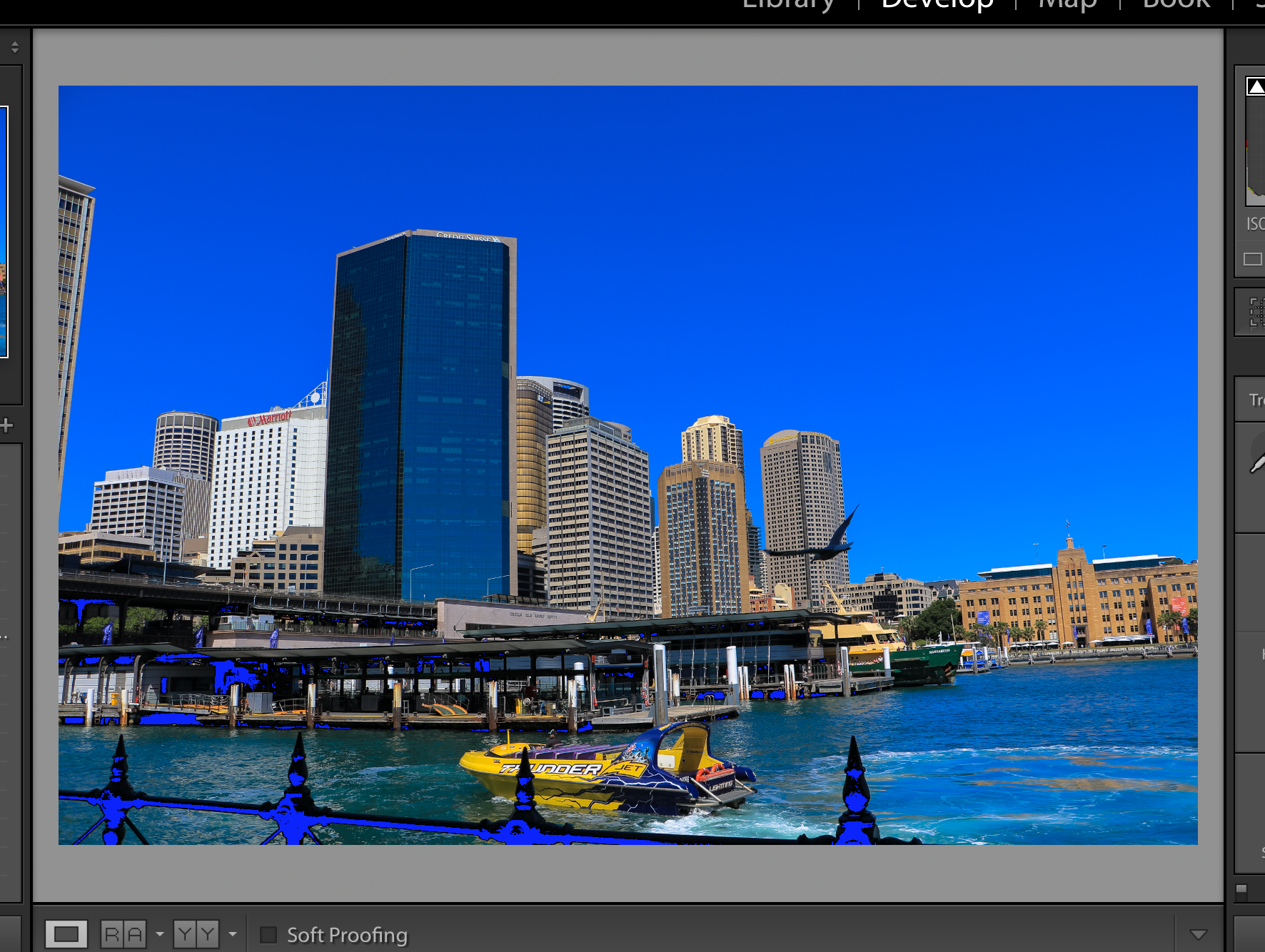
If so, updating to the latest version does NOT help this issue.
Copy link to clipboard
Copied
No Steve - what you seem to be showing in your example are the black clipping levels
Copy link to clipboard
Copied
It would help if you showed up a screen capture. However, corrupted images are almost always some type of hardware malfunction.
Copy link to clipboard
Copied
As per the original post the problem has happened on 2 separate computers so it's not a hardware issue.
Copy link to clipboard
Copied
It's a hardware issue. It could be the camera card is bad, or the card reader/usb cable is bad.
Lightroom never changes your original images. It doesn't have such a function.
Copy link to clipboard
Copied
As per the original post, It's only corrupted in Lightroom and then remain corrupt when I bring it into Photoshop however when I access the original image from another computer, the file is not actually corrupted and I can bring it into old versions of PS with no issues.
Copy link to clipboard
Copied
The reason your images look OK in Preview is that Preview is looking at the JPG that is embedded in the raw, which is apparently OK. The raw data in the image file is corrupt as evidenced by both LR and PS showing corrupt data.
Copy link to clipboard
Copied
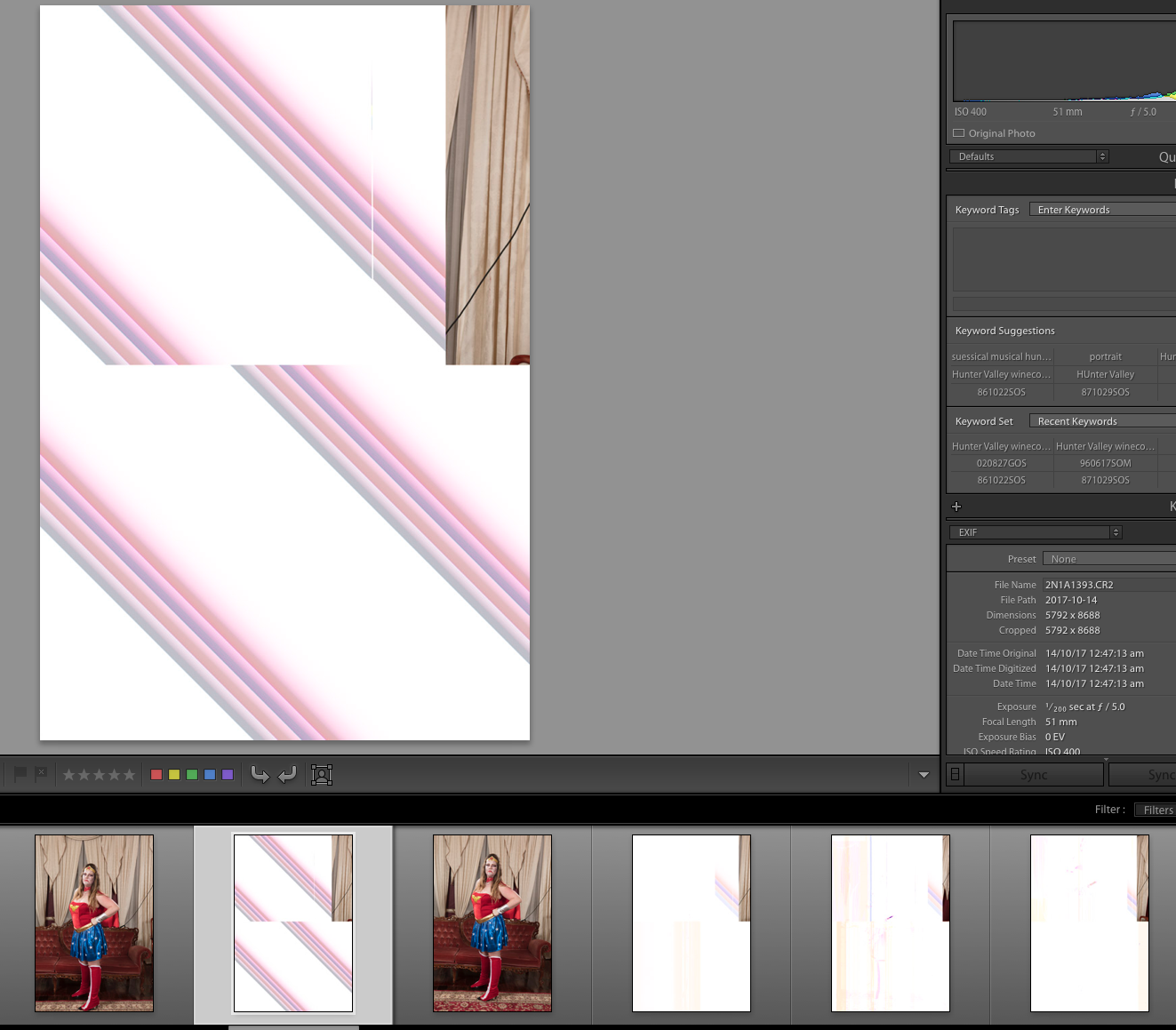
Copy link to clipboard
Copied
Ok. I have a client that is also having this same issue. And the faulty preview also looks the same. See below.
She also has a NAS that she's working from so maybe this new Classic doesn't like NAS as much as the previous version. We have done a handful of tests and I believe it has more to do with the preview of the photo. We did some test from within the app where we would render a 1:1 then dump it, then re-render and it seems to work. There is still a flash of the white with the lines, but it goes away and the actual picture shows. Something funny is happening with the previews when sourcing from a NAS. This issue is happening over the course of many different years of photos and many different memory cards. There hasn't shown any patterns to which photos seem to error out.
Adobe. Can you help with this.
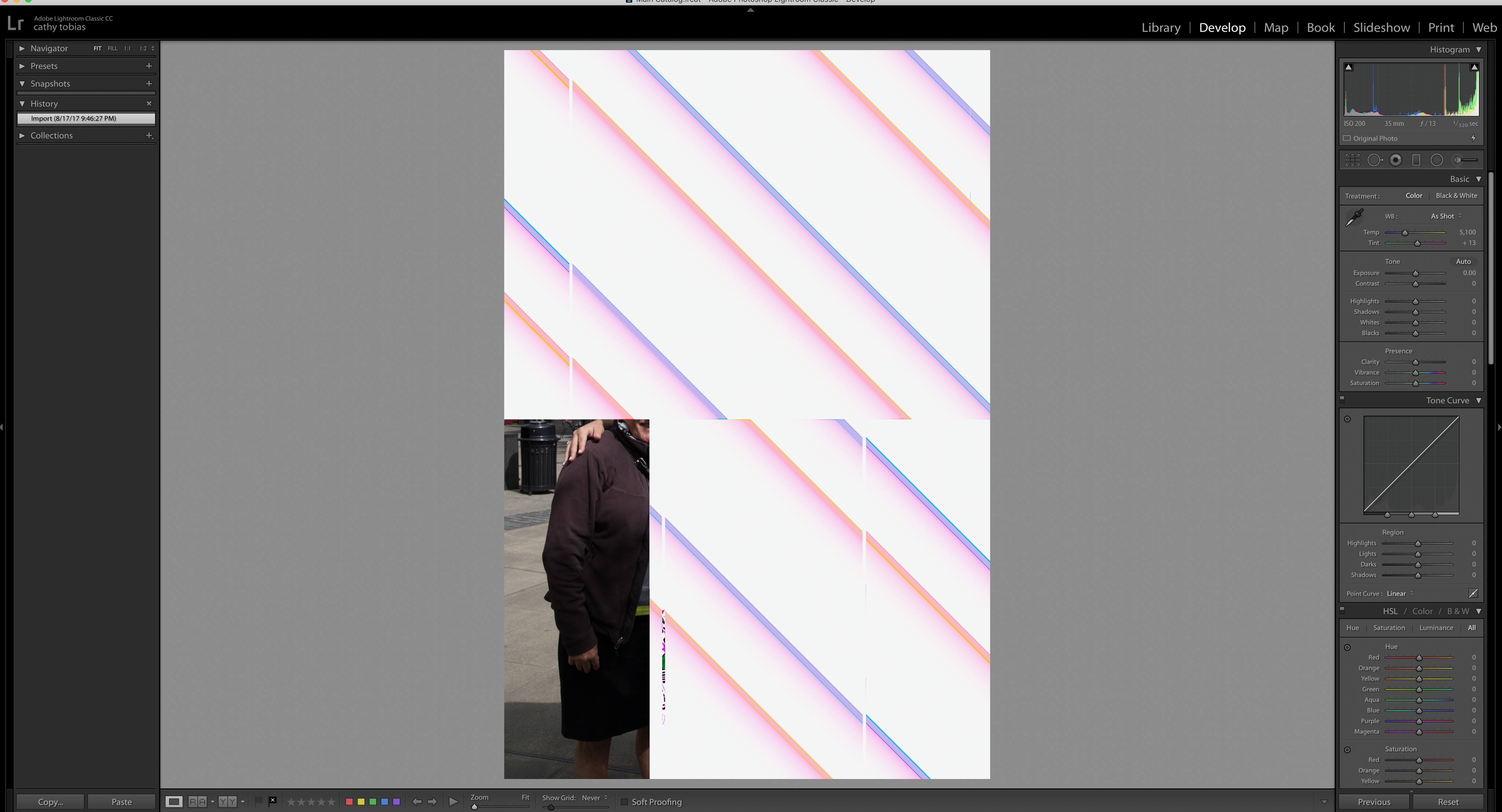
Copy link to clipboard
Copied
What kind of NAS? Are you using SMB to access it or AFS? You should use the first but many NAS systems still default to the outdated AFS. That shouldn't matter much though.
I think what is happening here is that your camera raw cache is corrupt on the machine that does this. You should empty the camera raw cache.
Copy link to clipboard
Copied
She uses a service called Synology. I'm not sure if its SMB or AFS.
Copy link to clipboard
Copied
How do you empty the camera raw cache?
Copy link to clipboard
Copied
Camera raw cache is cleared in Lightroom’s preferences
Copy link to clipboard
Copied
Ok. So I tried to clear the cache from the preferences. That didn't work. I went and dumped the actual folder in the system and let it rebuilt it and it's still there.
Copy link to clipboard
Copied
Sorry. I mean after dumping the actual folder, it still kept the white with the colored diagonal lines. This is not fixed by cleaning out the raw file preview. Also, re rendering the 1:1 also didn't work.
Copy link to clipboard
Copied
That means that either the files are really corrupt or that there are major communication issues with the NAS that make it appear corrupt. Somehow this affects only this one computer and not others.
Copy link to clipboard
Copied
I'm not so quick to blame the NAS BECAUSE it shows up ok on another computer. I went back to a pre-classic version of the catalog. Let it convert to Classic's version of the catalog and it happened again. We are trying all different things, But this still happens.
Is there something else to try?
Copy link to clipboard
Copied
https://forums.adobe.com/people/Lisa+Mia+Studios wrote
I'm not so quick to blame the NAS BECAUSE it shows up ok on another computer. I went back to a pre-classic version of the catalog. Let it convert to Classic's version of the catalog and it happened again. We are trying all different things, But this still happens.
If the photo file is corrupted, or the transmission to your computer is corrupted, then converting the catalog won't change anything. The photo is NOT in the catalog.
Copy link to clipboard
Copied
Probably a hardware check on the computer that is showing these issues. Could be faulty memory, faulty harddisk or faulty network hardware. They can do that sort of stuff at Apple Stores. Might also be a OS X issue in which case reinstalling the operating system could help.
Copy link to clipboard
Copied
We went ahead and created a whole new catalog and "added" the same photos that were causing this problem, thinking that it was that particular catalog that may be the problem, but it still happens. We tried dumping and re-rendering 1:1 as that worked on some other photos, but now stopped working.
This still points to it being a Lightroom issue. Side note. Apple suggested updating the OS to see if that fixed it. It did not. The issue was happening before updating to High Sierra. So....I'm still confused why it would happen on this her big computer:
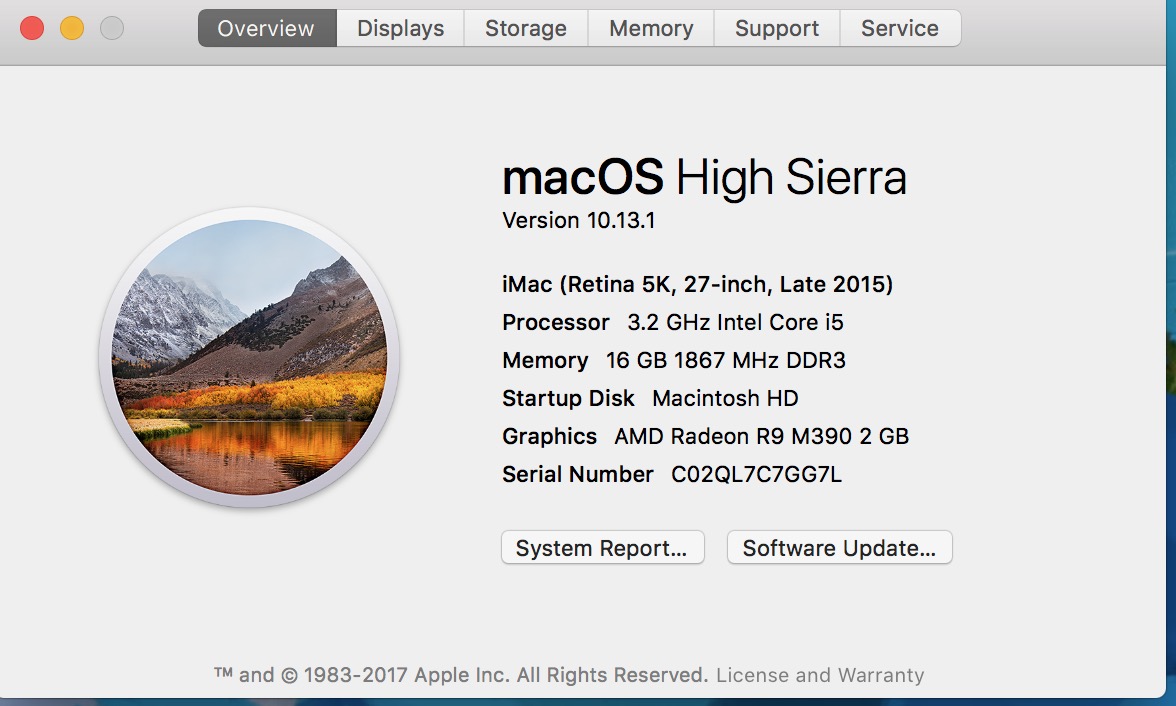
but not on her laptop:
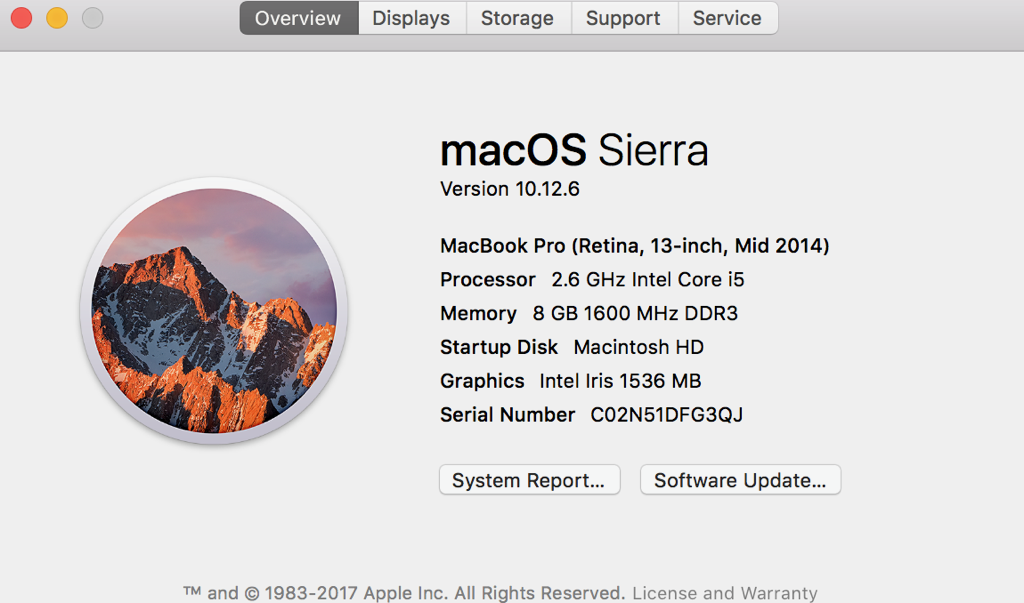
It looks like this:
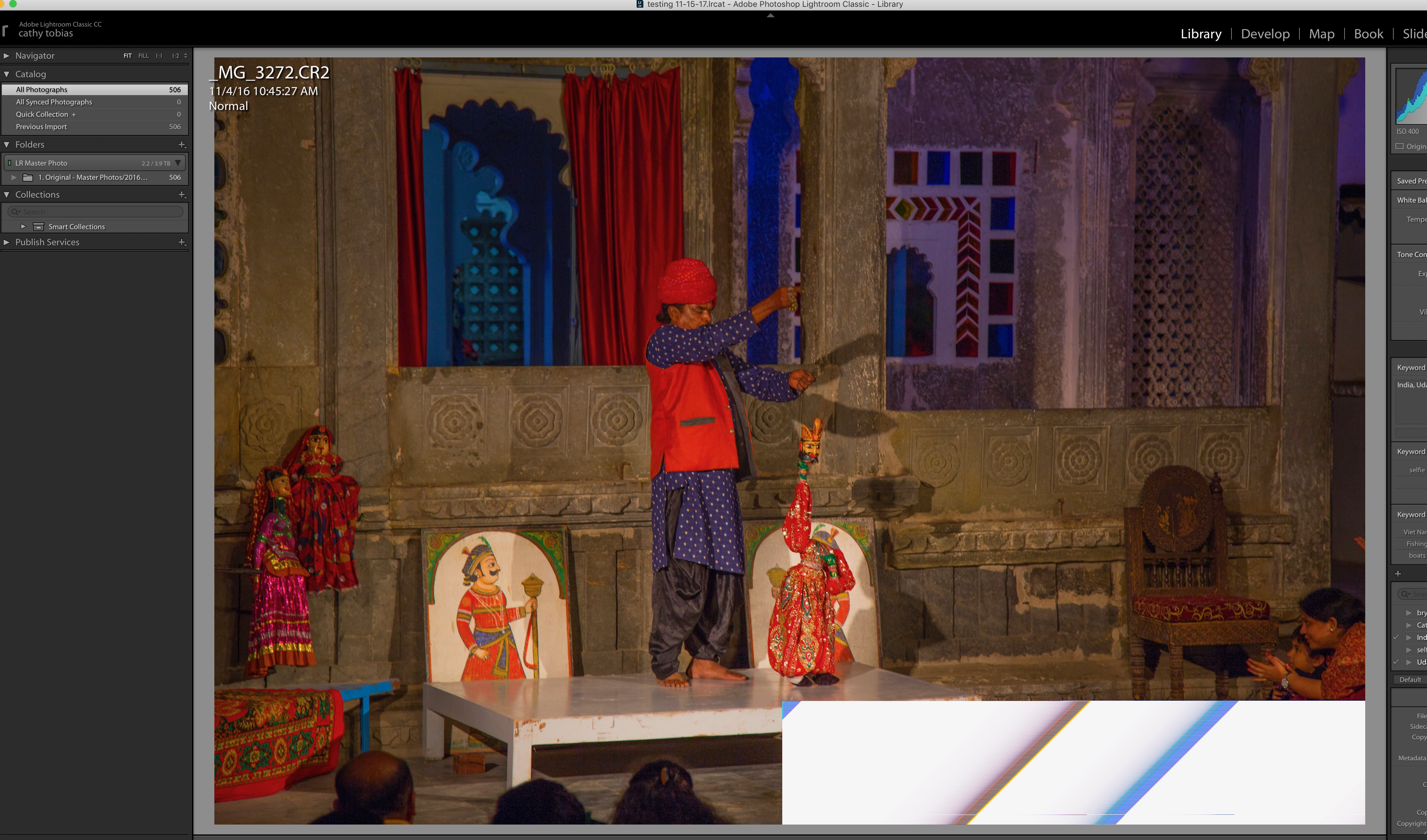
Copy link to clipboard
Copied
https://forums.adobe.com/people/Lisa+Mia+Studios wrote
We went ahead and created a whole new catalog and "added" the same photos that were causing this problem, thinking that it was that particular catalog that may be the problem, but it still happens. We tried dumping and re-rendering 1:1 as that worked on some other photos, but now stopped working.
This still points to it being a Lightroom issue.
I have to disagree. If the file is corrupted, or the transmission across the network is the problem, creating a new catalog will show the exact same corruption. This does not point to Lightroom.
Copy link to clipboard
Copied
The files are not corrupted. That’s what I originally thought but after seeing the issue not occur on another computer it proved it. (See my other posts prior for problem solving attempts.)
What I do know is that this never happened prior to this version of Lightroom. That’s the common thread. And I became more suspicious bc someone else’s post showed the same anomoly with the white and diagonal lines on the preview. So this is an issue that is possible with other people. Maybe we can find out what NAS they have and see if it’s the same?
-
- 1
- 2

