- Home
- Lightroom Classic
- Discussions
- Filmstrip is broken in Lightroom Classic CC
- Filmstrip is broken in Lightroom Classic CC
Filmstrip is broken in Lightroom Classic CC
Copy link to clipboard
Copied
Just went through the update process of updating to Lightroom 'Classic' CC, and straight away there are a few issues.
The filmstrip is just broken.
Clicking on an image in the Develop or Library module does not update the display - or even the selection.
Only double clicking on an image actually selects it. Using the arrow keys seems to be very hit and miss. Sometimes it updates the display and selects the next image, sometimes it does (I'll put that down to just poor performance).
Selecting three images on the filmstrip and then right-clicking to export results in 1 file being exported - which just makes no sense. In fact looking at the exported file the image exported was not the 3 images selected in the filmstrip, it was a completely different image that was "selected" in the grid view in the library.
I don't know what's gone wrong, but all the different components of the interface seem to be no longer connected.
Edit: OK, this is just getting nuts. Going between modules means everything is disconnected. Selecting images in the flimstrip while in Develop mode doesn't actually select anything! Right click to and all the options under Photomerge are greyed out, because the three images just selected aren't actually selected. Going back to Library mode, and then grid mode reveals that a single image is selected and it has nothing to do with the three images selected in the filmstrip.
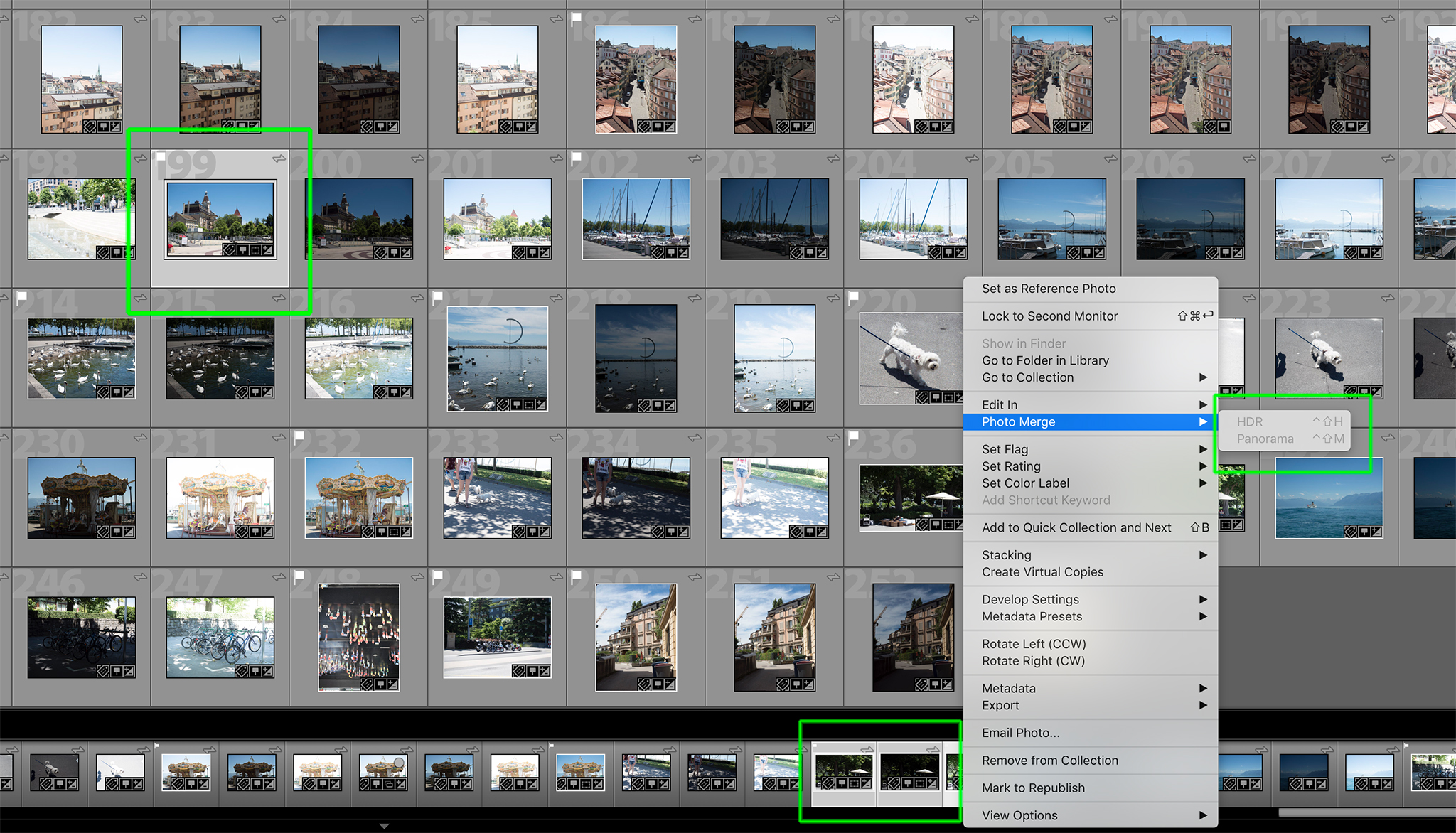
Copy link to clipboard
Copied
Initial troubleshooting:
1. Reboot.
2. Reset LR's preferences: https://www.lightroomqueen.com/articles-page/how-do-i-reset-lightrooms-preferences/ . Sprinkling this magic fairy dust often fixes things when LR's user interface goes wonky.
Copy link to clipboard
Copied
I'm experiencing the issue of a blank filmstrip in the Develop module in LR Classic within a Catalog that was just 'upgraded' to be compatible with Classic CC. If I mouseover where the thumbnails should be in the filmstrip, the filename pops up, and if I click there it brings up the photo for editing, but the film strip shows nothing but a full white strip or sometimes grey. I've reset the Preferences, but this hasn't helped. Any suggestions?
Copy link to clipboard
Copied
I had rebooted since installing the updated, but not since upgrading the catalogue - exting Lightroom and rebooting my machine before opening the catalogue back up again seems to have fixed the filmstrip.
Copy link to clipboard
Copied
Oh great to hear! I wish this did the trick for me also, but unfortunately not ![]() .
.

Copy link to clipboard
Copied
Did you try the second troubleshooting step posted above, resetting preferences?
Copy link to clipboard
Copied
Sure did.. (I'd mentioned in earlier post)... but no change having done that..
Copy link to clipboard
Copied
My issue has been resolved thanks to some steps from a similar thread: https://forums.adobe.com/thread/2398587
It goes as follows:
==
Try this workaround to see if it works for you. If not, delete the config.lua file afterwards.
1. Choose Edit > Preferences.
2. In the Preferences dialog, go the Presets tab.
3. In the Presets tab, click the Show Lightroom Presets Folder button. The root preset folder opens in the File Explorer.
4. In the File Explorer, navigate into the Lightroom folder.
5. Go to the link https://adobe.ly/2hUHGYa and download the config.lua file. Copy the downloaded config.lua file into the Lightroom folder mentioned in the previous step.
6. Relaunch Lightroom Classic CC.
The System Info dialog (Help > System Info) should display the config.lua flags entry as shown below:
Config.lua-Flags:
AgView.disableDirect2D = true
==
Just incase anyone is unclear, where the instructions state 'the Lightroom folder', it's referring to the Lightroom installation folder (C:\Program Files\Adobe\Adobe Lightroom Classic CC).
Copy link to clipboard
Copied
lifesaver ive een losing my mind and trying to find the problem with solution to fix. all good now. many thanx
Get ready! An upgraded Adobe Community experience is coming in January.
Learn more