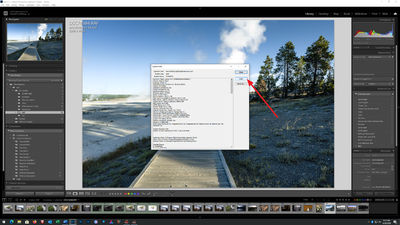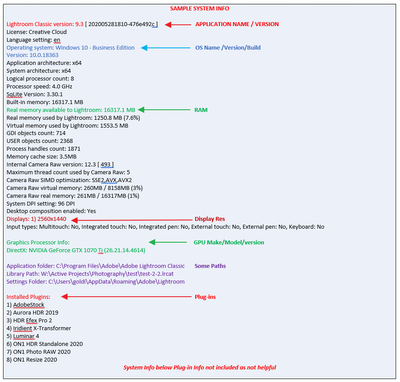- Home
- Lightroom Classic
- Discussions
- Graphics Acceleration is disabled due to an error.
- Graphics Acceleration is disabled due to an error.
Graphics Acceleration is disabled due to an error.
Copy link to clipboard
Copied
I have started getting this error and I can't seem to figure it out.
My Lightroom is also stuck with the filmstrip ribbon like this:

I've done extensive research and tried out every available solution posted by people on the internet.
I've reinstalled the Nvidia drivers, heck even reinstalled the OS when coulddn't seem to get it working anyhow. Still getting this error.
I've tried the TdrDelay and TdrLevel Registry Key as well.
Nothing works! Please help.
My System info:
Dell XPS 15 9570.
i7-8750H, 16GB RAM, Nvidia 1050Ti 4GB GPU, Samsung Evo Plus 1TB SSD.
I've also attached a log file.
Copy link to clipboard
Copied
Your graphic driver is not the newest on. Please try to install the latest driver and check again.
Copy link to clipboard
Copied
As previously stated your GPU driver is old. Also, you may have some issues with the currently installed driver, even some posabbly old leftover files from previous versions.
Currently you have v442.70. At NVIDIA v456.71 is listed (assuming GeForce drivers)
You should have an NVIDA application called GeForce Experience. Use it to update your driver. When you do, select Custom install as to cause a clean install.
Copy link to clipboard
Copied
Please post your System Information as Lightroom Classic (LrC) reports it. In LrC click on Help, then System Info, then Copy. Past that information into a reply. Please present all information from first line down to and including Plug-in Info. Info after Plug-in info can be cut as that is just so much dead space to us non-Techs.
Copy link to clipboard
Copied
Find more inspiration, events, and resources on the new Adobe Community
Explore Now