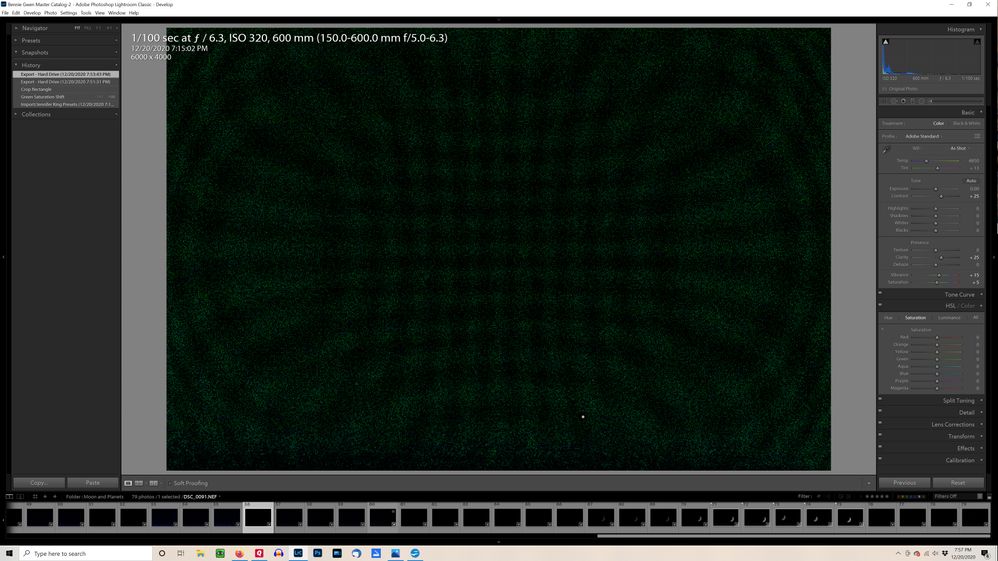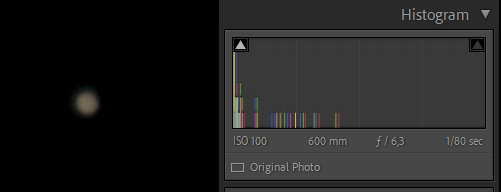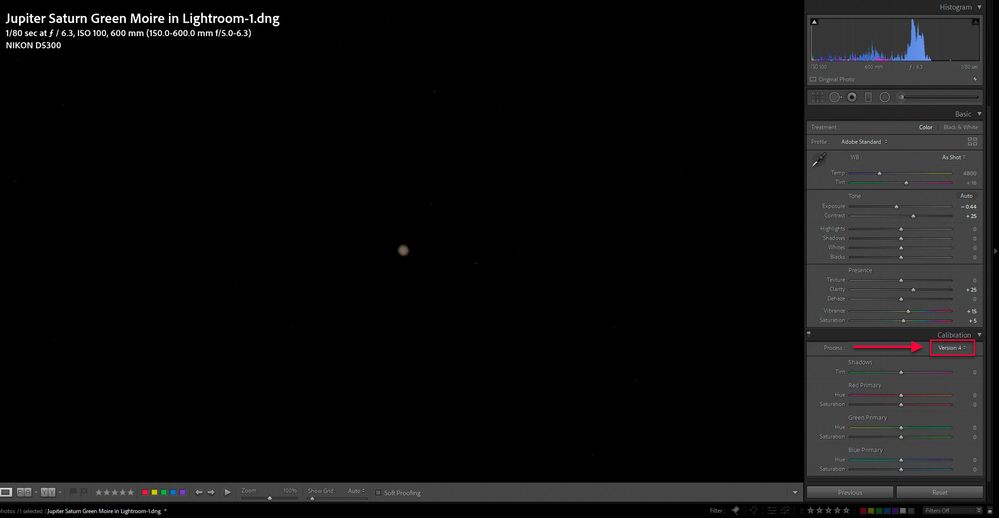Adobe Community
Adobe Community
- Home
- Lightroom Classic
- Discussions
- Re: Green pattern in star pictures
- Re: Green pattern in star pictures
Green pattern in star pictures
Copy link to clipboard
Copied
Hello,
I just returned from taking pictures of Jupiter and Saturn and found something strange when I began viewing the pictures in Lightroom. There is a strange green pattern in all my pix of jupiter and saturn only (not in pix of the moon). I exported the picture from lightroom to JPG and sure enough the green pattern is there. NOTE: I do not see the green pattern when I view the RAW files using Windows picture viewer. I've taken numerous pictures of stars before and never seen this before. Also, I used numerous different shutters speeds, aperture settings and ISO settings but 100% of the pix have this pattern. I tried adjusting lightroom settings like dropping green saturation to 0 but the pattern remains. Has anyone seen this or have any ideas what is going on?
Thanks
Copy link to clipboard
Copied
correction to this post... I found a few pictures that do NOT have the green pattern. This appears to be related to black clipping but I'm confused about why the green is being introduced into the picture during lightroom editing. I also checked my EXIF against astrophotography recommendations for jupiter and saturn and am using similar settings. If I increase the exposure, I get over exposed pictures of Jupiter and Saturn. Any input appreciated, thanks.
Copy link to clipboard
Copied
Would you mind sharing the raw file on Dropbox or similar?
A simple way to include your edits is to export as DNG, and share the DNG file.
Copy link to clipboard
Copied
Thanks for asking - here is a link to the DNG. Took more pix last night but have not yet started process... will update with results soon.
Copy link to clipboard
Copied
Setting Clarity to 0 (was 25) removes the green noise.
I can't explain exactly what causes it, but I suspect it's because the image is severely underexposed.
You can increase the exposure in the camera with at least 3-4 stops without overexposing the planets.
1/5 second should probably be OK.
Copy link to clipboard
Copied
Great input... I would never have guessed clarity. Yes, there are a number of shots underexposed. I am eventually stacking exposures to get the correct exposure between jupiters moons, saturn and jupiter.
THANKS
Copy link to clipboard
Copied
Per... Changing CLARITY to 0 fixed the issue completely. In hind-sight, it makes sense. I need to check my default import preset as +25 is a setting I use for landscape photos. THANK YOU
Copy link to clipboard
Copied
Try to turn of any lens profile corrections. I've seen something similar before, caused by a faulty lens profile.
Copy link to clipboard
Copied
Just downloaded the file and tried myself. Yes, turning off lens corrections removes the "moire" pattern, leaving only a uniform green noise. This goes away with a slight reduction in Clarity.
Copy link to clipboard
Copied
D - thanks. I'll give that a look. Also... the input from "Per" of setting CLARITY to 0 fixed the issue. THANKS TO EVERONE FOR THE INPUT.
Copy link to clipboard
Copied
See this similar post with suggestions:
Copy link to clipboard
Copied
I found something interesting. Simply changing the Process Version (PV) from 5 to 4 in the Calibration panel removes the green noise pattern. Unfortunately, when you make ANY adjustment in the Develop module it automatically changes the PV back to 5. I believe in the past you could use an older PV for editing. Perhaps this has changed...or I'm having a senior moment? Does anyone remember how to use an older PV?
Here's what Adobe says are the changes in PV5:
New images edited in Camera Raw 11 use Process Version 5. PV 5 features improved high ISO rendering that helps remove purple color casts which are sometimes visible in the shadows of lower light images. PV5 also features an improved Dehaze slider. With this, you can easily add haze for creative reasons when you move the Dehaze slider to the left.