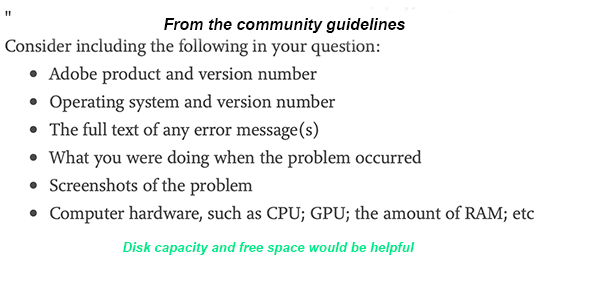- Home
- Lightroom Classic
- Discussions
- Grey screen in develop module in LR Classic CC. No...
- Grey screen in develop module in LR Classic CC. No...
Copy link to clipboard
Copied
This might seem to be a common problem with a simple fix but please read the issue before redirecting me to any solution that I have already tried.
This is how my library module looks
This is how my development module looks . See, its blank with grey screen
My system information:
Lightroom Classic version: 8.0 [ 1193777 ]
Language setting: en
Operating system: Windows 10 - Home Premium Edition
Version: 10.0.17134
Application architecture: x64
System architecture: x64
Logical processor count: 8
Processor speed: 1.9 GHz
Built-in memory: 8089.3 MB
Real memory available to Lightroom: 8089.3 MB
Real memory used by Lightroom: 350.0 MB (4.3%)
Virtual memory used by Lightroom: 445.0 MB
GDI objects count: 593
USER objects count: 1883
Process handles count: 1393
Memory cache size: 29.1MB
Internal Camera Raw revision: 61
Maximum thread count used by Camera Raw: 5
Camera Raw SIMD optimization: SSE2,AVX,AVX2
Camera Raw virtual memory: 6MB / 4044MB (0%)
Camera Raw real memory: 7MB / 8089MB (0%)
System DPI setting: 120 DPI
Desktop composition enabled: Yes
Displays: 1) 1920x1080
Input types: Multitouch: No, Integrated touch: No, Integrated pen: No, External touch: No, External pen: No, Keyboard: No
Graphics Processor Info:
OpenGL: GeForce MX150/PCIe/SSE2
Check OpenGL support: Passed
Vendor: NVIDIA Corporation
Version: 3.3.0 NVIDIA 416.81
Renderer: GeForce MX150/PCIe/SSE2
LanguageVersion: 3.30 NVIDIA via Cg compiler
Total Video Memory: 4096 MB
Now here are all the things that I have tried to fix the issue that didn't work for me.
1. Installed and re-installed LR multiple times and cleaned the system using AdobeCreativeCloudCleanerTool and Ccleaner application between installs.(Didn't work)
2. Made a clean reinstall of my graphic card driver.(Didn't work)
3. Unchecked the Use Graphic Processor option in Preferences and restarted the application as well as laptop.(Didn't work)
4.Changed the Color profile of the screen to sRGB in the system.(Didn't work)
5.Forced the application to use openGL instead of DirectX by following the post https://helpx.adobe.com/lightroom/kb/crash-gpu-directx-enabled.html (Didn't work)
I have been trying these fixes individually as well as in combination since two days but still no luck .Please tell me if I missed something or if there is any other solution that I should try.
Thanks a lot
 1 Correct answer
1 Correct answer
Looks like you are running an expired license or trial version. That is why you do not see any license info in the 'Help' menu, and that is why the Develop module is deactivated. If you do have a license, then make sure you are logged in with the CC App.
Copy link to clipboard
Copied
There's a line missing in your system info.
Lightroom Classic version: 8.0 [ 1193777 ]
Language setting: en
should be
Lightroom Classic version: 8.0 [ 1193777 ]
License: Creative Cloud
Language setting: en
Try going to Help > Sign out, and then sign back in.
Also see this thread: pictures do not show in develop
Copy link to clipboard
Copied
Looks like you are running an expired license or trial version. That is why you do not see any license info in the 'Help' menu, and that is why the Develop module is deactivated. If you do have a license, then make sure you are logged in with the CC App.
Copy link to clipboard
Copied
I'm having the same problem, with a valid license, but behind a firewall. I'm on the field and I use my phone's wi-fi and I don't want to waste my data on unwanted updates or sync. Therefore I block all connections except the ones i actively use (messaging, mail, etc). It eventually shows my selected image, but it takes between 5 to 10 minutes to show, no idea what cause the difference. Restarting LR will always display the gray screen.
Copy link to clipboard
Copied
You have resurrected an old thread which has been marked as answered and it's unlikely to attract attention. Please create a new thread and provide the info suggested, see the screen capture attached.
Get ready! An upgraded Adobe Community experience is coming in January.
Learn more