- Home
- Lightroom Classic
- Discussions
- Re: HDR in Lightroom Classic: Essential Tips
- Re: HDR in Lightroom Classic: Essential Tips
HDR in Lightroom Classic: Essential Tips
Copy link to clipboard
Copied
During Adobe MAX'23, Lightroom Classic introduced HDR editing capabilities, granting you greater control over shadows and highlights to faithfully represent your visual experiences in your images. However, before delving into these advanced editing features, it's imperative to verify that your system and display are compatible to fully leverage HDR editing. Additionally, understanding the proper export techniques is essential to capitalize on the benefits of HDR editing.
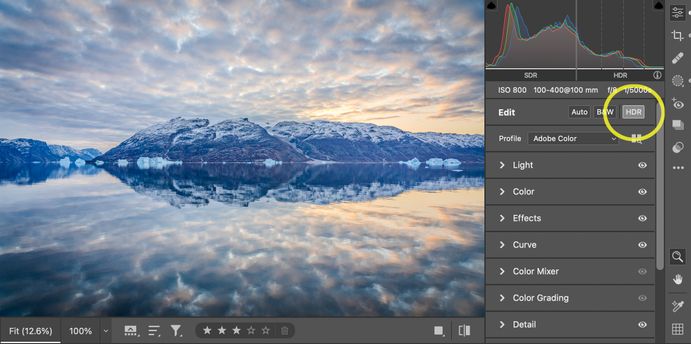
❶Does your set up meet the system requirements?
- Minimum and recommended system requirements for Lightroom Classic can be found here. Specifically, for HDR you’ll also need to make sure your display supports HDR.
- Recommended HDR displays for macOS include:
- Apple MacBook Pro 14; with XDR display (November 2021 or later)
- Apple MacBook Pro 16; with XDR display (November 2021 or later)
- Apple Pro Displays XDR
- Recommended HDR displays for Windows include VESA Certified Display HDR level 1000 or higher.
❷ Is your HDR display enbled?
- Make sure HDR is enabled for your Display.
- MAC: System Settings (or System Preferences), then click Displays.In Displays settings for the external display, make sure that High Dynamic Range is turned on.
- Windows:SelectSettingsSystemDisplay (See more here.)
❸ How do you export HDR editing Images?
- Once you've finished editing a photo in HDR mode, select File > Export > File Settings > Select the file format from the drop-down menu > Enable HDR Output checkbox and then select Export.
Now that we've equipped you with the essential knowledge to ensure your system and displays are primed for HDR editing, it's time to dive into the exhilarating world of editing and exporting in HDR! Curious about how HDR works? Check out this deepdive blog post by Eric Chen.
Related links:
Copy link to clipboard
Copied
Thank you for posting this CMass - very helpful!
Copy link to clipboard
Copied
So when you say:
❷ Is your HDR display enbled?
- Make sure HDR is enabled for your Display.
- MAC: System Settings (or System Preferences), then click Displays. In Displays settings for the external display, make sure that High Dynamic Range is turned on...
Are you referring to the "Use as" option with the screen resolutions, and/or is it the Preset section in Displays that has several options that I'm unsure which to choose. I'm on my newer MacBook Pro M3 Max and see that I'm currently at 1728 x 1117 (Default), Preset Apple XDR Display (P3-1600 nits), and Refresh rate of ProMotion in case any of this helps (and also brightness all the way up, Auto adjust brightness is on, and True Tone is on. I'm inquiring because I'm trying to export photos I edited in HDR and they export looks like they're still SDR (and not acceptible to my client), even though I specify on the export in LRC that it's HDR Output with Color Space HDR sRGB (Rec. 709), JPEG with Quality 100 (for some background). I also turned on the LRC Preferences Presets to Enable HDR editing. Thanks for any input as I'm at a loss and have been searching and searching for solutions.
Copy link to clipboard
Copied
I appreciate you sharing this CMass; it's incredibly beneficial!
Copy link to clipboard
Copied
I started using HDR in LRc and Mobile immediately and I love it.
What I miss is a possibility of presenting the HDR work on the most obvious medium: TV´s.
All is there - most new TV´s are HDR capable and we even have a LR for Apple TV. Please implement HDR in this version, so that we can show our pictures "really big"
Copy link to clipboard
Copied
Don't forget to take your HDR brackets that you have stacked, unstack them so you can mark them as rejected, then stack them again!
Wouldn't it be great to have some selection control over your stacks?



