- Home
- Lightroom Classic
- Discussions
- Horizontal colored bands appearing in imported raw...
- Horizontal colored bands appearing in imported raw...
Horizontal colored bands appearing in imported raw files
Copy link to clipboard
Copied
I just now started to have mostly magenta horizontal lines or bands appear in imported a Sony Nex 7 ARW files. When opening the same file with Sony’s raw converter or DXO Pro, the bands are non existent. I have noticed that sometimes but not always, the bands will disappearing in LR after I examine a photo by clicking on it to enlarge a selected area and the loading finishes. Exported photos will have the bands. Also, If I first open the files with IDC or DXO, the file will then import into Lightroom without the bands. I have run diagnostics on the SD card and the hard drive with no errors showing up. Running LR5.4 on a Macbook Pro. I’m totally confused. Any enlightening comments would be greatly appreciated. Thanks.
These artifacts are exactly like those in the post Re: Why do I get Colored bands on some images in LR4 and LR5, but not in Aperture?
Copy link to clipboard
Copied
I'm guessing you didn't read the rest of the thread, because then you would see that everyone is suggesting you have a hardware malfunction somewhere.
I'm guessing that Lightroom is the culpret, as it's the program handling the data transfer, which appears to be misplacing some data points every so often in translation between devices.
Lightroom uses your operating system to move photos from camera card to hard disk (or for any other move or copy).
I'll try recopying the files tonight via the same cabling, but this time using explorer to transfer the files...and see if anything gets twisted... if not, it's likely LR.
You'd be much better off using different hardware.
Copy link to clipboard
Copied
I read the thread ( as well as this oneLightroom corrupting RAW files? Hardware issue?), and noted that it's likely hardware related. But some hardware works only as well as the software instruction it's processes. Pointing toward popular suggestions does't make something the answer until verified with definitive testing and rigor, and so far I have't come across such info that answers the question outright. My thought is that it's hardware related, but my notion was that it MAY be how LR is handling the hardware. Perhaps other software will create similar artifacts using said hardware, though I've not tested this yet, but neither have I encountered it. I would like to better understand how LR is instructing the OS to transfer files, if you have more info on that I'd be much obliged if you would share your source/knowledge toward it. I'll be testing multiple configurations of software, cables and cards, and hardware, and see what turns up in the mean time.
Copy link to clipboard
Copied
Lightroom doesn't interact with the hardware directly. It issues operating system calls every single time. So if there is file corruption, it cannot be Lightroom.
Every thread goes the same way. People state its a hardware issue, the poster argues, and then eventually after lots of debate and arguing, the original poster finds out it is a hardware issue. It is never anything else, nor is there a plausible explanation for how anything other than hardware can cause file corruption.
So, you would be wise to test your hardware chain, from camera card all the way through hard disk and computer memory. If you don't think that's the cause, that's fine, but I'm afraid its the only answer that has ever been found, and most likely it is the only answer you will get from this forum.
Copy link to clipboard
Copied
Indeed, i was just happy to see that it wasn't my D800 acting up. Thanks for your input.
Copy link to clipboard
Copied
I Also had these issues this past week while on vacation. Every time I used Lightroom CC to facilitate the import of photos I would get a certain number of these glitched out banded photos. Using the same (built in SD card reader) on my MBP I would also Manually transfer the same NEF files from my d750 to a backup file on the same SSD internal disk and have ZERO corruption, every file I manually transfer is fine. I am curious about this because it seems to have started shortly after a recent update to Lightroom CC. This is certainly something worth keeping an eye on, I will no longer be using lightroom to transfer anything.
Copy link to clipboard
Copied
It's your hardware, there is a malfunction somewhere, Lightroom does not modify your photos in any way.
Copy link to clipboard
Copied
Hello dj_paige, to my awareness, this doesn't seem to be a hardware issue from any end. I had the same issue with my licensed LR classic CC while importing *any* image (either JPEG, RAW, NEF, whatever image format it supports) whether from the camera or a simple one downloaded from the net to the local D drive. I'm using Windows, and have tried switching the windows version too. Nothing seems to solve the issue. Obviously, my local drive doesn't have any issue as it's a 4-month old new hp laptop manufactured a year back. There is definitely issue with the software in that it seems to include RGB horizontal lines with the actual image distorted on the background with a silver black watermark on it. It happens only when any image is already imported and the "develop" tab is selected. Just importing doesn't cause any harm. Reading all the thread issues people are facing, I think I'm the first one writing even a JPEG downloaded image is not getting to be developed with LR for this weird issue.
Copy link to clipboard
Copied
Turn off the option to use the GPU. You find that in the LR preferences on the Performance tab.
Copy link to clipboard
Copied
to my awareness, this doesn't seem to be a hardware issue from any end.
You just state this but provide no evidence.
Obviously, my local drive doesn't have any issue as it's a 4-month old new hp laptop manufactured a year back.
Not a convincing argument at all. New hardware can malfunction. You don't state you have checked computer memory, or checked the hard drive.
Maybe you could also state the actual problem you are having instead of saying "same issue".
Copy link to clipboard
Copied
I had the same problem and looked it up, finding this thread which was useful, including in knowing I wasn't alone!
In my case I had imported nef files from SD to a PC laptop. I had then exported the files as a semi-edited Lightroom Classic CC catalog to a desktop PC. It was here that I noticed the problem on half a dozen files, one of which was important. After a minor panic, I went to the laptop, found them uncorrupted there and exported them as original nefs and reimported them to the desktop. Problem solved.
Luckily I hadn't deleted the files from the laptop, however if it had been the transfer from the original SD cards and I hadn't noticed then not so good as they were formatted as soon as a second backup had been made.
My conclusion is that somewhere between the laptop and the PC transfer of the catalog (via a hard drive), something has occurred in the actual transfer. I can't see how it can be anything other than a hardware problem (cable may have been poorly connected/damaged etc.). I've started running chk dsk - 14 hours to go 😞 - on the intermediary drive as it may well be a corruption on that, but for what it's worth - though I'm no expert - I'm fairly sure it's a hardware issue.
Copy link to clipboard
Copied
I was brought to this forum via a search for a solution to a similar problem it a batch of photos from a recent location shoot. Background: At a recent photo shoot several thousand photos taken with a D800. The shoot consisted of several sets. After each set, the full sized NEF were copied from SD to an external SSD via MacBook Pro 2014 using the computers internal SD port and USB3 cable to the external drive. A replacement SD card was placed in the D800 before each new set. Each set was uploaded to a new folder separating them From the other sets. At the location a preview the NEF using Finder revealed no abnormalities. Back home, Lightroom CC is used to process this shoot. Before importing, a new Catslog per set is built and then each set imported. All of the sets imported without incident. All sets were set to export JPEGs for client reviews. They were saved on a second SSD. it was during the upload of JPEGs to a Cloud that I noticed the abnormalities in one set of photos. Almost every photo in that set had color streaks. I went back to the SSD to discover not only the JPEGs with streak the NEF had the same damage too. All the other sets of photos show No signs of damage. This is isolated to only that one set of photos. You should know the abnormalities have different patterns. Some are diagonal. Some are horizontal. The randomness is curious in itself. I cannot rule out the one SD was damaged, incorrectly connected, or other posibiliries. My question are:
1. How do I begin to repair this batch of files?
2. Is there any program out there designed to extract repair the embedded JPEG files from the parent NEF.
3. Is there a program that can repair JPEGs affected by this type of digital corruption?
Thx...
Copy link to clipboard
Copied
If you will read this thread, there are many suggestions to help you find the cause of this corruption.
The files cannot be fixed. You would need to re-import them from the camera card, avoiding the piece of hardware that caused the problem.
Copy link to clipboard
Copied
I thought it was an isolated problem, but I can see it happens to almost every camera brand. I own a Nikon D810 and a D750, it has happened to me on several occasions. I'm a bit of a backup freak so I do a backup every time I can as often as I can, I even use my second card as a backup, so fortunately I have had a backup file every time it happens. One of the most painful files I got corrupted was a photo I took several months ago so I had erased the files from the SD and CF card. Luckily I got the same file from my backup hard drive and it was good, I even changed my iMac Hard Drive for an SSD and it's happening again. I've tried different card readers (2.0 and 3.0), different cards, CF cards and SD cards and it's happened to me again and again, it even happens in my laptop. If there is a hardware causing the problem, must be a lot of hardware in a lot of different places and both Windows and Mac OS for over a year as I can read.
Funny thing, the files that you copy from the SD/CF cards to the hard drive don't get corrupted, even if it's the same file, imported from the same card to a different hard drive, or imported again from the card (it would say that the hardware fails randomly)
Copy link to clipboard
Copied
Getting a little tired of your posts. Nowhere on this thread has it been conclusively established that the hardware is the problem. As a matter of fact, given the various combinations of hardware, used with the same problem, there is not set pattern yet. The only thing that appears to be common was that this seem to have started when Lightroom got updated, not sure of the exact date, but that was also my observation.
Copy link to clipboard
Copied
Have been having the same problem as indicated. PC, D800, D500. When using Windows Explorer and simply copying and pasting, no problems. When using View NX2 and Lightroom, problems emerge with apparently random images.
Copy link to clipboard
Copied
Been having the same trouble with my Sony A7Rii importing through Lightroom (on latest model MacBook Pro) and onto a LaCie Hard drive. I'm using an external card reader as there is no internal one on these laptops. If I import using Lightroom I have the lines. I've happily just discovered that if I use finder to copy the files from the SD card to the appropriate location on the LaCie harddrive then import them to the catalogue by adding rather than copying, then no lines. I'm still to experiment with "corrupted" files that exist only on the hard-drive but hoping even these can be moved, deleted then added again without said lines. So seems to be a Lightroom issue?
Copy link to clipboard
Copied
I had this banding happen last night when I imported photos, through Lightroom, from a Micro SD using a USB stick adapter. I copied the files over manually and the problem disappeared. I am not sure what caused the issue but it was happening legitimately only through Lightroom import. I am going to see if copying them to disk and then importing and moving/importing them on the computer has the same artifact issue.
I was using a DJI Phantom 3 and the bands matched the sample above exactly.
Copy link to clipboard
Copied
I've had the same problem with importing DNG's from a Mavic Pro into Lightroom using a micro SD and micro SD card reader. Stripes across the image. It is definitely NOT a hardware issue contrary to the patronising posts above. I know this because jpeg's produced by the mavic at the same time using the same input device are not affected when importing into Lightroom. Also if the DNG files are copied onto the hard drive first and then imported from there into Lightroom there are no stripes and no problem. It is definitely something that Lightroom import is doing to the Raw files direct from the card. This was not a problem until recently (using the same hardware) so I imagine it may be to do with a recent Lightroom update.
So at the moment I'll have to use the copy to hard drive first work around. Hopefully it will be sorted in time. Beware though that any attempt to import directly into lightroom when you have this problem permanently stripes my images, even if I subsequently try the work around. N.B I shoot Canon as well and there's no problem with those files.
Copy link to clipboard
Copied
There's apparently a potential issue with DJI DNG files:
Corrupt images on P3 Pro | DJI FORUM
The solution: So the fix that worked for me is, in Lightroom, select: Metadata > Update DNG Preview & Metadata. The force-updates the preview and all the image corruption dissappears.
It doesn't make sense to me, but easy enough to check.
Copy link to clipboard
Copied
thankyou solved my problem ![]()
Copy link to clipboard
Copied
It's really weird, but I keep having this issue, and it's terrifying that it will happen to me after I've deleted all the pictures from my memory card, I really hope Adobe does something about it. Here it's the exact same image after being imported to LR and in the back up drive, exact same file, from exact same CF card. It's really anoying
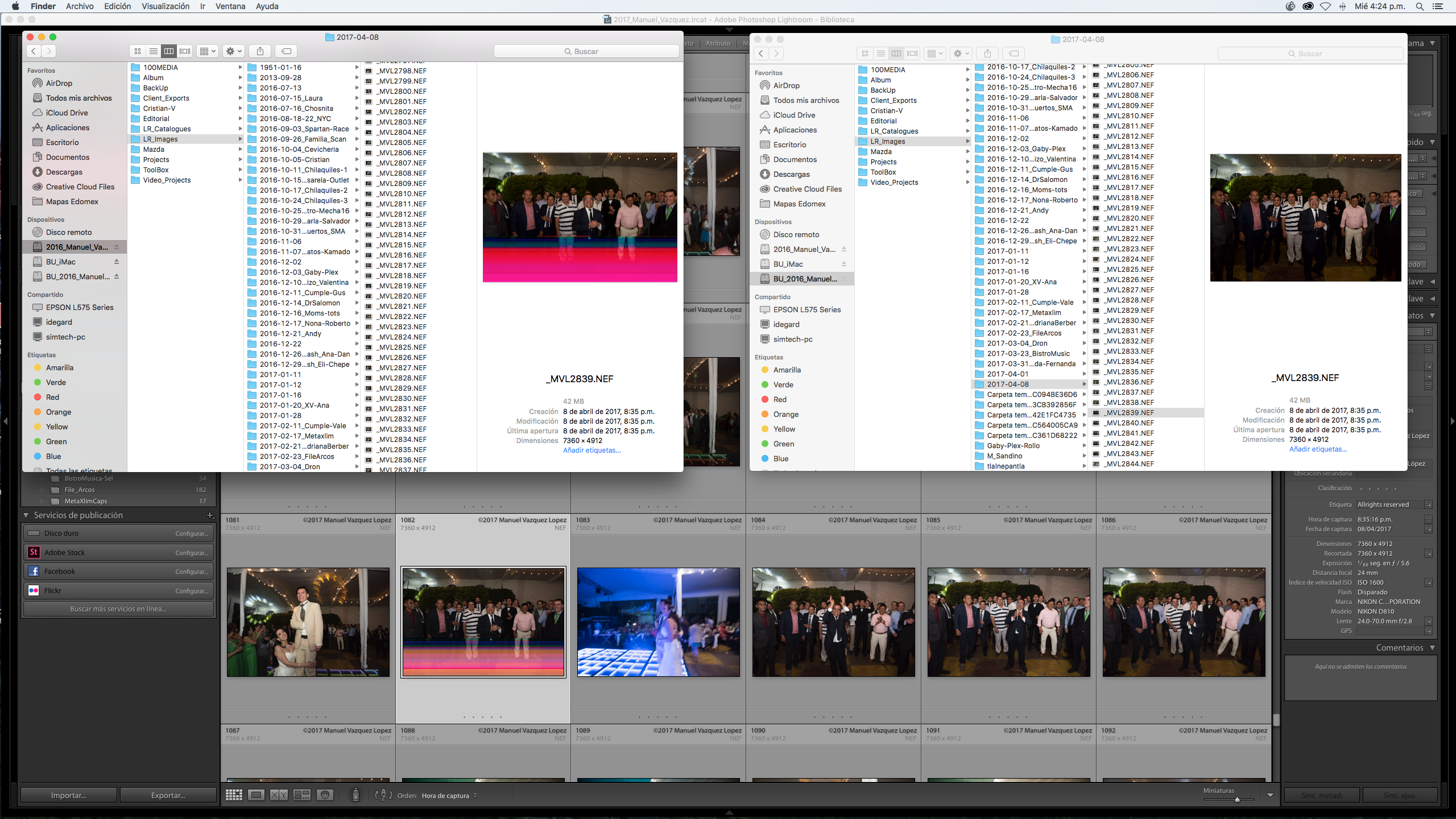
Copy link to clipboard
Copied
I'm having this same issue! Once the file showed up corrupted in lightroom, when I opened it in Raw it had the same banding. I unfortunately didn't back up the images so I'm scrambling. I went to Photoshop and am processing the images to PSD files to get them out of raw and it seemed to have worked, I'll see once it's done. I'll try the above suggestion about updating the metadata to see if that works. Crossing my fingers, if it doesn't work, then I'm not using LR again until I hear it's fixed. 😕
Copy link to clipboard
Copied
Did anyone get any feedback from Adobe about this problem? They must look at LR we can't solve this problem ourself as it is a software issue.
Copy link to clipboard
Copied
Adobe doesn't monitor the user forums. The best way to get Adobe's attention is to report this issue as a 'Problem' here:
Photoshop Family Customer Community
Cross-link the two posts for best results and place your 'Me To' vote at the above site. That is if anyone with this issue creates the suggested problem report.
Copy link to clipboard
Copied
Man, I found this thread a little too late! Didn't have this issue on my Windows PC, but I definitely have it now that I've made the switch to Mac. Glad to see there's a workaround.
