- Home
- Lightroom Classic
- Discussions
- Re: How do I export an edited Raw file on LR?
- Re: How do I export an edited Raw file on LR?
How do I export an edited Raw file on LR?
Copy link to clipboard
Copied
I'm trying to export a photo that I have edited on Lightroom, I'm looking to print it onto a canvas so I am in need of the best resolution. When I export I know that it exports with the .xmp sidecar but is there a way that you can merge them?
The company that is printing the canvas I can't physically deliver the photo to so it has to be over DropBox, I'm really stuck and not sure what to do. The photo format that I have taken them in is Raw and extension .cr2
Any help would be greatly appreciated!
Copy link to clipboard
Copied
Hi,
Check with the company printing the image and export in the image format, color space resolution and size they require. For the size it is better to crop rather than resize on export.
For example, if you look at Easy Canvas Prints requirements they are:
"Accept PNG, JPG, BMP and TIF files that are 20MB and under. If your file is over this size limit you can flatten the image, convert to RGB in 8bit mode and save as a JPG at the maximum quality level."
So check with the printing company and export to their requirements.
Copy link to clipboard
Copied
I see what you are saying and will check with the company but regardless of what format it needs to be in, when i export raw to anything other then .jpeg it will never put the changes I made on LR onto the exported photo.
I just need to know how I can export my .cr2 file post-editing and keep the size and have the changes applied to that photo.
Copy link to clipboard
Copied
You cannot edit a RAW file! (By this I mean you cannot change the data in a RAW image file.)
It always remains as original (SOOC). (with a few exceptions)
Proprietary raw files, CR2, NEF, etc, can have the Lightroom edit adjustments attached in an accompanying .XMP file.
DNG raw files can embed edit adjustments within the DNG file.
.XMP and "Embedded" DNG are created by "Saving" edits to the file in Lightroom [CTRL+S].
Often it is only the Adobe programs- LR, & PS, that can see and interpret these 'Attached' 'Embedded' edits.
Most printing companies will want a "Pixel" rendered image file- JPG, TIF, PNG, BMP, etc.
For this you need to "Export" from Lightroom in a "Pixel" format. Primarily JPG (in sRGB ) is most common.
Copy link to clipboard
Copied
I just need to know how I can export my .cr2 file post-editing and keep the size and have the changes applied to that photo.
As others have said, you can't export a RAW for printing (no company I know of will print your RAWs), nor can you export a RAW that contains your edits. You need to export a TIF or JPG for printing, and if you select TIF or JPG you will get an exported file that contains your edits. In the export dialog box, in the Image Sizing portion, if you uncheck "Resize to Fit", then your image will remain the exact same number of pixels as the original.
Copy link to clipboard
Copied
thanks for clearing that up!
I always thought you could export Raw files with the changes and then thats how you could blow it up to be whatever size but thanks for making me understand its just a high quality JPEG I appreciate it!
Copy link to clipboard
Copied
Select your image in the library grid and Export-
Export dialog should look something like this-
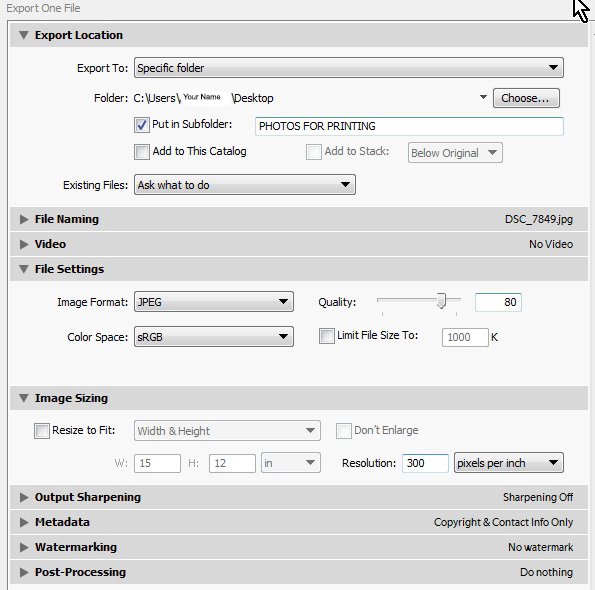
Find more inspiration, events, and resources on the new Adobe Community
Explore Now