 Adobe Community
Adobe Community
- Home
- Lightroom Classic
- Discussions
- Re: How do I export edited and starred photos to m...
- Re: How do I export edited and starred photos to m...
How do I export edited and starred photos to my hard drive?
Copy link to clipboard
Copied
So I always edit and star my photos. Every few months I export my Lightroom photos to an external hard drive. When I plug my hard drive in my photos were exported as unedited and un starred. They are all just the original photos now. I don't know if this can be fixed and I can find my edited and starred photos or if I have to re edit what I want and change settings when I export? Thanks in advance...
[Here is the list of all Adobe forums... https://forums.adobe.com/welcome]
[Moved from generic Cloud/Setup forum to the specific Program forum... Mod]
Copy link to clipboard
Copied
If you edited the photos and then removed them from Lightroom, your edits are gone and will have to be re-done.
If you didn't remove the photos from Lightroom, then your edits are still in Lightroom, just as you left them.
As far as exporting all your photos to an external HD ... why are you doing this? Most people don't.
To export photos and keep your edits and stars, you need to select Image Format as JPG or TIF. If you select "Original", you get the unedited and unchanged images.
Copy link to clipboard
Copied
Ok thank you for the info!
Copy link to clipboard
Copied
How are you exporting. Are you doing that from within Lightroom using the export tool??
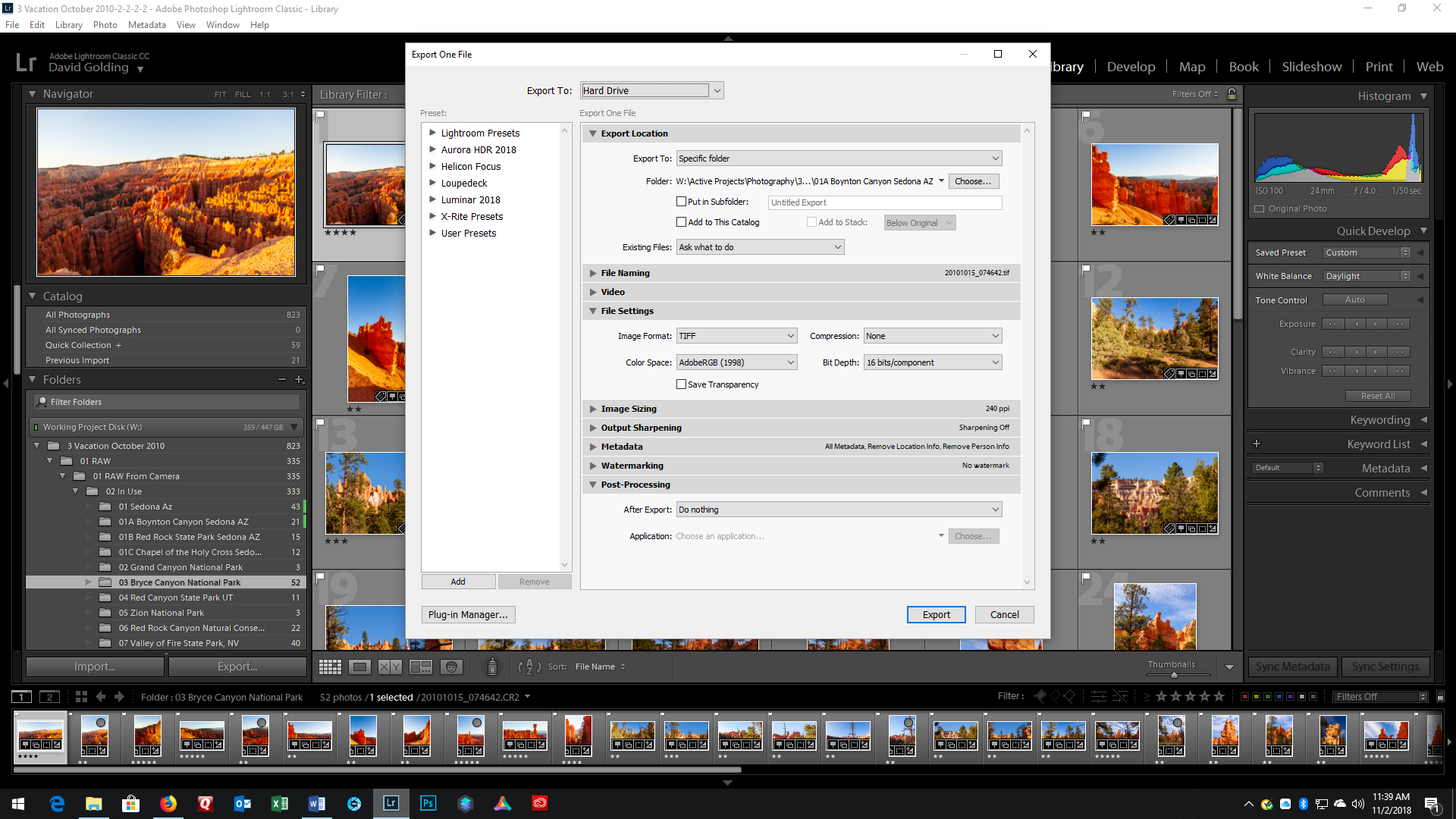
Copy link to clipboard
Copied
So I edit my photos and star them. Those photos I export using the export tool, to my hard drive. However, I have exported entire folders directly from Lightroom to my external hard drive, thinking the edits will go over. I understand now, that doesn't happen. I can go to my computers hard drive and just export all my edited photos to the external hard drive.
I just bought a Mac book pro so I need to keep my photos on an external hard drive. Thanks very much for answering!!
Copy link to clipboard
Copied
If you want copies of your images with all of the adjustments made using Lightroom, then you need to use the export dialog in Lightroom to export COPIES of your images. Lightroom does not modify the master images, it only stores the adjustments in the catalog. So in order to have an image file that contains all of the changes it's necessary for you to export a copy of that image using the Lightroom export functions.
Copy link to clipboard
Copied
Thank you!
Copy link to clipboard
Copied
Step by step example.
1. Filtered on 4 star and above:
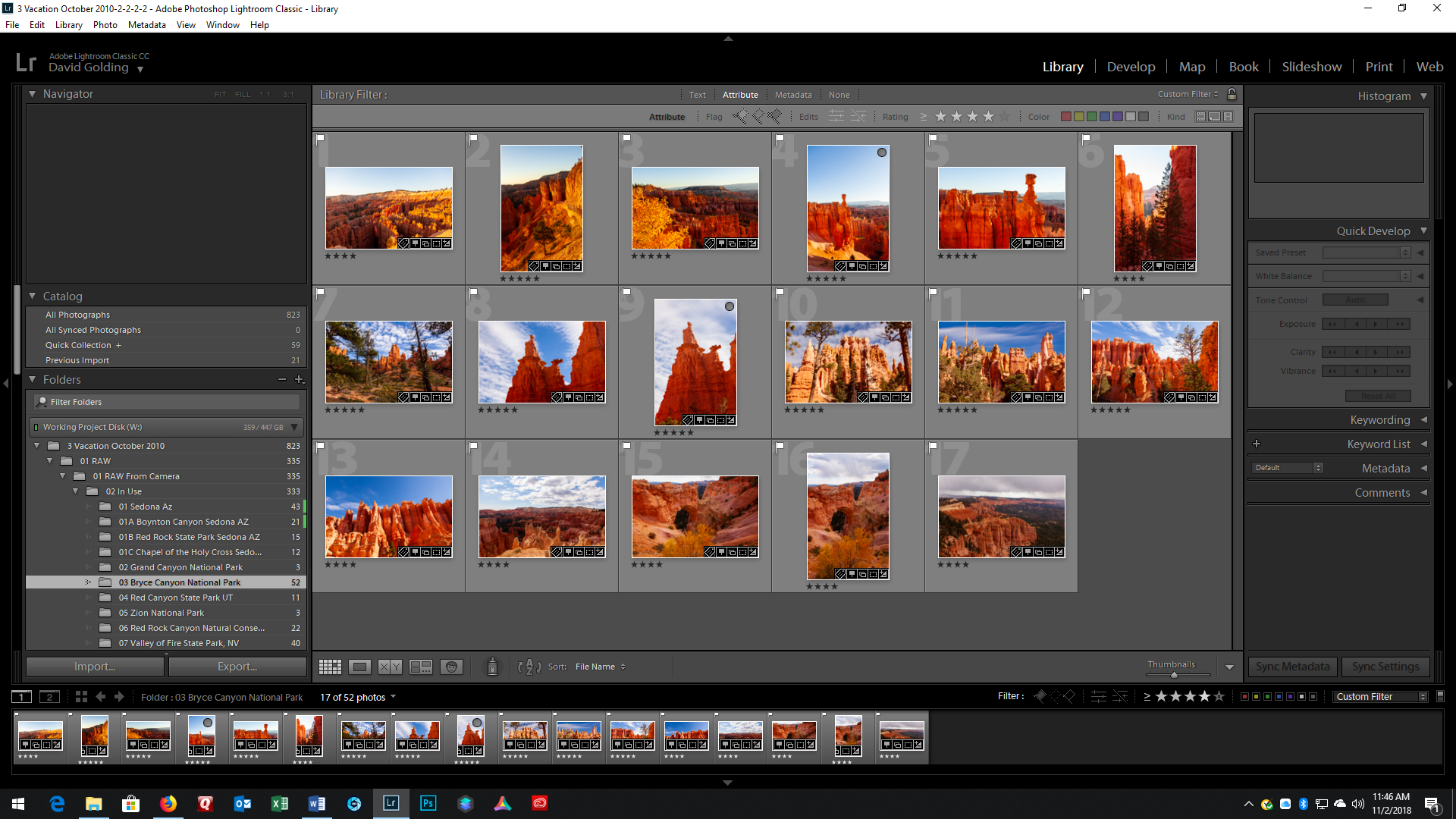
2. Selected those, then right clicked and started to navigate to export:

3. In the dialog screen that will come up, Selected where to export to:

4. Select the format:
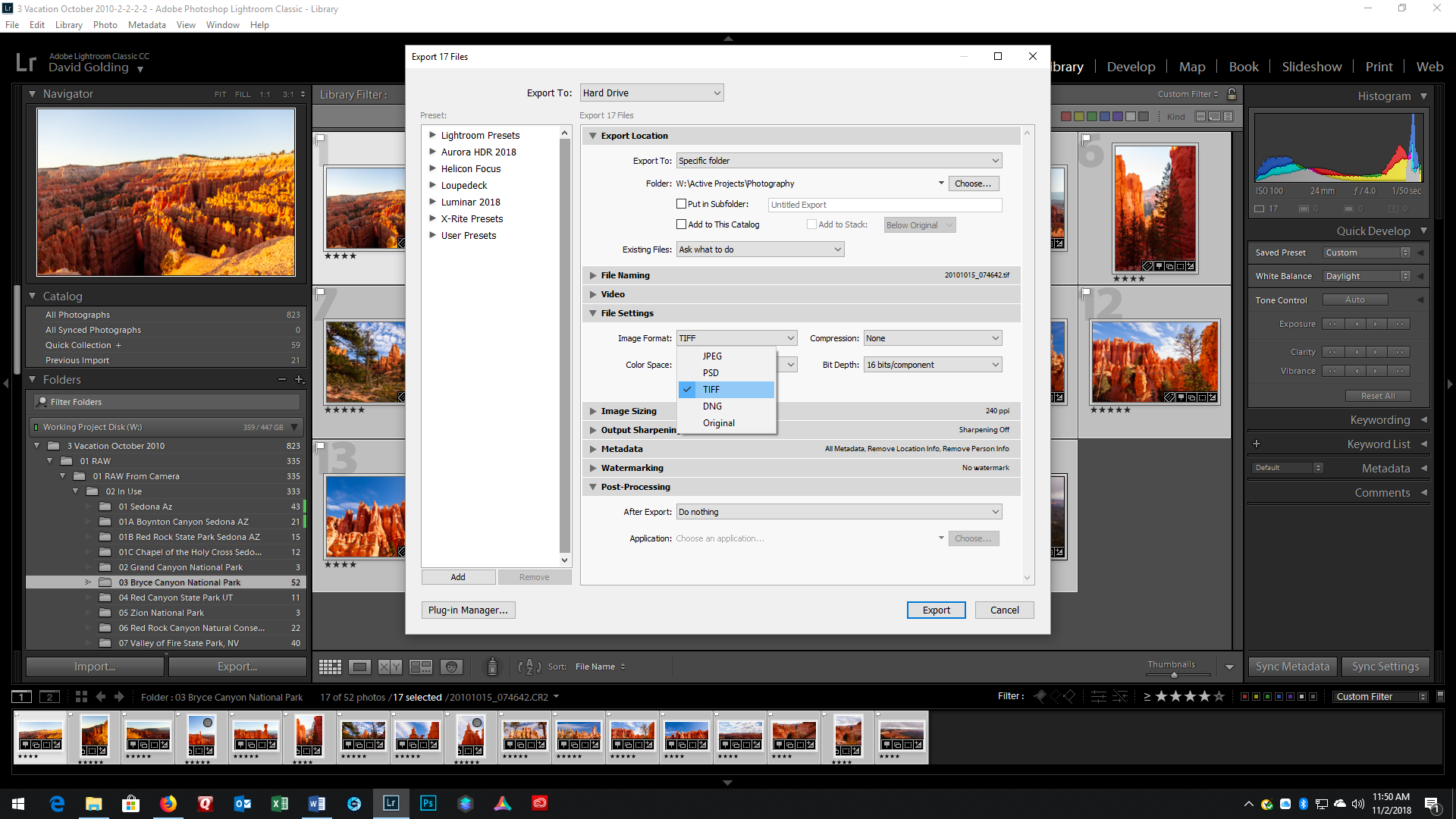
5. And what ever other setting you want to change, And click on Export:

Copy link to clipboard
Copied
Now having said all that. If your intent is not to save exported copies of finished work., but to back up your work, then your question is all wrong. If you want a backup of your edits, then you need to backup the catalog, not just the images (previews can be ignored to save space, but I am not getting into that)
Copy link to clipboard
Copied
Keeping your photos on an external hard drive is A-Ok. Now that I see your final statement I think I know what you are trying to do. You want to run Lightroom with the actual application on the Mac Book (as is normal). You also (apparently) want your catalog on the internal hard drive of the Mac Book, and currently you have your images, also on the internal drive, but you want to place them on an external drive, as your internal drive has only so much room.
Good news, more than one way to skin this cat.
The application, stays in the Internal drive.
Your catalog(s) can be on the internal drive, or an external drive. If you have more than one catalog, they do not have to be on the same drive or the same "place" (some of us have just one big huge catalog, some of us go for multiple catalogs, your call, pros and cons for both).
Your images, can be on the internal drive, or the external drive, and get this little extra, they do not have to be in thee same folder or sub folder under wherever your catalog is.
And as an extra extra Lightroom tip, they do not even have to be available to Lightroom much if the time, if you use smart previews (LR will use the smart previews) . Mind you they do need to be available occasionally (what I am getting here is if the images are not actually in the same place as your catalog, your database, and your previews, if they are on some external drive not connected to the Mac Book after import, if smart previews were created, then LR will still work (it will catch up to those files later). I am no the person to advise on this feature, never used it.
So, if you are preserving internal hard drive space you can do any of the following (mix and match)
Catalog on internal hard drive.
or
Catalog on external hard drive (could be slower)
Image files (RAW) on internal hard drive
or
Image files on external hard drive.
and
Image files within file structure of catalog
or
image files somewhere else, say a separate folder on the external hard drive.
Some people will keep the catalog on their fastest internal drive, use smart previews, keep the images on an external hard drive, after import they might simply not attach that external hard drive (probably need another member to correct/clarify this), and have Lightroom use the smart previews, all for speed.
Copy link to clipboard
Copied
Can another member comment on my above, I think I mad that all clear as mud.
Copy link to clipboard
Copied
I do understand most of that lol. It does get a bit confusing. I guess I will just have to export my edited photos to the external hard drive as well. Yes, I am trying to preserve space on my Mac book. Also when I had a pc I found it was very slow due to all these photos I had stored. And I feel a bit safer with all my photos on an external drive. Thank you for your help!
Copy link to clipboard
Copied
I do understand most of that lol. It does get a bit confusing. I guess I will just have to export my edited photos to the external hard drive as well. Yes, I am trying to preserve space on my Mac book. Also when I had a pc I found it was very slow due to all these photos I had stored. And I feel a bit safer with all my photos on an external drive. Thank you for your help!
Don't put the photos on the internal drive in the first place if you have space limitations there. Import them directly to the external drive. And DO NOT remove the photos from Lightroom after you edit them!
Copy link to clipboard
Copied
My issue is I exported my files from my pc to an external hard drive and not the catalogs. So in order to get my edits I need the catalog on the external drive. I now have a MacBook and will be importing to an external hard drive for space reasons. My issue now is how do I get the catalogs from my old pc onto the external drive. The files are already on the ehd . Seems like quite an ordeal.
Copy link to clipboard
Copied
Just copy the folder that the catalog is in to the EHD. As for the previous exports, after the copy, just dump them.
I think, to save space, the preview folders can be deleted, Lightroom will just recreate them when needed.
Alternatively, from within Lightroom do a backup of the catalog to the EHD.\
Copy link to clipboard
Copied
As long as it's ok to copy the catalogs I need to my external hard drive. I didn't think it would be that easy.
Copy link to clipboard
Copied
Yes you can move the catalogs to an external drive; using your operating system, just cut and paste. However, this simply isn't necessary, photos can be on one drive and the catalog can be on a different drive.
Copy link to clipboard
Copied
vickib14270048 wrote
My issue is I exported my files from my pc to an external hard drive and not the catalogs. So in order to get my edits I need the catalog on the external drive.
Incorrect. The catalog can be on your internal drive and the photos (the originals, not the exported ones) can be on any other drive.
I now have a MacBook and will be importing to an external hard drive for space reasons. My issue now is how do I get the catalogs from my old pc onto the external drive. The files are already on the ehd . Seems like quite an ordeal.
You are going about this all wrong, and you have a major misunderstanding. You move the ORIGINALS (not the exports) to the external drive, and then link the LR catalog to their new location. Exporting isn't necessary, in fact it is wrong to achieve your goals via exporting. Please see this document on how to link the catalog to files that have been moved to a different disk: http://www.computer-darkroom.com/lr2_find_folder/find-folder.htm
Copy link to clipboard
Copied
I moved my original folders to the external hard drive. But not the catalog. So I can just move the catalogs to the external hard drive?
I only export certain photos after I edit them to use them on social media or email etc.. They have stayed in Lightroom.
Copy link to clipboard
Copied
I did some digging this morning and figured out what I did wrong. I was putting my files only on the external hard drive from my pc. When I would plug it into my pc, where the catalog is, all my edits will come up and Lightroom acknowledges the external hard drive in Lightroom when I plug it in.
When I plug my external into my brand new Mac, I get all original photos because the catalog isn't on the external hard drive, and also Lightroom doesn't see the external hard drive. So now my question is can I move the catalog onto my external hard drive so my Mac will see the edits? And how do I get my Mac to see my external hard drive?
Copy link to clipboard
Copied
You first main issue is the partition that external hard drive. MAC does not accept FAT or NTFS, Windows does not support the preferred MAC partitions. But other exFat works for both (for an external drive, do not do this for an internal MAC or Windows drive). Best to create the partition on your MAC. And yes you will loose everything on that external hard drive.
Weakness: slower
Go and google "partition external hard drive for mac and pc"
Copy link to clipboard
Copied
What if I import my photos back into Lightroom on my pc where the catalogs are? Then export the catalog to an external hard drive? Is that crazy? I don't know about that whole partition thing.

