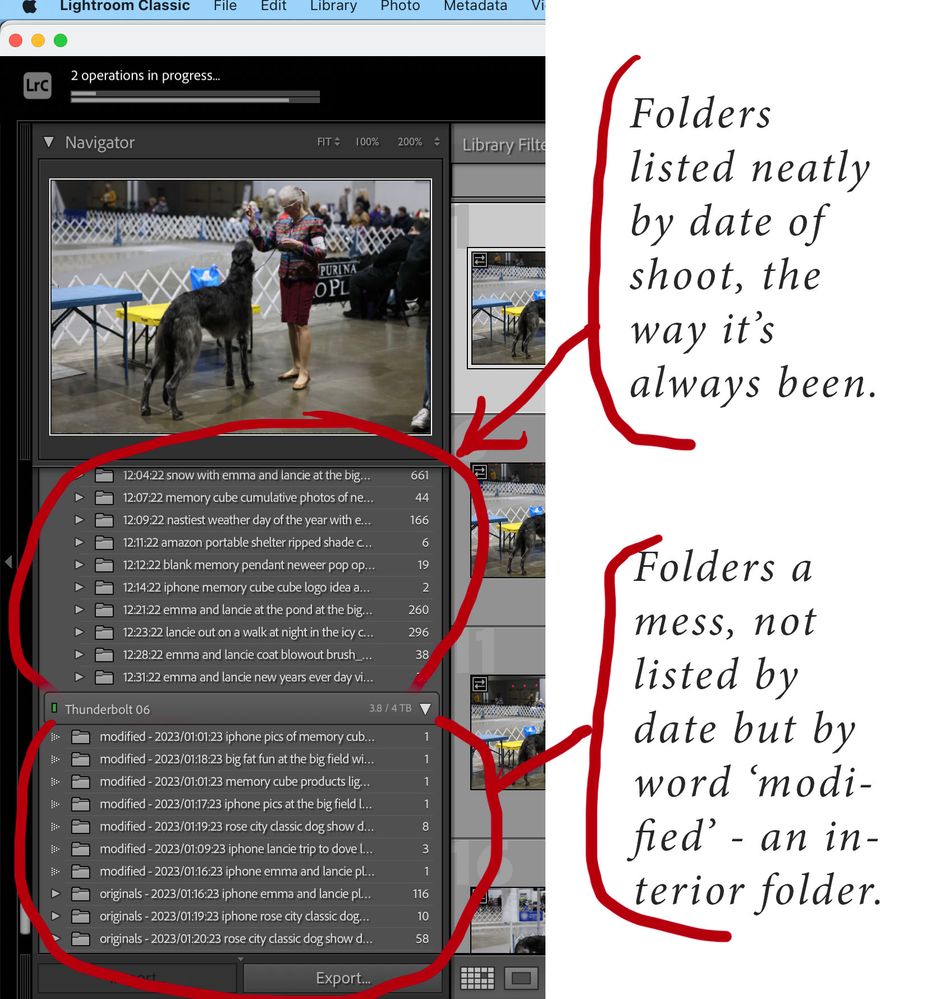- Home
- Lightroom Classic
- Discussions
- How do I get my file listing like it has been ever...
- How do I get my file listing like it has been ever...
Copy link to clipboard
Copied
Can someone who knows the file structure order that Lightroom likes to follow help me with this new problem I'm having: Every previous year until back in the 1900's when Lightroom was first introduced, I've used the same routine to start a new year's catalog on a new drive or drive partition for the new year. I simply put a folder containing the empty folders inside I want to use to place originals, modified, internet... etc. I copy that empty folder over and over as the container for every shoot and name the new copy folder for the date of the shoot and some relative key information. An example is showing at the top of the folders in the image I'm posting here. Below that is the mess this has become since I started the new year for 2023... The year is hidden and not first, and that is throwing the whole thing off, plus some inside folders have now become key items in the topmost list. This is a mess and I've done nothing different than I've done for many years in a row one. The hierarchical order of the folders is non-existent now.
Example screen shot attached...
TIA,
Ken
 1 Correct answer
1 Correct answer
Context (right / Cmd) click on one of these folders and choose "Show Parent Folder". This will expose more of the actual folder hierarchy. Once the parents of these individual folders show, they will automatically move to nest themselves inside.
Your 2022 images are showing openable dated folders and I presume if you open one of those, you will see your "originals" etc inside. Your 2023 images are showing as a simple list of the image-containing folders, context free. There may be nothing diff
...Copy link to clipboard
Copied
I want to restore the mess this has become now in 2023 back into the order it was in for the previous years.
Copy link to clipboard
Copied
Context (right / Cmd) click on one of these folders and choose "Show Parent Folder". This will expose more of the actual folder hierarchy. Once the parents of these individual folders show, they will automatically move to nest themselves inside.
Your 2022 images are showing openable dated folders and I presume if you open one of those, you will see your "originals" etc inside. Your 2023 images are showing as a simple list of the image-containing folders, context free. There may be nothing different about this on disk - merely, LrC is not displaying that contextual organisation to you. LrC does not per se display the contents of the disk; it shows as much or as little information about the locations of its imported images (specifically those), as is useful to you.
Just as a comment, "start a new catalog" initially confused me since in this forum the word "Catalog" usually refers to an entire Lightroom Classic image library (.lrcatalog database) - within which images from many drive volumes, and many different years' photos, may be organised. It sounds more as if you have a template shoot folder that you use repeatedly.
As another comment, you can have LrC do a lot of that for you. For example you could have a particular regularly-used export setup (for web) always automatically save output into a "web" subfolder, under wherever the respective original lives, creating that subfolder as needed when the time comes. This tested setup (saved in a named preset that can be later recalled 100% consistently) would mean YOU don't need to ensure such a subfolder exists, nor even to select that as the particular destination for your export. That will all just naturally happen in use, with no micro-management on your part. Just something to consider. Some people enjoy micro-managing files and folders, AFAICT!
Copy link to clipboard
Copied
Thank you for replying to my question Richard. I will go through your response a few times to be sure I understand the best way possible as this is the. foundation of Lightroom I do believe... organizing and keeping track of our images. I have physically organized my file saving in 'tree fashion' or 'outline tree' construction so I could find my images if Lightroom ever failed me, which has happened for various reasons over the years. I can still find the images I want even if I can't see them just by knowing the date and the shoot and the format I have saved them in. Busy morning here and I'll chime back in with hopefully the good news that the images are being displayed as the have been in the past: top folder and the contents in an organized fashion. I may even find out why things are so messed up for this new 'set' (not going to call it catalog as I understand what you have said, and yes, all of my photos are in one catalog.)
Copy link to clipboard
Copied
Glory Bee! It worked, the display of folders is no longer a hodge-podge mess. Thank You Richard so sincerely. Working in Lightroom is extremely important to me and you have fixed the biggest hurdle I have ever run into with Lightrom. 'Parent Folder' some how got 'un-parentized' and inside folders became parents for Lightroom's purposes anyway. I'll go online and see what more I can learn about this. Not sure what AFAICT means and would like to know. I'll continue to micro-manage as I hate a mess and then relying on the extreme capability of Lightroom to organize is really neat, but I don't want Lightroom to cause me to live in a mess. You have certainly helped me today and I appreciate.
Copy link to clipboard
Copied
my apologies, AFAICT is an abbreviation for "as far as I can tell". I should have been less lazy, and just typed that!
I am glad that you have resolved your problem.
Sometimes people think the LrC Folders panel is meant to be a full representation of their disk storage, and that can lead to some misunderstandings. I prefer to think of this panel as a summary report of all the images that are imported to the Catalog, and of what folder path for each one, the Catalog is remembering. Hence, even when you physically disconnect the storage drive concerned, LrC is still able to show you the exact same summary report. This is because that report only relies on information about these images, coming from inside the Catalog. And this business of whether a parent folder is displayed or not, has got nothing to do with the disk storage - only, with what settings the Catalog has for these various entries within its own private Folders panel.
Copy link to clipboard
Copied
Aha, so that explains why everything can still look normal and even with images displayed when a hard drive has become disconnected. The catalog will say 'Image cannot be found' if I click on it to edit, but it still know a structure. Amazing! Lightroom is one valuable program and now the editing capabilies are in a class by themselves also. Pretty impressive and thank you again for solving the problem I was having.
Get ready! An upgraded Adobe Community experience is coming in January.
Learn more