- Home
- Lightroom Classic
- Discussions
- How do I import existing images from iPhoto into L...
- How do I import existing images from iPhoto into L...
Copy link to clipboard
Copied
The Adobe TV Tutorial says to import existing images into LR4 using the "Pictures" folder, but iPhoto does not use this location. Import options from iPhoto are "greyed-out". How is this accomplished without moving iPhoto pictures to a Document file? Wouldn't that be difficult, take forever, and come over outside current iPhoto "Events" and other folder organization? Do you have to move previously organized iPhoto images separately, which sounds like a real pain? Does this indicate that LR4 doesn't have full functionality for Mac? I know having used iPhoto sounds silly, but I've been able to get away with it when starting with good shots out of the camera. Further, as a long-time photographer of many different subjects, I have 4,700 pictures in iPhoto, including 2,400 from several trips to Paris. This number does NOT represent a problem with failing to delete poor images: I run Continuous/Burst on candid people shots, wildlife and sports which yields a few to a number of good and different images per outing. As with many, I also let clients choose from a large number, in addition to keeping the ones I consider the best. I also keep a large number to provide retailers a good selection of what they want to carry. What do I do to transfer from iPhoto to LR, and how difficult and time-consuming would if be?
 1 Correct answer
1 Correct answer
Hi Tim,
...
4. What still bothers me is that I am doubling the amount of space I am using if I pull all 185 gigs of photos dating back to 1998 from iPhoto to LR.
5. So my question is simpy is there a way to not have to create a whole new batch of thousands of photos so that LR can work with them? In reading more of the posts I see that someone said to make an alias of your iPhoto Library and then instead off selecting Copy select Add instead. That way you are not using up a lot of extra space and are
Copy link to clipboard
Copied
Hi Annakim,
To get a full understanding about the iPhoto-encapsulation I was now reading the content of Gene McCullagh (the link provided by Rikk flohr):
According to him there is a way to get the images out from an iPhoto-encapsulation without having an iPhoto-installation running:
By creating an alias to the iPhoto-library in Finder LR can actually grab the images, but then you need the copy-function during LR-import.
So you "only" need another external HD as intermediate storage space, to get your desired operation done. And you need not worry about additionally getting an iPhoto-implemetation running.
The flat-out refusal of this alias-method by the opening poster is a statement he makes about himself, not about the usefulness of the content.
Gene is a certified Adobe LR expert, so choose whom you trust.
BTW according Gene you need to import an image twice in order to also get your iPhoto-adjustments: the original and the modified image. Could be that this is due to raw files rather than jpgs.
Good luck,
Cornelia
Copy link to clipboard
Copied
Thankyou both for your help. I will take several days to free up enough room on one or more of my EHD's plus defrag my Mac (only because I accidentally filled it to the tip, it's only half full now). It gets complicated. -Annakim
Copy link to clipboard
Copied
There'a a lot of info. contained in the other posts in this thread, but it all seems to point to the requirement of having another hard drive to which you will copy all of the iPhoto imprisoned images so that LR could see them. I ran into the same issue yesterday and here's how I handled it.
I simply opened a terminal and created a symlink from the iPhoto library to a link named "iphoto". LR has no problem seeing into the newly created "iphoto" dir.
Here are the commands I used. Your paths will obviously not match mine, so keep that in mind if you attempt to run this on your machine.
First I'll give you the syntax:
cd <the_location_containing_your_iphoto_library>
ln -s <the_library_name> iphoto
Then here's the actual commands I ran:
cd /Volumes/FreeAgent\ Portable
ln -s iPhoto\ Library iphoto
Having done that I was able to point LR to import from the following dir.:
/Volumes/FreeAgent\ Portable/iphoto/Masters
32,000+ images imported overnight. No copying, no extra storage space. It just works.
Message was edited by: bfitzsimmons
Copy link to clipboard
Copied
You're all making this way too complicated: just drag&drop your images from iPhoto onto LR – works every time here and on other peoples' Macs.
Copy link to clipboard
Copied
Will that "Add" them or "Copy" them?
Copy link to clipboard
Copied
bfitzsimmons wrote:
Will that "Add" them or "Copy" them?
That's entirely up to you. You get the usual import dialogue box with the options to add, move or copy. I wouldn't recommend the 'move' option as you might still want them in iPhoto.
Copy link to clipboard
Copied
My goal is to 'point LR' to selected photos in my iPhoto Library, which resides on an external HD, to import them so I can work on them. Not the whole Library. Since my labeling of 'Events' in iPhoto has been irregular, I'm not able to locate the 'Event' for the photos I'm trying to import. I'm using OSX 10.8.2 [Unfortunately, these ar jpegs but that shouldn't have bearing here.
I found this thread after reading Gene McCullogh's 2009 instructions (linked above) to see if later OSX versions still allowed this process.
I started with Martin's drag-and-drop into-a-closed-LR option. Indeed they showed up in LR, but as you'll see in this screenshot, only SOME of the photos were checkmarked as available for import. The ones not checked are darkened--not like when LR has already imported them.
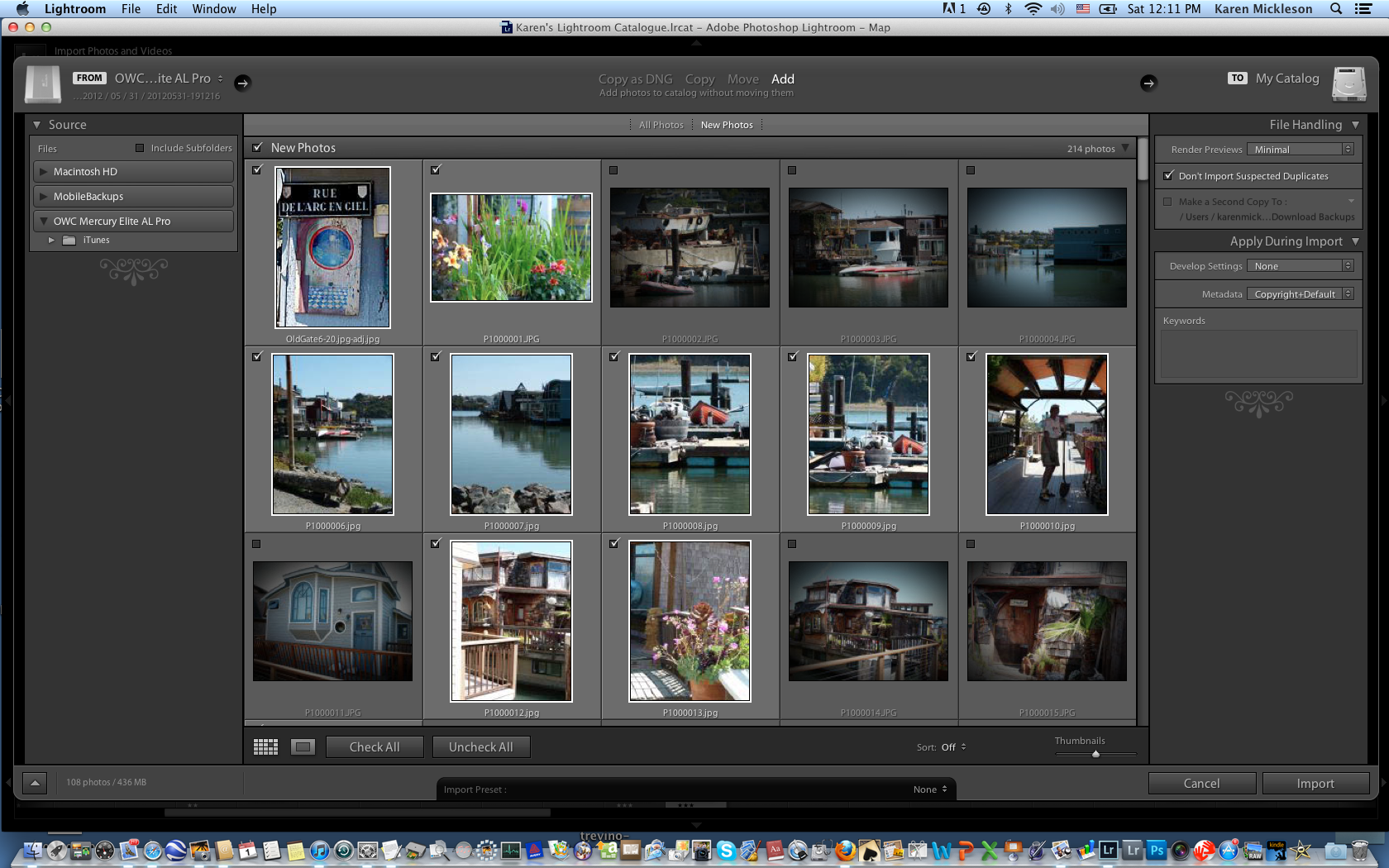
Next I went back to McCullogh's instructions from 2009. When I Control+clicked the 'Originals' folder from iPhoto, the option to create an alias was not there and it was grayed out on the Edit dropdown menu:
So that's where I am. Questions:
1. Why weren't all the dragged & dropped photos (from same photo session, in same location on iPhoto--'Photos') able to be available for import?
2. What do do if current OSX software for some reason does not include 'Make Alias' option.
Thanks.
Karen
Copy link to clipboard
Copied
Removing from "encapsulation" was my directive, not yours. You did not provide this information when I first posted the question of moving from iPhoto to LR. You may have a simpler way of to "Add" and handle LR files; however, you are still using a LR import procedure. I know my method works and that you did not know this before I had to do it on my own. Have you actually executed your recommendations? I have done so successfully, and I'm concerned that you're adding so much more info that may confuse people about what I know works.
Again, no one told me how to do this. Moving photos from iPhoto to LR has, admittedly, been in my early experience in getting to know LR, but I do know this works. I went to a great deal of trouble only to help others, because I had already solved what I needed to do. Now, I don't care anymore and give up since you insist on having the last word.
Copy link to clipboard
Copied
Thank you Ralph for your new reply,
I cannot copy 1.3 TB on my photo library 2 TB EHD to my 640 GB iMac which does have Lightroom.
I am scared stiff since I tried to copy my iTunes playlist only, not the music/podcasts, but somehow moved everything while I was asleep, which filled up my iMac to the very last GB. I could have lost everything had I booted up normally instead of safe boot after that. Shortly before, I managed to disable my printer permanently by deleting stuff trying to fix it, and kill my Time Machine by accidentally unplugging it, all within 5 minutes.
Anyways, one possibility would be copying to my backup photo library 2 TB HD, which I would have to erase since it is the same as my photo library. That's what I meant by sacrifice.
Normally I would have a third backup of my photo library offsite, but right now it is used to backup my old computer stuff since I have not yet completed my migration after an erase and clean install. I must access my photos ASAP.
I understand there are 2 kinds of photographers, those whose have lost photos, and those who have not yet lost photos. All hard drives fail at some point. That is why I am hesitant to sacrifice my backup.
It looks like I will need to use erase and use my backup photo library EHD since my pics are currently encapsulated by iPhoto. I will start with my smaller 138 GB photo library before I attempt the 1.2 TB library folder, as you suggested. -annakim
Copy link to clipboard
Copied
As I previously mentioned, get another external HD; if it's necessary get a third. Copying off your external backup does not affect it at all.
Copy link to clipboard
Copied
First of all thanks for your excellent posts regarding importing from iPhoto to LR. I have a rather unique situation so please allow me to explain it first and then maybe you can help me to figure out the best way to handle things in the future.
1. I have 185 gigs of photos in iPhoto on a iMac running the Snow Lion and the latest version of iPhoto. It came with a 256 gig SSD drive and a 2TB standard HD. I found out right away that it did not make sense to store my iPhoto library on my SSD drive so I move the Pictures folder with the iPhoto Library file inside to my HD. Now when I open iPhoto it finds the new location automatically and I've freed up a lot of space on my SSD.
2. I purchased the latest version of Lightroom 4.2 for Mac yesterday and began the process of learning how to import my iPhoto photos. I found a post on this site that sent me to another website where directions were given about making an alias of the Originals folder, draging it to the desktop and then importing from that. I found that what used to be called Originals is now called Masters in iPhoto 11. v 9.4.2. Of course you have to tell the iPhoto Libary to Show Package Contents in order to see all of the subfolders in the package, including the Masters folder. Within that folder photos are broken down by year. So I tried first to make an alias of the 2012 subfolder. That worked fine.
3. I then went into LR and selected Import. There I navigated to the alias of the 2012 subfolder and selected Copy. From there I selected the Pictures folder on my SSD. I think you can see the mistake I made. By selecting to put the subfolder 2012 on my SSD I basically defeated the purpose of freeing up space on my SSD drive to begin with. What I think I should have done is create a folder called Light Room Photos on my HDD drive so that the copy of those photos would be placed there.
4. What still bothers me is that I am doubling the amount of space I am using if I pull all 185 gigs of photos dating back to 1998 from iPhoto to LR.
5. So my question is simpy is there a way to not have to create a whole new batch of thousands of photos so that LR can work with them? In reading more of the posts I see that someone said to make an alias of your iPhoto Library and then instead off selecting Copy select Add instead. That way you are not using up a lot of extra space and are only referencing the photos already in the iPhoto libary, which in my case has been moved to the larger HDD drive and off the SDD drive which is my startup drive. I haven't tried this yet because I'm afraid that my Light Room 4 Catalogue file will get big and I'm back where I started. Is there a way to move my LR Catalogue file to my HDD drive instead of keeping it in my Pitctures folder within my User folder on my SSD drive? I see no way to select a new destination for my Lightroom folder or a place to just put the LR Catalogue folder. And my second question is what happens to the Metadata? I appears that when I imported the photos into LR using my initial method they show a creation date of today, not when they were taken. Because I am so new to LR I may not be looking in the right placce but help with this issue would also be appreciated.
Copy link to clipboard
Copied
I would think the easiest thing to do is to move the photos from your SSD to your HD. You do this INSIDE Lightroom, in the Folder Panel, select the Pictures folder and then drag and drop this folder to the HD. Problem solved. Do NOT do this in your operating system. Now your photos are on the HD, and Lightroom thinks the photos are on the HD, and everyone is happy.
In the future, with new photos, put them on the HD and import into LR by clicking on Add; OR import into LR from the camera card, instructing LR to put the photos on the HD (not the SSD).
Copy link to clipboard
Copied
Hi Tim,
4. What still bothers me is that I am doubling the amount of space I am using if I pull all 185 gigs of photos dating back to 1998 from iPhoto to LR.
5. So my question is simpy is there a way to not have to create a whole new batch of thousands of photos so that LR can work with them? In reading more of the posts I see that someone said to make an alias of your iPhoto Library and then instead off selecting Copy select Add instead. That way you are not using up a lot of extra space and are only referencing the photos already in the iPhoto libary, which in my case has been moved to the larger HDD drive and off the SDD drive which is my startup drive. I haven't tried this yet because I'm afraid that my Light Room 4 Catalogue file will get big and I'm back where I started. Is there a way to move my LR Catalogue file to my HDD drive instead of keeping it in my Pitctures folder within my User folder on my SSD drive?
It does not make sense to manage your images both in LR and in iPhoto.
If you would really want to, then yes, it is advisable to double them so there will be no interference.
Why not doubling them for the moment (on your HD, not SSD), and see later if you like LR sufficiently to ditch them from iPhoto?
You can place your LR catalog = the *.lrcat-file anywhere you like. Double-Clicking it will open it in LR. Then you can select in preference settings to always open the last catalog, or specifically this catalog, when opening LR.
The catalog file will not become too big. mine is ca. 1.5 GB for some 110'000 images.
What takes much more space is the folder with the previews that LR will create. How much depends on your taste and speed needs.
As I do not want to wait for "Loading..." in Library module I dedicate quite some space to the previews folder (actually ca. 100 GB!), because I set the preview size big in pixel dimensions for a big screen and high in quality. This is because I use a laptop, and want to be able to show images due to their preview when I travel, without having my originals available (they are on a NAS at home***).
In terms of LR performance you benefit most if you put both your lrcat-file as well as the previews folder (...Previews.lrdata) on your SSD, as it is advantageous to use the quick reading speed.
Your actual image-files may well be stored on the HD, as LR accesses them less often.
If you are not so keen on LR agility, you can put everything on your HD.
Separating the lrcat-file from its Previews.lrdata-folder is not foreseen by Adobe, but possible - Victoria Bampton gives a workaround for that in her "The missing FAQ for Lightroom). Then, of course, you would forego again the speed of your SSD accessing/writing previews and just grab the speed advantage for the lrcat-file.
If you are very concerned about storage space on your SSD why not start with everything on your HD? Then if you get impatient with LR's response times, you know the first tweak would be to move catalog+previews to the SSD?
Cornelia
***Note: Develop actions are not possible, if I have no access to the images, but Library actions like rating, keywording and other metadata adding, as well as browsing them.

Copy link to clipboard
Copied
Tim, thanks so much for your post. Had to read through an amazing amount of BS to get to yours, but it was worth it. I'm now in the process of transferring all remaining iPhoto files to my LR catalog using your method. The "open package contents" tip was great because it revealed the Master folder which contained all the stuff I hadn't been able to access through LR's Import process.
Again, kudos and thanks!
Copy link to clipboard
Copied
To Annakscottaps: Sorry, regarding my #12 reply, I left out a short cut to LR importing: instead of navigating to the Finder Folder on the LR left panel, you can just drag & drop from the Finder Folder to the main LR window. This is a little quicker if it makes sense to you. Note: you still have to copy photos to the new Document Finder Folder, but you can drag & drop into LR from there.
Copy link to clipboard
Copied
As a long time iPhoto user purely for it's organisation as opposed to function, I was looking to make the transition to LR3 and possibly LR5 if I like the workflow. I didn't like the idea of doubling my 200+GB of photos from the last 10 years so was looking for an easy way of importing into LR.
In the end I found the easiest way was to do the following which doesn't involve any copying of photos but imports the file locations from within iPhoto into LR so that they can be viewed edited etc.
It's quite simple if you're a Mac user and familiar with aliases.
• Make a folder in your pictures folder - I called mine iPhoto to LR
• Find your iPhoto 'package' in your pictures folder and right click to select 'show package' (NOTE: DO NOT MODIFY OR MOVE ANY FOLDERS/FILES INSIDE THE PACKAGE. TO DO SO MIGHT LOSE YOUR IPHOTO IMAGES.
• This opens the hidden contents and reveals the 'masters' folder, expand this to show the year folders.
• Right click on your first folder '2001' or whatever and select make alias.
• Drag the alias folder to your the new folder you made earlier in the pictures folder.
• Repeat for all the folders you want to import into LR.
• Close the iPhoto package window.
• Open LR and go file/import photos and navigate to your pictures/ new folder with the aliases inside.
• Once all the photo previews have finished loading, click 'ADD' so that you are just adding the photo locations as opposed to copying them directly, then click import bottom right.
• Go make a cup of tea, phone a friend or even your Mom while the photos are added to your LR catalog... ^^

Copy link to clipboard
Copied
Dear CGEaton (whoever you are),
This solution of creating aliases from the iPhoto Library package folder is utterly brilliant and works perfectly! You are a genius, my friend! ![]()
Many thanks for making my transition from iPhoto (and Aperture) painless!!!!
-
- 1
- 2