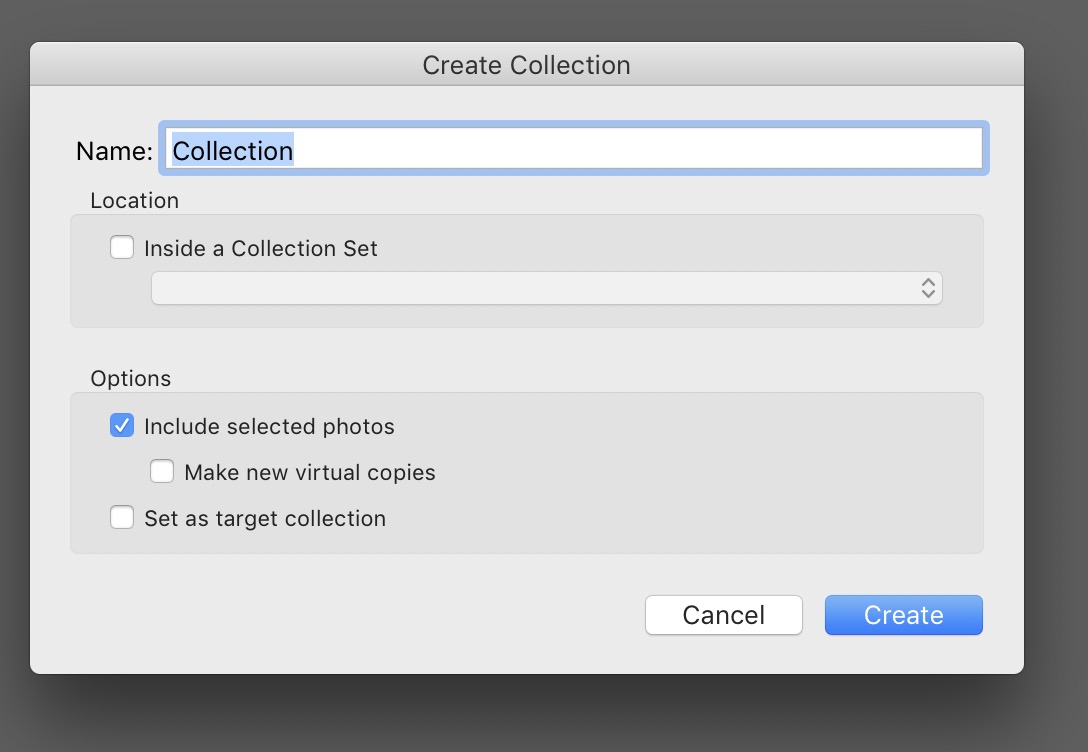- Home
- Lightroom Classic
- Discussions
- Re: How do I name/save my current import?
- Re: How do I name/save my current import?
Copy link to clipboard
Copied
I am using Lightroom Classic CC on a Mac.
I have just imported 11 photos. I want to name this import so that I can return to this set again; but for now I am done with it so I want to move on and import a new set of photos.
Can anyone tell me how to do this?
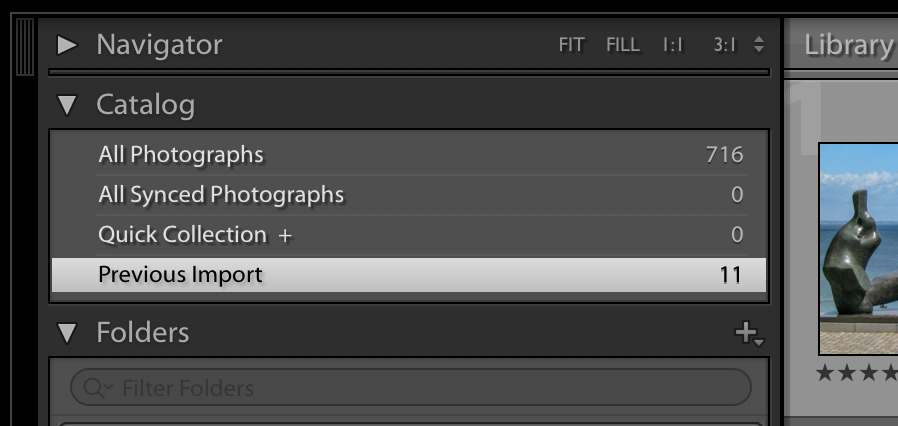
 1 Correct answer
1 Correct answer
Select ALL the photos in "Previous Import"
Create a NEW collection using the "plus" sign on the collection panel and check "Include selected photos" and name the collection to your import name.
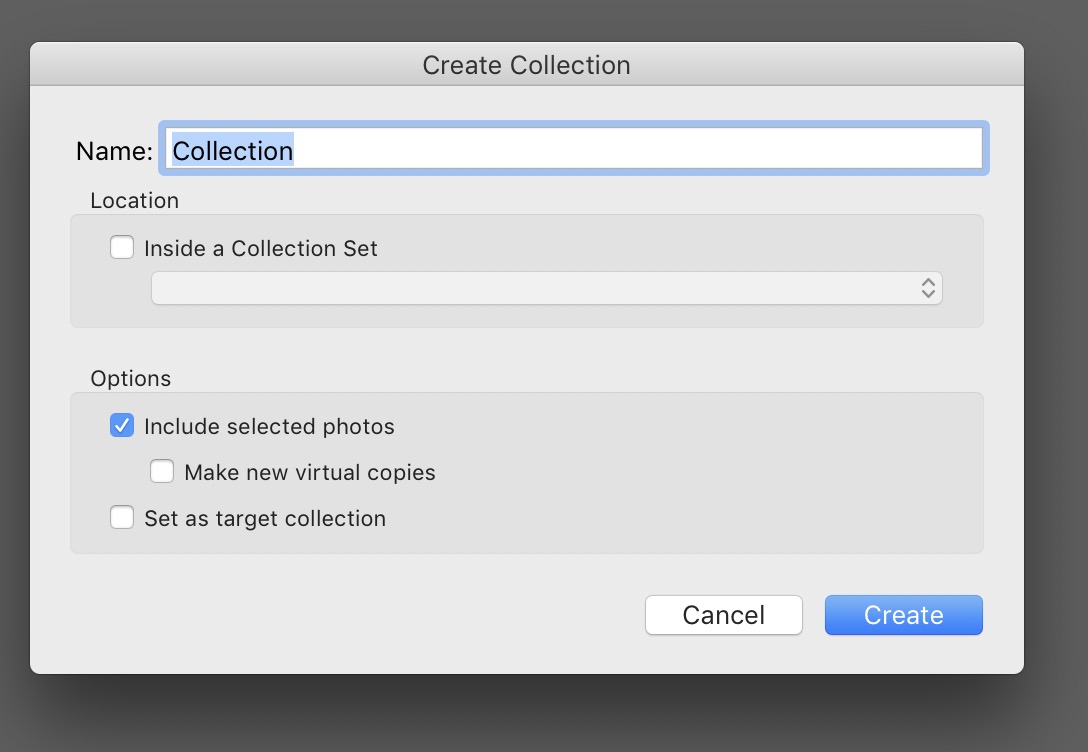
Copy link to clipboard
Copied
You don't "name" an import. After you import another set of images, you will be able to see the name of the folder to which you imported those 11 Photos in the library module, and you will just be able to choose that folder from the list.
Copy link to clipboard
Copied
I don't know what folder they were imported into, and can't find it on either the left side or the right side - and I am in Library.
Copy link to clipboard
Copied
When you initiate an import, you are in control of designating where the images will be imported and naming the folder where those images will be placed. That is all up to you. On my computer, newly imported images are shown as the previous import until I import additional images. Then those images that were imported before will be listed in the folder tree in the library. But, as the user, you must take control of where you want your images imported.
The process Bob is referring to is taking images from one or more folders and combining them into a collection. That collection would not necessarily represent a single folder or import.
Copy link to clipboard
Copied
Undoubtedly I need to be more mindful when importing in the future. For now, is there a way to figure out where the 11 photos identified on the left as "Previous Import" are located?
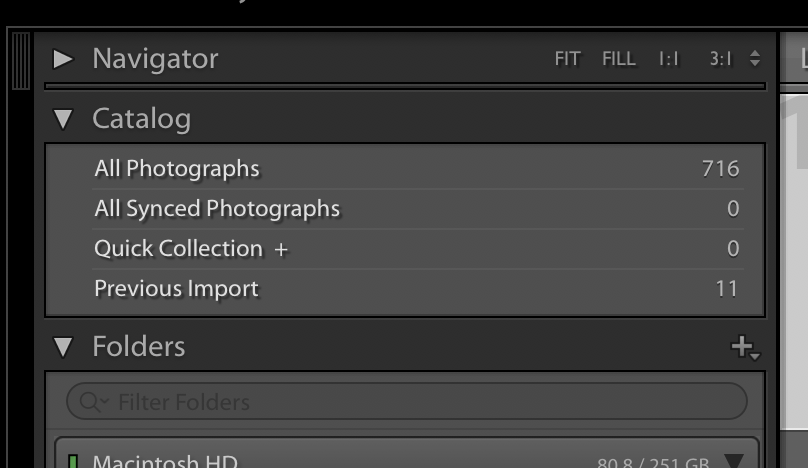
Copy link to clipboard
Copied
I just did a little test - I looks like I imported them into my "Pictures" file and from there they went into various year folders, based on the date the photo was taken. Does that make sense? Is that the default behavior?
Copy link to clipboard
Copied
{Previous Import} is not a folder. It is a temporary list that will change when you do your next import of files.
To find the Folder that your photos were imported into: Right-click on a thumbnail preview in the Library grid and from the menu choose- [Go to Folder in Library] The folder that has the photo will be high-lighted in the Folders Panel below the Catalog panel.
To understand about 'dated' folders, there are options you need to set in the Destination panel that will determine 'where' your photos are stored on your hard-drive. I suggest you read very carefully some good advice in these links-
https://www.lightroomqueen.com/where-store-your-photos/
https://www.lightroomqueen.com/import-create-dated-folders/
Copy link to clipboard
Copied
JIm
The method I explained creates a NAMED COLLECTION of the photos that ARE in the "Previous Import" collection before another import is done and is what the OP wanted. It is not from multiple folders but is just the "Previous Import" collection photos.
Copy link to clipboard
Copied
Select ALL the photos in "Previous Import"
Create a NEW collection using the "plus" sign on the collection panel and check "Include selected photos" and name the collection to your import name.