- Home
- Lightroom Classic
- Discussions
- Re: Creation of brown color in Lightroom
- Re: Creation of brown color in Lightroom
How do you create a brown color in Lightroom
Copy link to clipboard
Copied
Hello;
I am trying to create brown color in LR. I am looking for tips.
I try mixing colors with some radial filters of different colors.
Does anyon manage to have a nice brown color ?
in that case what were your color set (H and S) for each filter ?
Thanks
Copy link to clipboard
Copied
You might find this helpful: click on the color "x" control at the bottom of your gradient filter. This allows you to dial in an overall hue and saturation to the whole filter. Combine with the normal color adjustments on the filter to taste.
Copy link to clipboard
Copied
In fact, i want to put my pic in black and wite and apply a brown color to all image. But brown is not accessible within the range of Hue and saturation of the X color so for that i tried to combine different set of radial filters
Copy link to clipboard
Copied
apply a brown color to all image.
A trick with the Gradient Filter is-
Start the Gradient by placing the cursor OUTSIDE the image border, then drag the cursor AWAY from the image, so that the three lines of the Gradient are off the image.
This applies the Gradient equally to the whole photo.
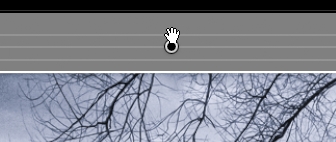
Then you can choose a color tint as per the suggestions given.
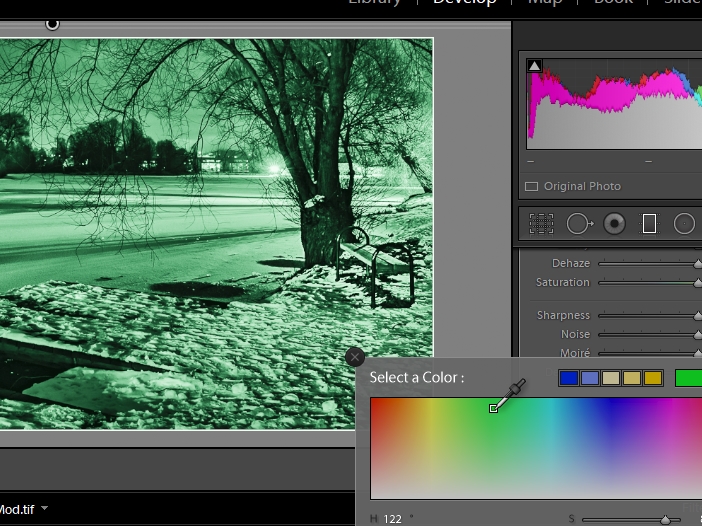
Copy link to clipboard
Copied
The ability of Lightroom to ccreate colors is limited. The original colors of the photo can be adjusted within some range, but you cannot go beyond that range. You can't turn green to red, and you can't turn white or grey or blue or red or green to brown. This seems like a task better suited to Photoshop.
Copy link to clipboard
Copied
If you are after a close match to a known color, you can use the color picker dropper tool to select a color from anywhere on the 'desktop'.
Normally you would click on the color "x" control as advised by joefry99 and choose from within the color dialog that opens.
But if you click and hold the left-mouse button down, the dropper can be dragged to anywhere on the screen, and when you let the mouse button go, it selects the color under the cursor.
One important note about color in Lightroom- it will only apply a color TINT to the area you adjust, it does not 'paint' 100% color pixels where you apply it. And the tint will only show on areas in a photo that have some tone. As in my screen-clip: the white areas of the photo do not tint (with the Gradient filter)
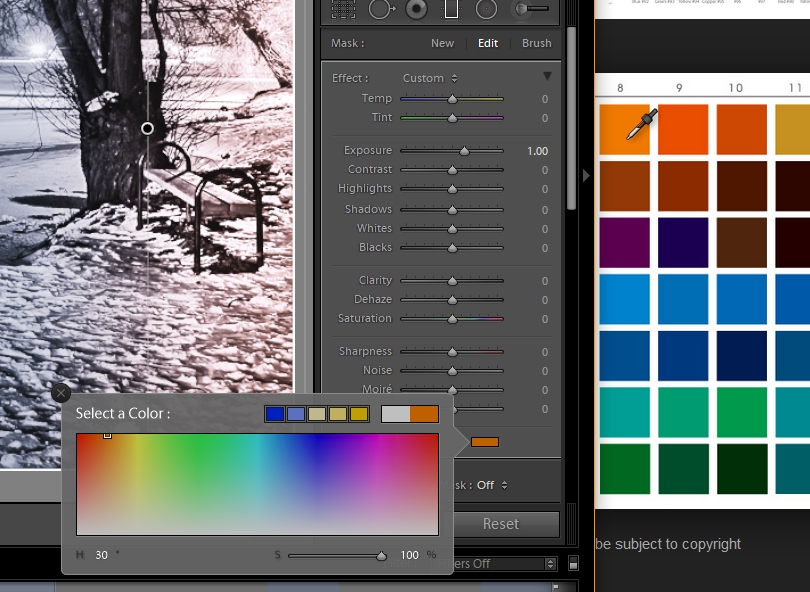
Copy link to clipboard
Copied
Best way to colorize a B&W is with the split toning shadows sliders. Brown is around a hue of 50 and you don't want to overdo the saturation. Playing with the tone curve helps.
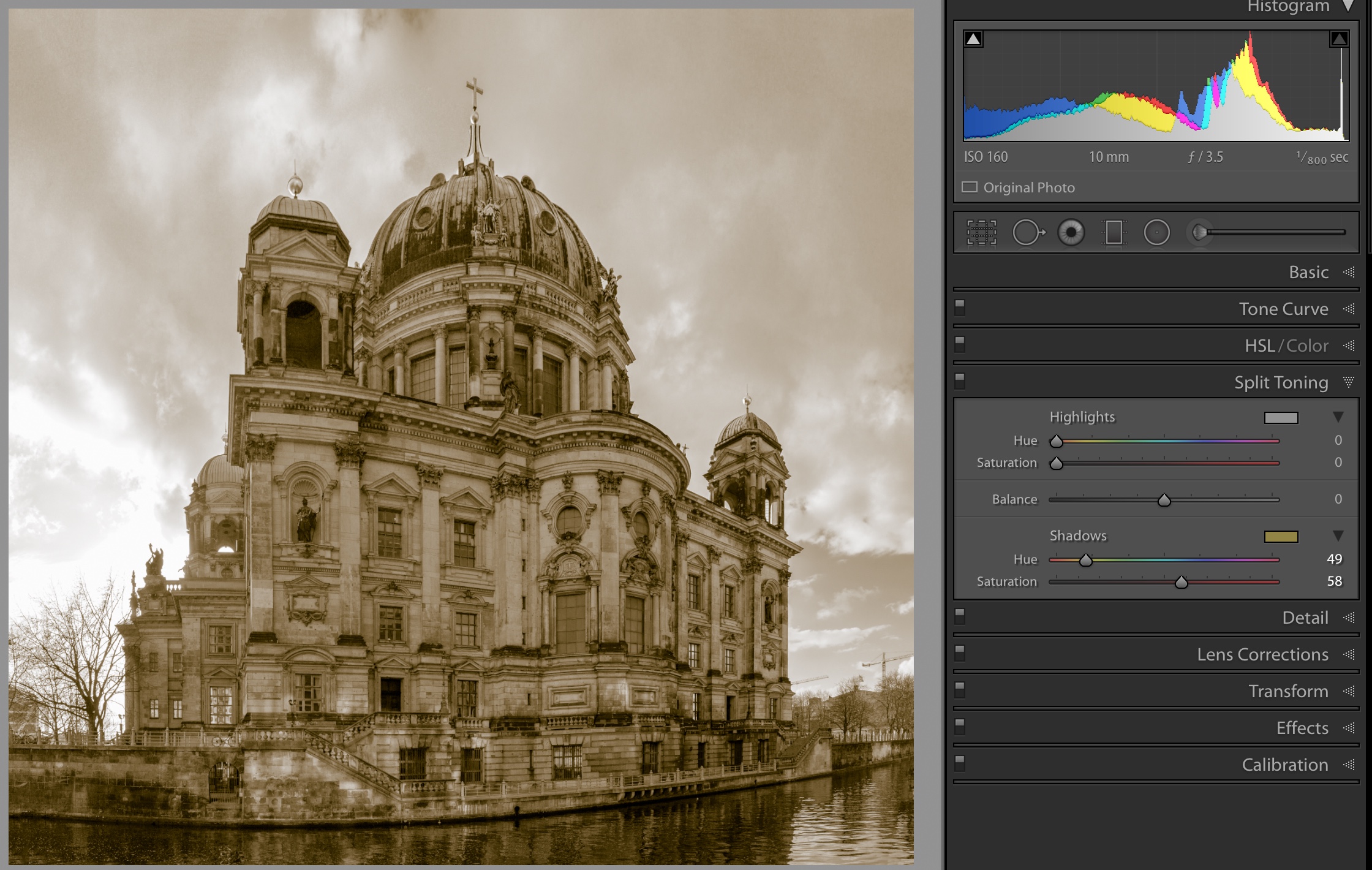
Copy link to clipboard
Copied
JaovdL's suggestion is the way to go for b&w colorization. I'd add to not be afraid to use different colors and amounts in highlights and shadows. For example a brown (40) in the highlights can be offset by a blue (220) in the shadows. With judicial choice of saturation of both combined with balance, this can add a richness that can be subtle or bold.
Copy link to clipboard
Copied
I agree with all your answers.
But i didn't find a good color composition for brown :
I tried mixing eiher 2 colors (playing with both Hue and saturation) or 3 colors (Red Green and Blue)
i found the brown i create is too much either orange or yellow
I based my mixing colors on painting though
Copy link to clipboard
Copied
For example : how to do the number 103 ?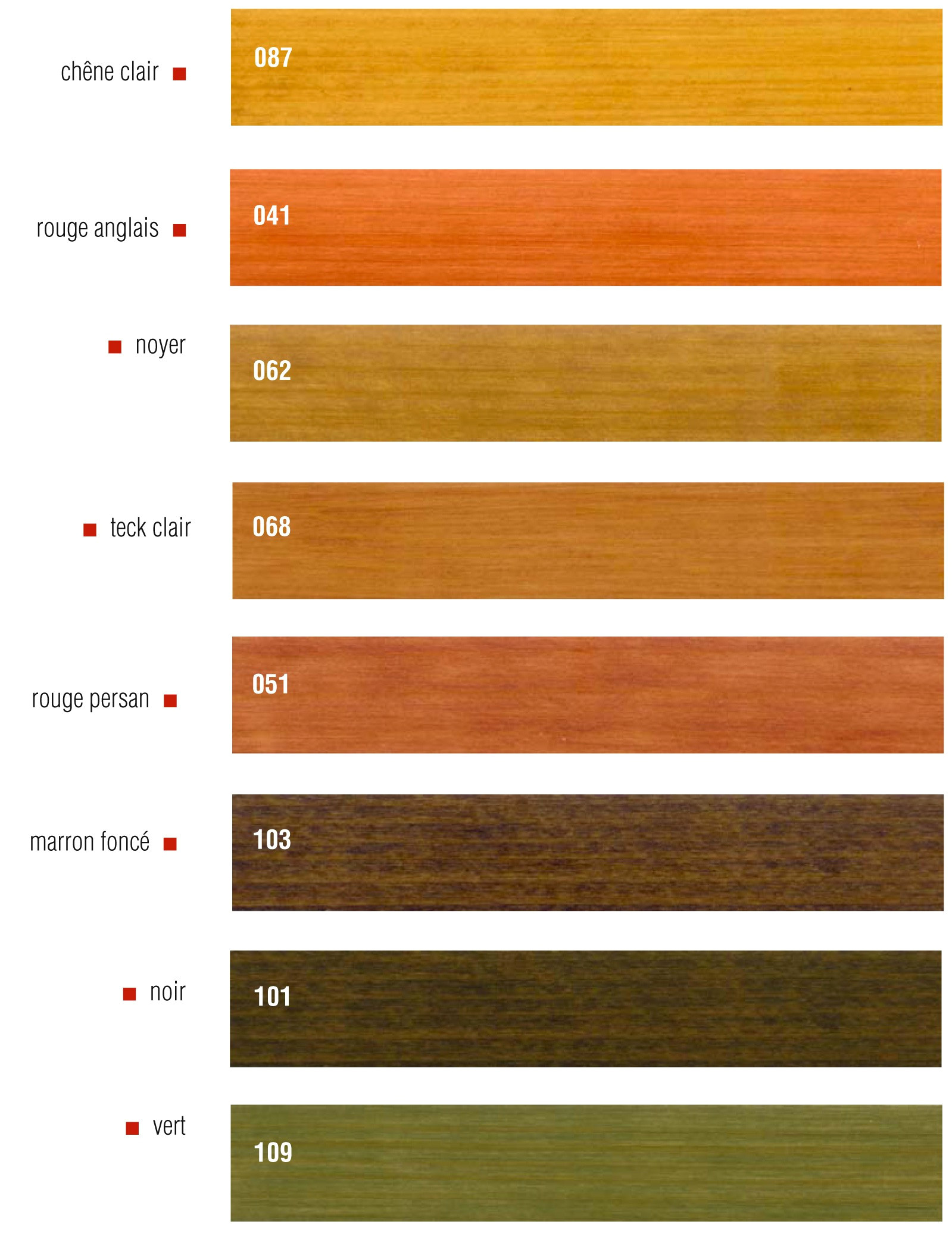
Copy link to clipboard
Copied
You can only get close by the method in Post#3 above, and this way of selecting a color will work in both Gradient Filter and the Split Toning Panel.
You have your color sample on-screen, you drag the Color Picker dropper onto the color sample- done- you have selected that color, and set 100% opacity. (even your color sample has varying shades of Brown!
But Lightroom does not work like other 'Paint' software (Photoshop). You cannot 'paint' a full intensity hue on a photo. The intensity of the hue is determined by the value of the tones existing in the image, and tones are adjusted by exposure, contrast, etc.
When your Brown 103 is applied to your monochrome image by Gradient or Split Tone, full Brown 103 will only be visible in the darkest of shadows. Areas of lighter tones will appear more like the Brown 103 increased in exposure and with more yellow appearance.
And also consider that you can change the RGB channels individually in the Tone Curve Panel, but it is only 'visual' with no numbers to guide.
I hope my suggestions are useful.![]()

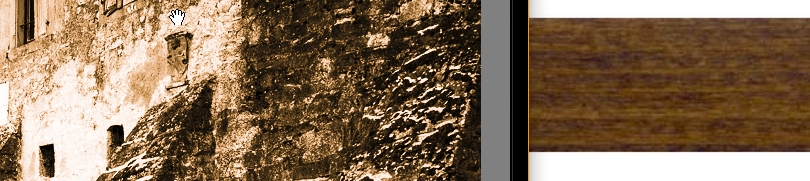
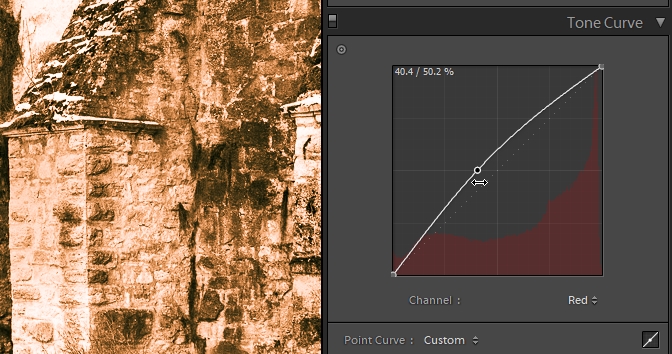
Copy link to clipboard
Copied
Or like this using split-tone. Eyeballed, takes a little practice/fiddling. As others have noted, you can't think of painting over. The color you want might not become apparent to you until you see it in a darker or lighter part of the image.

Copy link to clipboard
Copied
thanks to all ; that was really interesting suggestions ;
I have many ways to try ![]()
Find more inspiration, events, and resources on the new Adobe Community
Explore Now