- Home
- Lightroom Classic
- Discussions
- Re: How to add a border with watermark in Lightroo...
- Re: How to add a border with watermark in Lightroo...
How to add a border with watermark in Lightroom 4/5?
Copy link to clipboard
Copied
Hello,
I'm currently using Lightroom 4.3 (although don't mind upgrading to 5.0 if needed).
I'm trying to find a way to add a border + watermark around an image upon export. A bit of background: I shoot music concerts and have a series of 20-30 images per show that I need this done, some are landscape some are portrait orientation. And keeping the correct photo order is important as I need to show the concert as it happened. I know it can be done in Photoshop via actions, but I'm really trying to move away from PS and do everything in Lightroom.
Pictures speak louder than words, so here is the before (without border or watermark) and the after (same photo, nothing lost, with white border around and the photographer name on the bottom right).
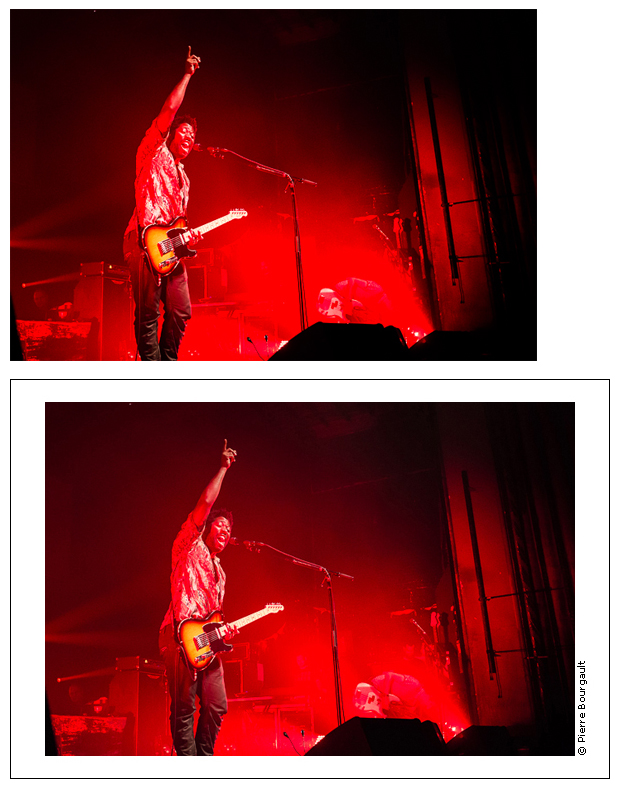
Any ideas? I've tried to figure it out but can't. ![]()
Thank you! ![]()
Copy link to clipboard
Copied
One Way:
Build your page in the Print Module so that you can get the amount of White Space you desire.
Layout Style panel (Single Image/Contact Sheet)
Image Settings panel: Check Zoom to fill (optional) and Rotate to Fit
Page panel
Check Mark Identity Plate and set it to -90°
Select Edit in the Identity Plate Pull-down
Mark "Use a styled text identity plate"
Type in your ©xxxxx xxxx text and choose a font, color and style.
Drag it to where you want it.
In the Print Job panel, set it Print to: JPEG
Adjust your settings for resolution, sharpening, etc.
If you save it as a print template you can use it over and over again.
Copy link to clipboard
Copied
Wow Rikk, thanks for the speedy and informative post.
I was just playing with your settings and it works for 95% of what I need. My only issue is when mixing landscape and portrait orientation images.
I can set the layout perfectly for one orientation, say landscape, where the border is landscape. But when it hits a portrait orientation, it keeps the same landscape border, thus making the portrait image much smaller.
I could do two batches for sure, one for the portraits and one for the landscapes, however, this would defeat the purpose of keeping the proper sequence of images.
Grrr..
I'll keep digging but totally appreciate your input
Copy link to clipboard
Copied
As long as they are the same aspect ratio, it shouldn't be an issue.
Copy link to clipboard
Copied
I'm thinking what I want isnt possible...
Here is what I get.
Its perfect for landscape.
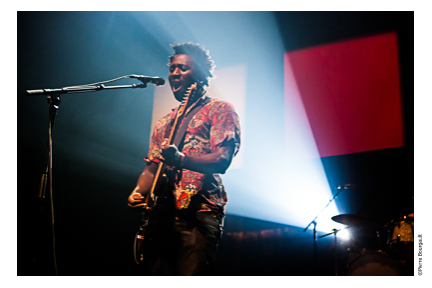
But when I use the same settings on a portrait, I get this

The entire canvas should be portrait. If I flip it, then the watermark is under the image instead of on the right hand side going up like on the landscape one.
The portrait one should end up looking like this
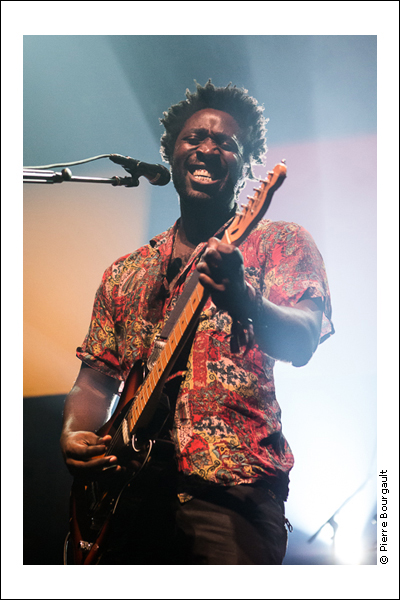
I know this is being picky, but I'm taking over running photo and reviews for a media, and we have 4-5 photographers (myself including) covering shows. So I'm looking for a one click to export and bam everything is fine type of thing.
So it's like the canvas would need to be portrait for portrait photos and landscape for landscape photos, and keep the name on the lower right regardless. I'm thinking LR isnt that smart just yet to say "add 1 inch and put logo down here on all images" lol
But I totally appreciate your input.
Copy link to clipboard
Copied
Here is my idea:
Create different watermarks for landscape and for portrait orientation.
You then have to export landscape and portrait images separately.
If you create an export preset for each of them, your workflow is only a bit more complicated - i.e. 2-click export vs. 1-click export..
Copy link to clipboard
Copied
I haven't tried doing this with the built-in watermarking, but there is a plugin that will do this. LR Mogrify. Info at http://www.photographers-toolbox.com/products/lrmogrify2.php
Both of these images were done in one export...

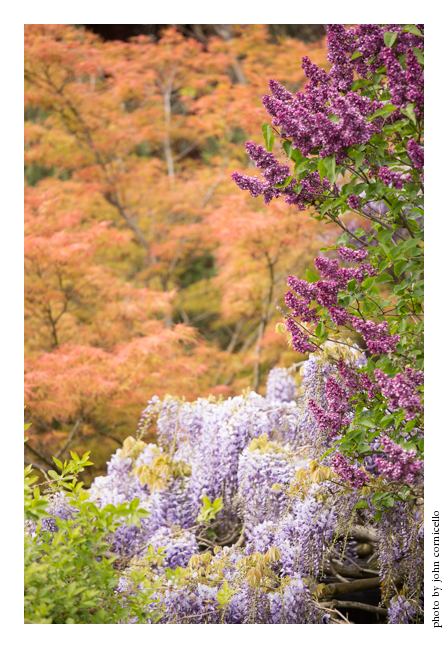
John
Copy link to clipboard
Copied
I think you have to do this in Photoshop.
You could create the watermark with border as an image in a pixel editor software (i.e. Photoshop) and save it as a jpg or png.
Then load the created jpg/png as a graphic watermark in the Watermark Editor in Lr and apply it on export.
But there are two problems:
a) The watermark with frame will only work for exports where the image size fits the image.
b) I don't know if Lr will apply the watermark-frame around the image or if the frame will sit on top of the image or if Lr refuses to apply a watermark that is (and has to be) larger than the image.
Copy link to clipboard
Copied
thanks for the reply weaver. I tried the watermark image route but ended up with a similar result where it only works for one orientation at a time.