- Home
- Lightroom Classic
- Discussions
- How to stop Lightroom importing JPGs along with RA...
- How to stop Lightroom importing JPGs along with RA...
How to stop Lightroom importing JPGs along with RAW, into Lightroom folder
Copy link to clipboard
Copied
On one of my camera's I shoot RAW with Jpeg. Just for safety/backup.
However, when I come into Lightroom, I only want to import the RAW file, not the jpg. I realise there's a checkbox in prefs that says 'treat jpegs next to raws as separate files'. I have this unchecked .
When I import, Lightroom will only import the RAW files into the application HOWEVER, it still copies the jpegs into my Lightroom folder along with the RAW files. I don't want them there. I have to manually delete them, and then if I go into Lightroom and try and move one of the RAW files from one folder to another, I get a message saying this :
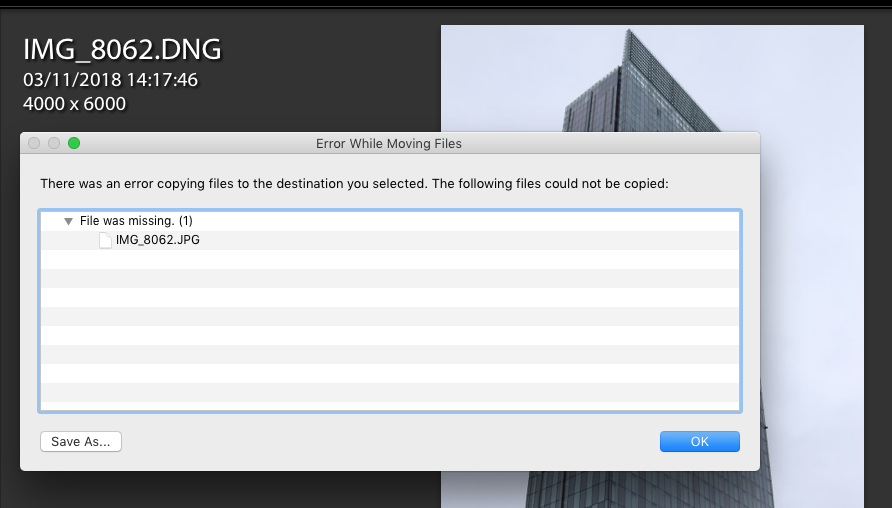
Despite this Jpeg NOT being inside Lightroom, why is Lightroom referencing it when I try and move the raw file.
So, how to stop Lightroom importing jpegs into my Lightroom folder?
Copy link to clipboard
Copied
First off, let’s point out something you may be doing wrong. This refers to your screenshot. After images are imported into Lightroom, do not delete them outside of Lightroom, that just makes lightroom yonder where they went.
Copy link to clipboard
Copied
Now, one way to resolve your issue is to change your workflow slightly.
Instead if directly importing your images from the SD card, first copy the desired images from your card onto the appropriate location on your hard drive. Just copy the RAW images. Do Not move them, that is hazardous, copy them. Then start lightroom, bring up the import, and ADD them to the catalog.
Alternate way, is to use the import process as you have, copy all images to your catalog, the sort in library module by file type and remove the offending images from within Lightroom.
EDIT/FOLLOWUP/
Got off my rear end and turned computer on.
And do not forget, at the bottom of the import screen, a box exists to select sort order., so you could sort them before selecting them and importing.

Copy link to clipboard
Copied
>> "However, when I come into Lightroom, I only want to import the RAW file, not the jpg. I realise there's a checkbox in prefs that says 'treat jpegs next to raws as separate files'. I have this unchecked ."
Why? Check it.
>> "When I import, Lightroom will only import the RAW files into the application HOWEVER, it still copies the jpegs into my Lightroom folder along with the RAW files. I don't want them there. I have to manually delete them, and then if I go into Lightroom and try and move one of the RAW files from one folder to another, I get a message saying this :"
If LR is sending you messages about the Jpgs, that is the clearest possible sign that the Jpgs ARE being imported together with the Raw files. LR is a database based application; it doesn't know of the existence of any files that haven't been registered (imported) into the database/catalog. It is importing them and copying them because the Preferences checkbox is unchecked. If the Raws and the Jpgs are not treated as separate, they are treated as Siamese twins attached at the hip.
Copy link to clipboard
Copied
Like you, I don't require the JPGs when there is a Raw. You mention that you shoot Raw+JPG for "safety / backup" - this doesn't really make much sense to me. JPGs can be unchecked in the import screen; but that is quite tedious. There's at least one Feature Request open to be able to filter import by file type, or otherwise to strip out the JPG member of a Raw+JPG pair - I believe I recall a plugin aimed at helping with this (by Rob Cole?).
Better IMO to simply commit wholeheartedly, to shooting Raw only - assuming the camera allows this. This is after all just one more, among the multitude of decisions which we settle on irreversibly, each time we press that shutter button. We readily accept that we cannot go back after the fact, and reconsider the timing, the framing, the exposure, etc... why not the file format too? (the type of "film" loaded).
And then we can concentrate all our efforts on the "safety / backup", and the suitable processing, of that Raw. JPG need have nothing to do with that; the additional presence of a camera processed JPG just acts to muddle things, creatively speaking, in my opinion.
For example, one can minimise risk by using the "write protect" tab on an SD card before putting it into the card reader (and avoiding directly connecting the camera); one can then leave the card locked, until there's at least one routine backup copy made, of the Raw which has been copied into the computer.
Copy link to clipboard
Copied
If you have got two card slots in your camera, you can often tell it to store raws on one card and jpgs on the other. Another possibility?
Bob Frost
Find more inspiration, events, and resources on the new Adobe Community
Explore Now

