- Home
- Lightroom Classic
- Discussions
- Re: I can't sign into Lightroom mobile on my deskt...
- Re: I can't sign into Lightroom mobile on my deskt...
Copy link to clipboard
Copied
I was able to do this before. Now I just get a blank window and nothing happens. My collection of the images being synched with Lightroom Mobile is now empty. I tried signing out and signing back in and that didn't work. I can access my images online so I know there is still a collection.
Has anyone else experienced this and have any suggestions.
Here is the window that I get. Nothing happens.
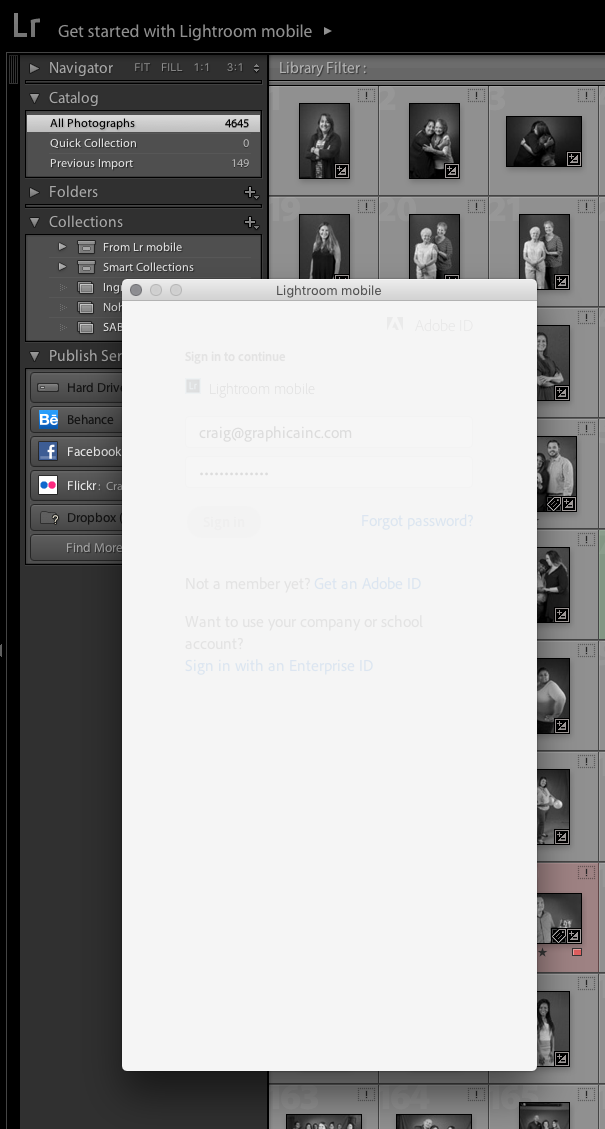
 1 Correct answer
1 Correct answer
Thanks for all of the tips. I tried all of them but nothing changed. However, I finally got it to work. I had to delete all versions of Lightroom from my hard drive and reinstall Lightroom CC. It looks like my computer was getting confused by the older version of Lightroom (5) still on my computer. Once I got rid of version 5, it was easy.
The ! shows up on the images in my screen shot because those items are on an external server. I wasn't connected to it at the time. As soon as I connect, the
...Copy link to clipboard
Copied
I'm having the same problem and growing increasingly frustrated at not being able to find a solution! Without it, I can't use lightroom mobile because I cannot sync my raw images from my computer to lightroom on my iPad. How can I fix this?
Copy link to clipboard
Copied
Are both of you subscribers to the Creative Cloud?
Copy link to clipboard
Copied
Yep. It used to work for me and then it stopped.
Copy link to clipboard
Copied
I am a subscriber too but I don't know how to access my account in lightroom cloud
Copy link to clipboard
Copied
You’ve posted to an ancient thread. It is highly unlikely that the issue described in this thread, though not impossible, is the same one you are currently experiencing. Rather than resurrect an old thread that is seemingly similar, you are better off posting to a new thread with fresh, complete information, including system information, a complete description of the problem, and step-by-step instructions for reproduction.
If the issue is the same, we will merge you back into the appropriate location.
Thank you!
Copy link to clipboard
Copied
Yes. I'm a subscriber.
Copy link to clipboard
Copied
Just some suggestions from me (another user)
1. Have you tried to Sign-Out and then Sign-In, using the Creative Cloud Desktop App? (with Lightroom closed)
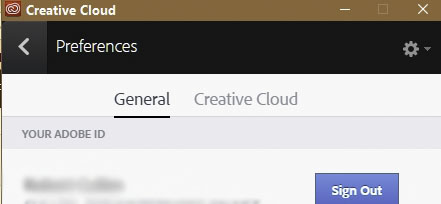
2. Have you clicked on the Identity Plate where is says-
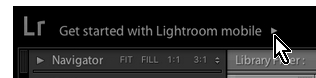
3. I notice that all the photos visible in your screen-clip are "Missing". They show the '!' icon in the corner. So Lightroom does not know where your photos are located- a problem.
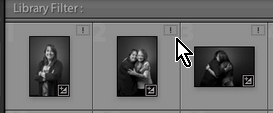
4. I notice that you do not have any Collection showing the Sync icon.
My collection of the images being synched with Lightroom Mobile is now empty.
Is this because you deleted a Collection or maybe started a new catalog? (only one catalog can Sync with mobile)
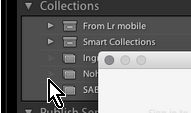
5. Have you looked in the Preferences (Ctrl+, ) - [Lightroom Mobile] Tab, Account panel.
Copy link to clipboard
Copied
Thanks for all of the tips. I tried all of them but nothing changed. However, I finally got it to work. I had to delete all versions of Lightroom from my hard drive and reinstall Lightroom CC. It looks like my computer was getting confused by the older version of Lightroom (5) still on my computer. Once I got rid of version 5, it was easy.
The ! shows up on the images in my screen shot because those items are on an external server. I wasn't connected to it at the time. As soon as I connect, the ! goes away.
Copy link to clipboard
Copied
Craig, Good to hear to have it working.
I suppose my next advice might have been to use the Creative Cloud Cleaner Tool that can un-install everything 'Adobe' from the system, ready for a clean start. Use the Creative Cloud Cleaner Tool to solve installation problems
I had to use this (with success) back in Windows-8 when my system had severe problems.
I hope the other poster (calleighwile) in this thread gets some success.
Copy link to clipboard
Copied
I'm having a somewhat similiar issue. I am signed in to Lightroom but see the option to sign in again to enable mobile sync. However, anytime I try to sign in, the sign in dialouge box seems to crash and re-open continually and I never get signed in. I made a 1-minute video showing the problem here:
Lightroom sync issue - YouTube
I already deleted the lrdata file in the Sync folder in my User Library.
Any other ideas?
Copy link to clipboard
Copied
I'm having the excact same thing
Copy link to clipboard
Copied
I'm a subscriber as well.
Copy link to clipboard
Copied
I am having the same issue. I just get a white screen in the dialogue box when I enter my logon on PW. It has worked in the past (but there have been similar sign-in issues, seemingly fixed by newer versions). I tried logging in and out of the CC app but that didn't work. Frustrating!
Copy link to clipboard
Copied
Hi ,
I assume you are using the version 6.0. However, for sync to work, you must be atleast on version 6.5 (2015.5). The latest version available now is CC 2015.10.1
I will forward this to the tech support team, who will help you in this regard.
Thanks,
Arjun
Copy link to clipboard
Copied
So I bought 6.0 a few years back for my desktop, liscense-perpetual. Does this mean I have to repurchase Lr in order to sync with the cloud? Are the only options now cloud-based? I'm a casual user and don't want to pay a perpetual $10 per month. Kind of bummed out about it.
Copy link to clipboard
Copied
Are the only options now cloud-based?
Lightroom and Photoshop run 'Locally' on a computer.
BUT all Adobe software is now only available by subscription (and occasional online activation).
If you don't want to pay a perpetual $10 per month, you will need to look for other software.
You cannot repurchase Lr6 now.
Copy link to clipboard
Copied
Hi Peter,
Please open Lightroom, click on help and choose system info and let us know the Lightroom version.
Regards,
Gautam
Copy link to clipboard
Copied
Here is my sys info.
Lightroom version: CC 2015.10.1 [ 1117303 ]
License: Creative Cloud
Operating system: Mac OS 10
Version: 10.12 [5]
Application architecture: x64
Logical processor count: 8
Processor speed: 2.5 GHz
Built-in memory: 16,384.0 MB
Real memory available to Lightroom: 16,384.0 MB
Real memory used by Lightroom: 746.7 MB (4.5%)
Virtual memory used by Lightroom: 1,677.2 MB
Memory cache size: 452.6MB / 3,864.7MB (11.7%)
Maximum thread count used by Camera Raw: 8
Camera Raw SIMD optimization: SSE2,AVX,AVX2
Camera Raw virtual memory: 333MB / 8191MB (4%)
Displays: 1) 2560x1440
Graphics Processor Info:
NVIDIA GeForce GT 750M OpenGL Engine
Check OpenGL support: Passed
Vendor: NVIDIA Corporation
Version: 4.1 NVIDIA-10.17.5 355.10.05.45f01
Renderer: NVIDIA GeForce GT 750M OpenGL Engine
LanguageVersion: 4.10
Application folder: /Applications/Adobe Lightroom
Library Path: /Users/Ben/Pictures/Lightroom/Lightroom Catalog.lrcat
Settings Folder: /Users/Ben/Library/Application Support/Adobe/Lightroom
Installed Plugins:
1) AdobeStock
2) Aperture/iPhoto Importer Plug-in
3) Canon Tether Plugin
4) Facebook
5) Flickr
6) Leica Tether Plugin
7) Nikon Tether Plugin
Config.lua flags: None
AudioDeviceIOBlockSize: 512
AudioDeviceName: Built-in Output
AudioDeviceNumberOfChannels: 2
AudioDeviceSampleRate: 44100
Build: LR5x4
CoreImage: true
GL_ACCUM_ALPHA_BITS: 0
GL_ACCUM_BLUE_BITS: 0
GL_ACCUM_GREEN_BITS: 0
GL_ACCUM_RED_BITS: 0
GL_ALPHA_BITS: 8
GL_BLUE_BITS: 8
GL_DEPTH_BITS: 24
GL_GREEN_BITS: 8
GL_MAX_3D_TEXTURE_SIZE: 2048
GL_MAX_TEXTURE_SIZE: 16384
GL_MAX_TEXTURE_UNITS: 8
GL_MAX_VIEWPORT_DIMS: 16384,16384
GL_RED_BITS: 8
GL_RENDERER: NVIDIA GeForce GT 750M OpenGL Engine
GL_SHADING_LANGUAGE_VERSION: 1.20
GL_STENCIL_BITS: 8
GL_VENDOR: NVIDIA Corporation
GL_VERSION: 2.1 NVIDIA-10.17.5 355.10.05.45f01
OGLEnabled: true
GL_EXTENSIONS: GL_ARB_color_buffer_float GL_ARB_depth_buffer_float GL_ARB_depth_clamp GL_ARB_depth_texture GL_ARB_draw_buffers GL_ARB_draw_elements_base_vertex GL_ARB_draw_instanced GL_ARB_fragment_program GL_ARB_fragment_program_shadow GL_ARB_fragment_shader GL_ARB_framebuffer_object GL_ARB_framebuffer_sRGB GL_ARB_half_float_pixel GL_ARB_half_float_vertex GL_ARB_imaging GL_ARB_instanced_arrays GL_ARB_multisample GL_ARB_multitexture GL_ARB_occlusion_query GL_ARB_pixel_buffer_object GL_ARB_point_parameters GL_ARB_point_sprite GL_ARB_provoking_vertex GL_ARB_seamless_cube_map GL_ARB_shader_objects GL_ARB_shader_texture_lod GL_ARB_shading_language_100 GL_ARB_shadow GL_ARB_sync GL_ARB_texture_border_clamp GL_ARB_texture_compression GL_ARB_texture_compression_rgtc GL_ARB_texture_cube_map GL_ARB_texture_env_add GL_ARB_texture_env_combine GL_ARB_texture_env_crossbar GL_ARB_texture_env_dot3 GL_ARB_texture_float GL_ARB_texture_mirrored_repeat GL_ARB_texture_non_power_of_two GL_ARB_texture_rectangle GL_ARB_texture_rg GL_ARB_transpose_matrix GL_ARB_vertex_array_bgra GL_ARB_vertex_blend GL_ARB_vertex_buffer_object GL_ARB_vertex_program GL_ARB_vertex_shader GL_ARB_window_pos GL_EXT_abgr GL_EXT_bgra GL_EXT_bindable_uniform GL_EXT_blend_color GL_EXT_blend_equation_separate GL_EXT_blend_func_separate GL_EXT_blend_minmax GL_EXT_blend_subtract GL_EXT_clip_volume_hint GL_EXT_debug_label GL_EXT_debug_marker GL_EXT_depth_bounds_test GL_EXT_draw_buffers2 GL_EXT_draw_range_elements GL_EXT_fog_coord GL_EXT_framebuffer_blit GL_EXT_framebuffer_multisample GL_EXT_framebuffer_multisample_blit_scaled GL_EXT_framebuffer_object GL_EXT_framebuffer_sRGB GL_EXT_geometry_shader4 GL_EXT_gpu_program_parameters GL_EXT_gpu_shader4 GL_EXT_multi_draw_arrays GL_EXT_packed_depth_stencil GL_EXT_packed_float GL_EXT_provoking_vertex GL_EXT_rescale_normal GL_EXT_secondary_color GL_EXT_separate_specular_color GL_EXT_shadow_funcs GL_EXT_stencil_two_side GL_EXT_stencil_wrap GL_EXT_texture_array GL_EXT_texture_compression_dxt1 GL_EXT_texture_compression_s3tc GL_EXT_texture_env_add GL_EXT_texture_filter_anisotropic GL_EXT_texture_integer GL_EXT_texture_lod_bias GL_EXT_texture_mirror_clamp GL_EXT_texture_rectangle GL_EXT_texture_shared_exponent GL_EXT_texture_sRGB GL_EXT_texture_sRGB_decode GL_EXT_timer_query GL_EXT_transform_feedback GL_EXT_vertex_array_bgra GL_APPLE_aux_depth_stencil GL_APPLE_client_storage GL_APPLE_element_array GL_APPLE_fence GL_APPLE_float_pixels GL_APPLE_flush_buffer_range GL_APPLE_flush_render GL_APPLE_object_purgeable GL_APPLE_packed_pixels GL_APPLE_pixel_buffer GL_APPLE_rgb_422 GL_APPLE_row_bytes GL_APPLE_specular_vector GL_APPLE_texture_range GL_APPLE_transform_hint GL_APPLE_vertex_array_object GL_APPLE_vertex_array_range GL_APPLE_vertex_point_size GL_APPLE_vertex_program_evaluators GL_APPLE_ycbcr_422 GL_ATI_separate_stencil GL_ATI_texture_env_combine3 GL_ATI_texture_float GL_ATI_texture_mirror_once GL_IBM_rasterpos_clip GL_NV_blend_square GL_NV_conditional_render GL_NV_depth_clamp GL_NV_fog_distance GL_NV_fragment_program_option GL_NV_fragment_program2 GL_NV_light_max_exponent GL_NV_multisample_filter_hint GL_NV_point_sprite GL_NV_texgen_reflection GL_NV_texture_barrier GL_NV_vertex_program2_option GL_NV_vertex_program3 GL_SGIS_generate_mipmap GL_SGIS_texture_edge_clamp GL_SGIS_texture_lod
Copy link to clipboard
Copied
Hi Ben,
Is your creative cloud app signed in ?
Do you see your email id in the Help menu ?
Thanks,
Arjun
Copy link to clipboard
Copied
Hi Arjun
I am signed in to the Creative Cloud app, and have tried signing out, restarting my Mac, and signing back in.
I am also signed in to Lightroom. In the Lightroom -> Help menu I can see that I am signed in.
Copy link to clipboard
Copied
Hi Ben,
Could you please send the diagnostic log to my email (haarithg@adobe.com) ?
To generate diagnostic log :
Win :
Edit - Preferences - Lightroom Mobile - (Hold the alt key) - Generate diagnostic log
Mac:
Lightroom - Preferences - Lightroom Mobile - (Hold the alt/option key) - Generate diagnostic log
Thanks,
Arjun
Copy link to clipboard
Copied
I'm having the same problem.
Copy link to clipboard
Copied
Thanks for responding. I'm using CC and here is the info. When I open the CC app, it does not give me an option to update LR. According to the CC app, I have the latest version.
Lightroom version: 5.7.1 [994254]
License type: Creative Cloud
Operating system: Windows 8.1 Home Premium Edition
Version: 6.3 [9600]
Application architecture: x64
System architecture: x64
Logical processor count: 4
Processor speed: 3.3 GHz
Built-in memory: 24471.3 MB
Real memory available to Lightroom: 24471.3 MB
Real memory used by Lightroom: 440.7 MB (1.8%)
Virtual memory used by Lightroom: 397.8 MB
Memory cache size: 13.0 MB
Maximum thread count used by Camera Raw: 4
System DPI setting: 96 DPI
Desktop composition enabled: Yes
Displays: 1) 1920x1200, 2) 1920x1200
Application folder: C:\Program Files\Adobe\Adobe Photoshop Lightroom 5.7.1
Library Path: C:\Users\pcour_000\Documents\LR Catalog\Catalog-2-3.lrcat
Settings Folder: C:\Users\pcour_000\AppData\Roaming\Adobe\Lightroom
Installed Plugins:
1) Behance
2) Canon Tether Plugin
3) Facebook
4) Flickr
5) Leica Tether Plugin
6) Nikon Tether Plugin
Config.lua flags: None
Adapter #1: Vendor : 10de
Device : 10c3
Subsystem : 13023842
Revision : a2
Video Memory : 972
Adapter #2: Vendor : 1414
Device : 8c
Subsystem : 0
Revision : 0
Video Memory : 0
Adapter #3: Vendor : 1414
Device : 8c
Subsystem : 0
Revision : 0
Video Memory : 0
AudioDeviceIOBlockSize: 1024
AudioDeviceName: Speakers (Sound Blaster Audigy Fx)
AudioDeviceNumberOfChannels: 2
AudioDeviceSampleRate: 44100
Build: LR5x89
CardID: 4291
Direct2DEnabled: false
GPUDevice: D3D
MaxTexture2DSize: 8192
OGLEnabled: true
Renderer: NVIDIA GeForce 8400GS
ShaderModel: 10.1
Vendor: Nvidia
VendorID: 4318
Version: 10de:10c3:13023842:00a2
Copy link to clipboard
Copied
I was having the same problem until a few minutes ago when I updated my "Classic" LR to the brand new version of it (not the new LR CC that just came out, too). After updating, my unsynced LR mobile photos synced immediately. Problem solved, at least in my case.
-
- 1
- 2


