- Home
- Lightroom Classic
- Discussions
- Re: I moved my preview files now I can't open them...
- Re: I moved my preview files now I can't open them...
I moved my preview files now I can't open them anymore
Copy link to clipboard
Copied
Hi,
so because Lightroom filled up all my hard drive space with the preview files I had to emergency move that one file with all the previews to an external drive, thinking I could still somehow get them back... now all I see in Lightroom is empty frames ![]()
Is there a way to still get all those previews back?
I appreciate any help I can get!!!
thanks (pretty desperate here)
Copy link to clipboard
Copied
Lightroom will automatically rebuild the previews, but only while the originals are online.
Copy link to clipboard
Copied
It's not doing that with any ![]() all I get is this which also makes it hard to find the originals because I have the raw files on multiple hard drives...
all I get is this which also makes it hard to find the originals because I have the raw files on multiple hard drives...
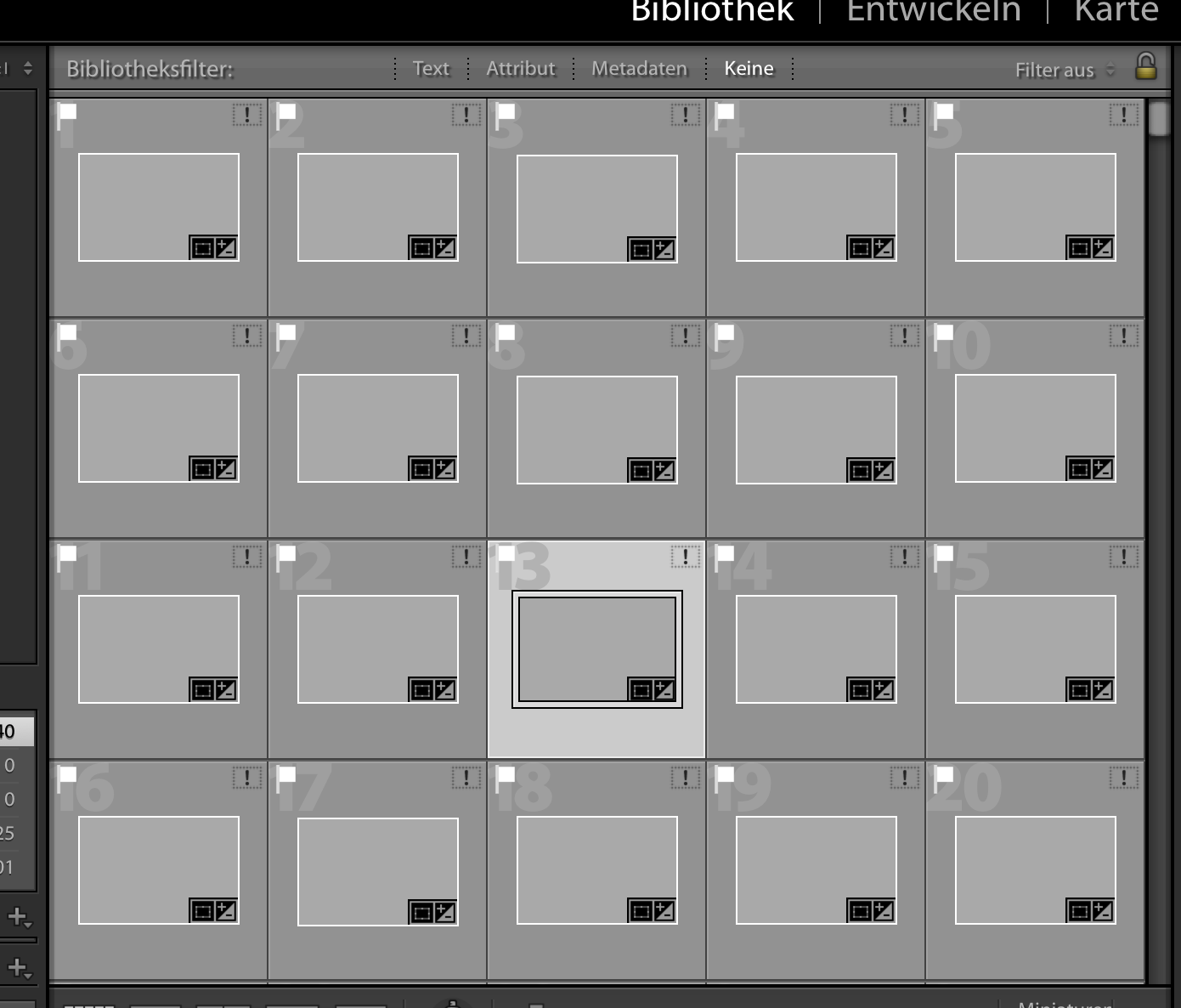
Copy link to clipboard
Copied
Simon you need to reconnect to the raw image file as Johan mentioned above by clicking on the exclamation mark in the top right corner of the thumbnail above . . .
Copy link to clipboard
Copied
Please read
Adobe Lightroom - Find moved or missing files and folders
Also (hint hint) don't put your photos on the internal drive. Put them on the external drive straight out of the camera from now on, and then (1) your internal drive won't fill up; and (2) you won't have to move the photos later.
Copy link to clipboard
Copied
thanks, I don’t have a single photo on my computer they‘re all on multiple external drives. I only have 256 SSD on my MacBook so even the previews filled up most of that...
I know how to reconnect the originals just never had to do it without seeing any kind of preview that makes it really hard, I have connected wrong files by accident before and it was a nightmare to undo this...
I‘m gonna try to make it work and hope LR will make new previews at least with the reconnected files. I guess I was just hoping I could somehow reactivate that 100GB preview file I moved.
Copy link to clipboard
Copied
simonw58393276 wrote
I know how to reconnect the originals just never had to do it without seeing any kind of preview that makes it really hard, I have connected wrong files by accident before and it was a nightmare to undo this...
Use the name of the file in Lightroom to connect to the actual file on your hard disk.
I‘m gonna try to make it work and hope LR will make new previews at least with the reconnected files. I guess I was just hoping I could somehow reactivate that 100GB preview file I moved.
Yes, LR will make new previews immediately upon you reconnecting the photo. You might want to look into keeping the previews on the external disk as well (although you might notice some slowness in the Library Module if you do this). You can look up details about something called a "symbolic link".
Copy link to clipboard
Copied
simonw58393276 wrote
thanks, I don’t have a single photo on my computer they‘re all on multiple external drives. I only have 256 SSD on my MacBook so even the previews filled up most of that...
I know how to reconnect the originals just never had to do it without seeing any kind of preview that makes it really hard, I have connected wrong files by accident before and it was a nightmare to undo this...
I‘m gonna try to make it work and hope LR will make new previews at least with the reconnected files. I guess I was just hoping I could somehow reactivate that 100GB preview file I moved.
Reconnecting individual photos is hardly ever necessary. First make sure your external disks are connected. That may be all that is needed. If the photos are still shown as missing, then don’t try to reconnect a single photo by clicking on the exclamation mark, but look at your folder panel. You will probably see ‘missing folders‘ too (question marks). Right-click on the top folder and choose ‘Find missing folder’. In the dialog that follows navigate to the current location of that folder and select it. That will reconnect the entire folder hierachy and all missing images inside it.
