- Home
- Lightroom Classic
- Discussions
- ICC profiles - soft proofing - totally confused !
- ICC profiles - soft proofing - totally confused !
Copy link to clipboard
Copied
Hi - sorry about the dramatic title, but thats what i experience right now ![]()
I use LR and shoot raw - i am an amateur photographer which is having trouble.
I am trying to ensure that my colors are correct, both when printing a picture at a local photo-store and when other is viewing them at their pc (i know Mac screens are somewhat accurate and others a totally crap) ![]()
Last time i printed at the store my pictures were slightly green.
I run windows 10 and "DisplayCAL" which loads a custom ICC profile that i have created using a hardware-calibrator - this made my "whites" at my desktop background become truly white and not greenish (only talking about desktop right now)
I view my edited and JPEG-saved photos in Faststone Image Viewer (recommendation from other danish photographers) - compared to PS and LR, the pictures in faststone is still having a slightly greenish look, where as in LR and PS, they are having the look i like.
I changed PS ICC-profile, from the regular sRGB IEC61xxxx-something, to my custom ICC-profile - this made my pics in PS look like what i see in Faststone
(is this technically done correct?? - ie, changing to my custom profile in PS?)
Now i am trying to do the same with LR - i have learned that you should use "Soft proofing" - but when i choose my own custom ICC, the picture does not change color ! - i have disabled GPU-acceleration (found the tip in another thread in here), but still it doesnt work !
Questions:
I am on the right track, when i am trying to change every ICC-profile to my custom profile? (the goal is to ensure that printed colors are the same at my screen and in LR, PS and Faststone)
How do i make LR work correctly with Soft Proofing?
Really sorry about my poor english ![]()
 1 Correct answer
1 Correct answer
When i enable color management in Irfanview and compare with PS, there is still a difference
I'm not sure why this happens, but there could be something wrong with your monitor profile.
What make and model is your monitor?
Try setting the monitor profile to sRGB (or Adobe RGB if you have a wide gamut monitor), and see if PS and Irfanview then display the same. If they do, recalibrate.
Press the Windows key+R, type colorcpl in the box, and hit Enter.
First of all, make sure that the profile you create
...Copy link to clipboard
Copied
I am trying to ensure that my colors are correct, both when printing a picture at a local photo-store and when other is viewing them at their pc (i know Mac screens are somewhat accurate and others a totally crap)
You have no control over how your work displays on other people's monitors.
The best you can do is to work with a calibrated monitor, and export with the sRGB profile.
I'm not a Mac user, but I don't think there is anything special about Mac screens. Monitors made by Eizo and NEC are generally considered to be the best.
I run windows 10 and "DisplayCAL" which loads a custom ICC profile that i have created using a hardware-calibrator
Photoshop and Lightroom use the monitor profile to display images correctly.
Faststone is not color managed, so it will not display images correctly.
I suggest that you use Bridge, or the free Irfanview to view your jpgs, they are both color managed. In Irfanview, you need to turn color management on in Settings. The latest version of ACDSee (which is not free), is also color managed.
I changed PS ICC-profile, from the regular sRGB IEC61xxxx-something, to my custom ICC-profile - this made my pics in PS look like what i see in Faststone
(is this technically done correct?? - ie, changing to my custom profile in PS?)
No, this is not correct. Do not use the monitor profile as your RGB working space, as this effectively disables color management. Change it back to sRGB..
Now i am trying to do the same with LR - i have learned that you should use "Soft proofing" - but when i choose my own custom ICC, the picture does not change color ! How do i make LR work correctly with Soft Proofing?
You can't change color settings in Lightroom. Soft proofing is intended for previewing with printing profiles, and there is no need to use it otherwise. Since Lightroom uses the monitor profile, you can trust what you see, provided that the monitor profile is correct.
The reason that you don't see any change is that Lightroom uses the monitor profile to display the image, and you are soft proofing using the same profile.
I am on the right track, when i am trying to change every ICC-profile to my custom profile? (the goal is to ensure that printed colors are the same at my screen and in LR, PS and Faststone)
No, you're not on the right track. Never use the monitor profile for anything. Color managed programs use it, but this happens behind the scenes, without any action on your part. And forget about Faststone, use a color managed viewer instead.
Copy link to clipboard
Copied
Hi Per.
When i enable color management in Irfanview and compare with PS, there is still a difference:
Irfanview + color management enabled = exactly as windows10's own viewer, which is NOT color managened? - see the confusion?
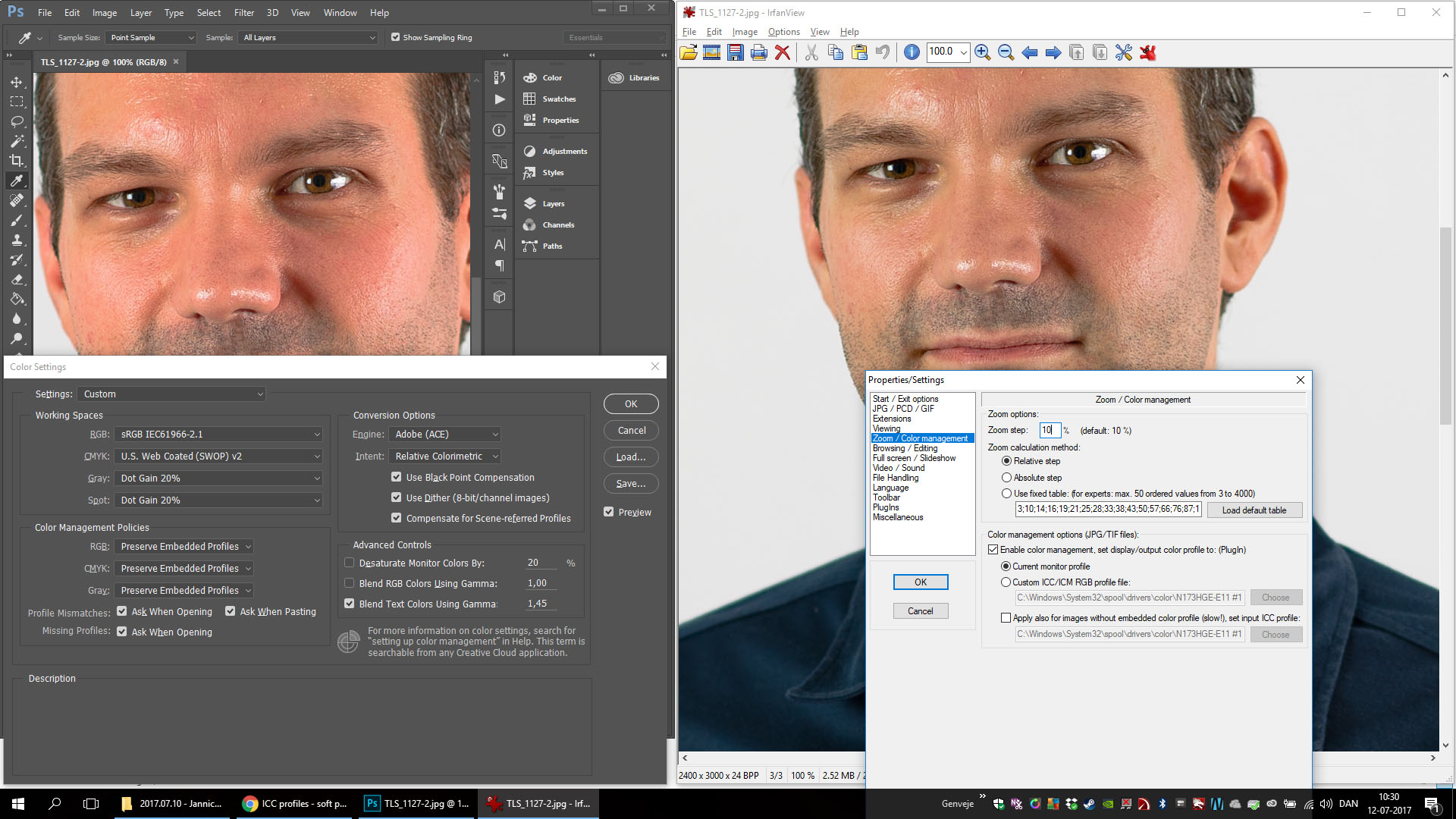
The above is my problem - which colors are the most accurate when i go to a printing store? - they usually print in aRGB.
Later today i am picking up two test prints - i want to see which of the two above examples are most comparable to these printed examples.
If i change PS's RGB working space, to my custom profile (which you say is wrong), then my pics are exactly as in Irfanview w. color management turned on (which you say i should) .... ?
I though one should work with a color space that ones monitor could display in a high enough percentage amount?
I know what Soft Proofing is intended to do - its a great tool, once you know what it is for.
So when the photo store says they print in aRGB, i should Soft Proof view this in aRGB, and then i would look just like if i got it printed?
Copy link to clipboard
Copied
When i enable color management in Irfanview and compare with PS, there is still a difference
I'm not sure why this happens, but there could be something wrong with your monitor profile.
What make and model is your monitor?
Try setting the monitor profile to sRGB (or Adobe RGB if you have a wide gamut monitor), and see if PS and Irfanview then display the same. If they do, recalibrate.
Press the Windows key+R, type colorcpl in the box, and hit Enter.
First of all, make sure that the profile you created is set as Default. Windows 10 is known to replace the monitor profile with a low quality manufacturer profile when doing updates. If this has happened, set the correct profile as default, close the dialog, and check.
If Windows is using the correct profile,add the sRGB profile, then set it as Default profile. See screenshot (from Windows 7) below.
Make sure that Use my settings for this device is checked.

I though one should work with a color space that ones monitor could display in a high enough percentage amount?
When you open an image in Photoshop, the embedded profile (like sRGB or Adobe RGB) is converted into the monitor profile.
If you have set Monitor RGB as your working space, there is no such conversion, and the RGB numbers are sent unchanged to the monitor, and Photoshop then behaves like any other application without color management.
Also, Color management policies will be set to Off, and the the embedded profile will be stripped from the image
This is why the monitor profile never should be actively used for anything - you create the profile during calibration, and Windows makes it available for applications that use it. You don't have to do anything for this to happen - it's automatic.
So the RGB working space should be set to a standard profile, like sRGB or Adobe RGB.
It doesn't really matter which one you choose as long as you have set Color management policies to Preserve embedded profiles.
Copy link to clipboard
Copied
tonnil35035865 wrote
Hi Per
...So when the photo store says they print in aRGB, i should Soft Proof view this in aRGB, and then i would look just like if i got it printed?
The print lab (store) does not print in aRGB; they accept files saved in aRGB color space. The printer software converts the aRGB numbers to CMYK numbers. If you want to soft proof for this lab, you need to download the specific ICC profile for the printer/paper combination that they are using and soft proof to that ICC profile. Depending on the lab, this may or may not be available.
Copy link to clipboard
Copied
Joe, you may mean sRGB here I imagine?
The print lab (store) does not print in aRGB; they accept files saved in aRGB color space. The printer software converts the aRGB numbers to CMYK numbers.
But maybe the printer is something like a 'photolab' machine, e.g Fuji Frontier?
Those machines are actually 'tuned' to 'expect' sRGB files, it makes life convenient for the lab owners. HP's basic inkjets are that way too. SOME laser printers have drivers that work in CMYK, sure.
Even inkjets such as Epson, HP, Canon etc. (when used with the manufacturers driver software) use only RGB profiles to define colourspace, then inside the print driver they convert to "printer CMYK+"
Some labs will be able to provide customers with a specific printer profile you can use for softproofing, in almost every case it wil be an RGB profile, though.
Only labs using some kind of RIP software to drive printing machines will use CMYK ICC profiles.
I hope this helps
neil barstow, colourmanagement.net
[please do not use the reply button on a message in the thread, only use the one at the top of the page, to maintain chronological order]
Copy link to clipboard
Copied
Per Berntsen is quite right when writing
If you have set Monitor RGB as your working space, there is no such conversion, and the RGB numbers are sent unchanged to the monitor, and Photoshop then behaves like any other application without color management.
Also, Color management policies will be set to Off, and the the embedded profile will be stripped from the image
This is why the monitor profile never should be actively used for anything - you create the profile during calibration, and Windows makes it available for applications that use it. You don't have to do anything for this to happen - it's automatic.
So the RGB working space should be set to a standard profile, like sRGB or Adobe RGB.
It doesn't really matter which one you choose as long as you have set Color management policies to Preserve embedded profiles.
this is verty important advice, NEVER set your working colour space to you Monitor Display System ICC proifile
more on ICC profiles here: https://www.colourmanagement.net/advice/about-icc-colour-profiles/
I hope this helps
neil barstow, colourmanagement.net
[please do not use the reply button on a message in the thread, only use the one at the top of the page, to maintain chronological order]
