 Adobe Community
Adobe Community
- Home
- Lightroom Classic
- Discussions
- Import DJI DNG Files and previews and develop has ...
- Import DJI DNG Files and previews and develop has ...
Copy link to clipboard
Copied
Hi,
I have read a few articles on this issue but none appear to be my issue.
I have DNG files off of my DJI Mavic, Looking in explorer, they are fine:
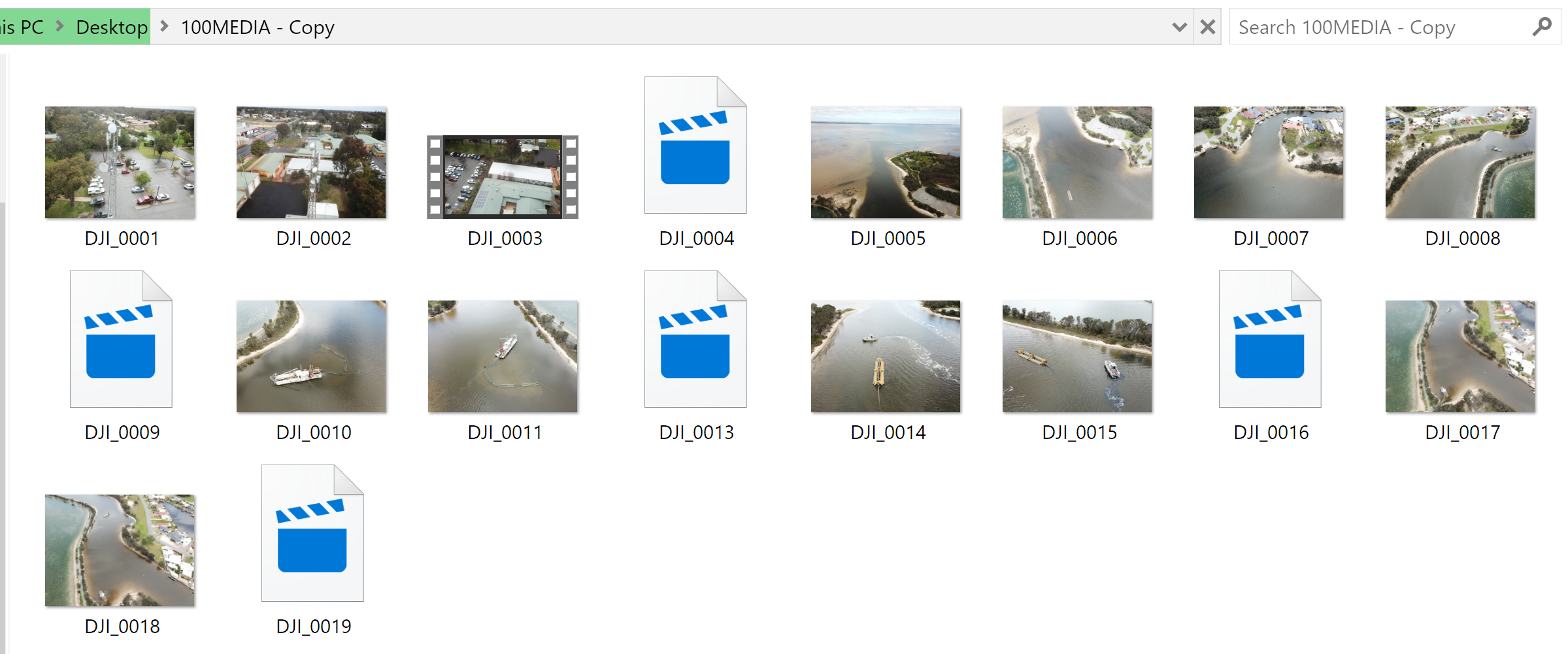
Opening them in Photos, fine:
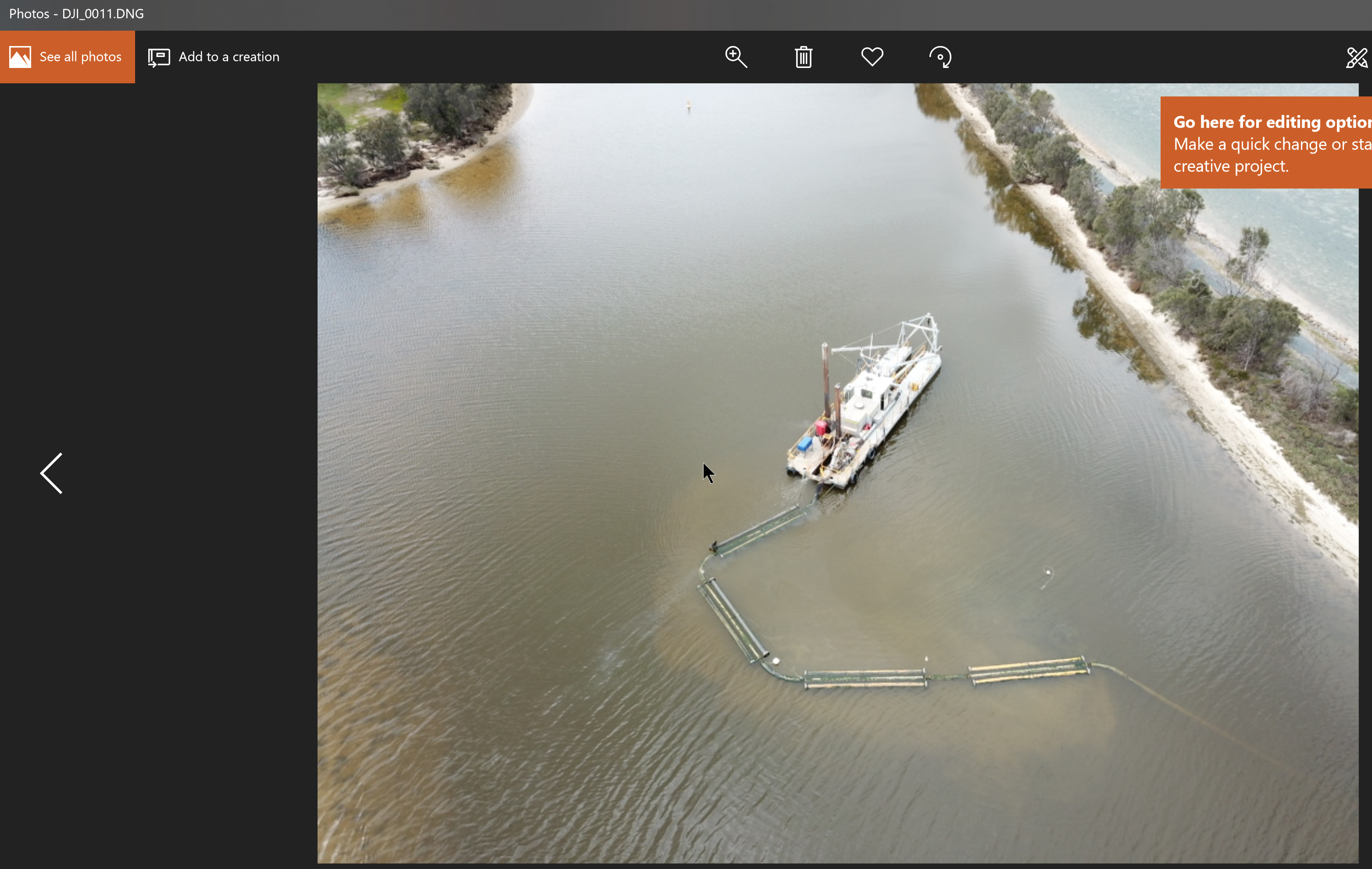
Copy as DNG or Move yields this:

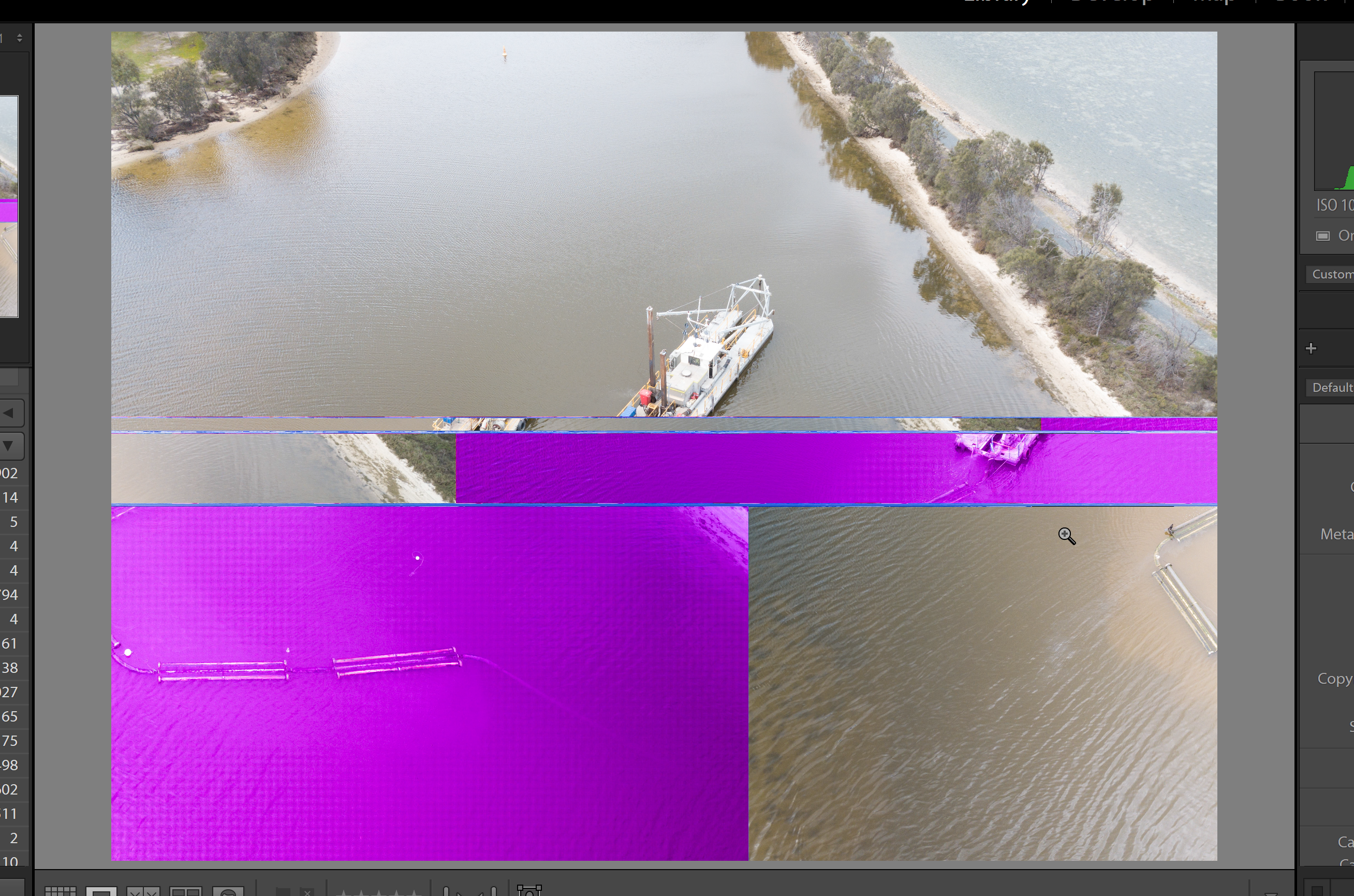
Right-clicking show in explorer:
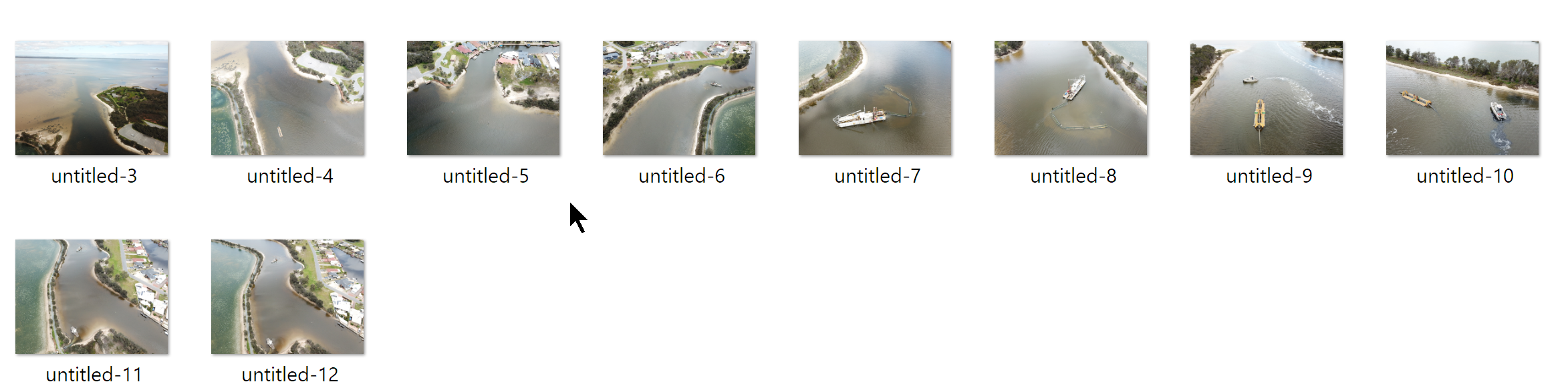
I have tried importing with smart previews, without, Using Graphics processor and not. Nothing works.

The only thing that does work... Don't use the windows version of Lightroom, If I dig up my 2013 MacBook Pro in lieu of this shiny new Dell XPS the SAME files import perfectly everytime.
Any suggestions welcome!
 1 Correct answer
1 Correct answer
I already explained this. Most viewers show the JPG preview embedded in the RAW file, which is often uncorrupted when the RAW image is corrupted.
Copy link to clipboard
Copied
Hi there,
We'ere sorry to hear about the images getting distorted, could you please let us know which exact version of Lightroom you're working on and which operating system are you using?
Could you try capturing a few images and then try importing them into Lightroom and see if the issue still occurs?
Also, does the issue persist if you look at the images in Develop module?
Regards,
Sahil
Copy link to clipboard
Copied
Hi,
Version is: 7.5
It happens on every import.
In Develop, its the same.
Copy link to clipboard
Copied
This is a corrupted file caused by a hardware malfunction somewhere in the transfer of the file from the camera card to Lightroom. The reason that Apple Photos doesn't show the problem is that it shows the JPG preview in the file, which is often uncorrupted when the RAW image is corrupted.
You need to identify which piece of hardware is causing this corruption by importing the file again using different hardware if possible, and using an entirely different computer if possible.
Copy link to clipboard
Copied
I am on a Dell XPS, so quite difficult to swap hardware out. What I can tell you is you're right, if I use my MacBook Pro and import the same images, they are fine. So either its this Dell or the Windows version of Lightroom.
Copy link to clipboard
Copied
You can try a different card reader or different USB cable to do the import. You can try importing to a different hard disk.
Copy link to clipboard
Copied
I have tried directly from the drone, via a card reader, via the inbuilt SD card, on every USB connection.
I have memtested the machine and it was also fine.
Copy link to clipboard
Copied
I have tried directly from the drone, via a card reader, via the inbuilt SD card, on every USB connection.
And what were the results?
Copy link to clipboard
Copied
It didn't work.
Just to let you know, If I copy the contents of the card to my desktop, it copies fine, If I Import from my desktop as either a copy as DNG or move, it distorts, so I have ruled out the ports as the issue, I feel I have ruled out memory as the memtest came back fine. I am quite sure the problem may be with a corrupted catalogue file possibly?
I have deleted my previews.lrdata folder too.
Copy link to clipboard
Copied
I'm not clear on "it didn't work". Do you mean the files were corrupted every way you tried it?
Copy link to clipboard
Copied
That's correct, every way that I import, it corrupts .
Copy link to clipboard
Copied
Catalog files cannot cause corruption.
I think the most likely source of this corruption, given your descriptions, is a malfunctioning hard disk. Can you import the photos to a different hard disk?
When you said
if I use my MacBook Pro and import the same images, they are fine.
does that mean they are fine IN LIGHTROOM?
Copy link to clipboard
Copied
They are fine in Lightroom if I import the images via my Mac.
BUT just to clarify... If I am on my Windows machine and right click on an image and hit show in explorer, the images are fine, there is no corruption, it is only when viewing it in Lightroom that the issue exists, therefore I find it very hard to believe that my Hard disk has an issue since the files are intact on the disk when being viewed outside of Lightroom
Copy link to clipboard
Copied
I already explained this. Most viewers show the JPG preview embedded in the RAW file, which is often uncorrupted when the RAW image is corrupted.