- Home
- Lightroom Classic
- Discussions
- Import Error: Connecting to Dynamic Link Server Fa...
- Import Error: Connecting to Dynamic Link Server Fa...
Copy link to clipboard
Copied
Just tried to import file sinto a brand new LR Catalog when I got this message...here's the entire error message:
"An unknown error has occurred while reading the video file. Connecting to Dynamic Link server failed. (98)"
Connecting to Dynamic Link Server Failed
this was then followed by a list of files of these types:
.mov
.m4v
.3gp
 1 Correct answer
1 Correct answer
Adobe support fixed my issue On a Mac doing the following:
Quit LR
From the Finder type: (CMD-SHIFT_G) OR from GO Menu
Enter path: ~/Library/Preferences/Adobe/
Rename the following folders with a .old OR delete the directory
dynamiclinkmediaserver
dynamiclinkmanager
DyanmicLinkMediaServer
Open LR and Import Video files as usual. Worked for me!
Copy link to clipboard
Copied
I am getting exactly the same error whether importing from a memory card or from disk, and for .mov files from a Panasonic compact camera a Canon 5D Mark II. I have tried repairing Quicktime and have just installed Lightroom 5 (the same issue occured with the beta on another PC). I am running Windows 7 64 Bit.
Any help or suggestions would be much appreciated.
Copy link to clipboard
Copied
I am getting this same issue with LR5 on my new iMac.. "An unknown error has occurred while reading the video file. Connecting to Dynamic Link server failed"
Video files already in my catalogue are hanging, freezing and I can't import new ones. The exact same files can be played and imported on my Macbook pro and PC from same location on network. I have reinstalled LR5 on iMac, smae issues.
Need this solved please!
Copy link to clipboard
Copied
What worked for me in the end was to uninstall Apple Quicktime and then reinstall it. Lightroom then handles .mov files fine. This problem sometimes reoccurs when Quicktime updates but the uninstall/reinstall routine restores access to the files within Lightroom.
Copy link to clipboard
Copied
I tried this with Lightroom 5 under Windows 7 and I still get the error when importing .mov files from my D800.
Then I tried doing a "repair" on LR. Same result. I noticed from Task Manager that Dynamic Link Media Server was runnning (13% of CPU) during the attempted input and still is even though I have closed LR.
I never had these problems with LR 4. Is this a LR 5 bug?
Does anybody have any other suggestions to try?
TIA.
Copy link to clipboard
Copied
pundamilia2004 wrote:
Does anybody have any other suggestions to try?
I realize you want to resolve "correctly", but if failing at that, you can try transcoding .mov files to .mp4, then import.
Ottomanic Importer can transcode videos upon import, or you can do manually using ffmpeg (free) or Adobe Media Encoder (cloud), or Premiere...
Rob
Copy link to clipboard
Copied
tried that. doesn't work for me. still get the same message.
Copy link to clipboard
Copied
Just curious: I'm running 10.8.5 and can't see any way to "uninstall QuickTime" -- a little googling around indicates that reinstalling it could be quite difficult (reinstall the whole OS?! I think not!)
Am I overlooking/missing something?
Copy link to clipboard
Copied
I uninstalled on Windows, so not sure how to do that on a Mac.![]() . I guess it is part of the OS on Mac.
. I guess it is part of the OS on Mac.
Copy link to clipboard
Copied
AwardImages wrote:
What worked for me in the end was to uninstall Apple Quicktime and then reinstall it. Lightroom then handles .mov files fine. This problem sometimes reoccurs when Quicktime updates but the uninstall/reinstall routine restores access to the files within Lightroom.
I think Apple recently made it impossible to uninstall QuickTime. ![]()
I am having the same issue, I think.
Getting this message when I try to import AVI files from an external NTFS-formatted HDD:
An uknown error has occurred while reading the video file. Connecting to Dynamic Link server failed. (1) Video-15.avi
"Video-15.avi" is the name of one of the files I am attempting to import.
Frustrating and apparently no resolution in sight... and I'm using Lightroom 6.
Copy link to clipboard
Copied
i'm in the same boat. I am unable to uninstall quicktime. And can't import .mov into lightroom 6.
Copy link to clipboard
Copied
I found out on another thread how Lightroom does not work with AVIs when it's running on OS X!
Found an explanation here https://forums.adobe.com/message/6267012 and inserted an extract below:
"After two weeks spent with various lower level Adobe Tech Support phone sessions every couple days and including a couple days of being stood up on scheduled phone calls by Tech Support, a Senior Tech and video specialist called. He was professional, personable and clear.
He told me -
1. Lightroom is not a video editing program, its a still image editing program.
2. .AVI format files are not supported by Lightroom on the Mac OS because they are in a codec by and for the Windows OS. Apple does not have a ProRes codec for .AVI format.
3. For me to be able to play and edit my .AVI video files, I need to Open them in Quicktime and export them as .MOV files then import them into Lightroom.
This indeed fixed every error message and issue I had for months trying to edit .AVI files.”
I ended up encoding each AVI file as Apple ProRes, which may be overkill - as the source of the AVIs are of VHS and Video8 quality - but I think I read somewhere how Final Cut likes to work with ProRes and I'll probably be chopping up the raw footage in Final Cut rather than Premiere which I find hard to use.
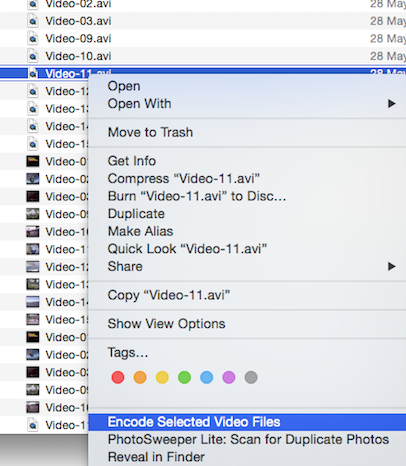
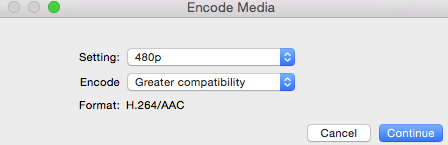
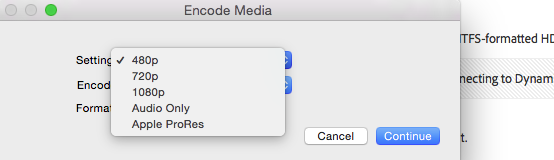
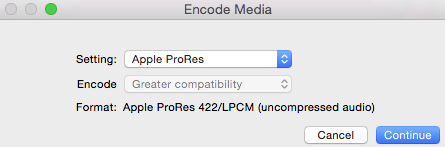

I was getting the following messages in Lightroom:
- "There was an error working with the video.”; and more frequently…
- “An uknown error has occurred while reading the video file. Connecting to Dynamic Link server failed.”
Yay! Looks like the "encoded" avi-to-mp4 and avi-to-mov (Apple ProRes files will import and play in Lightroom 6:
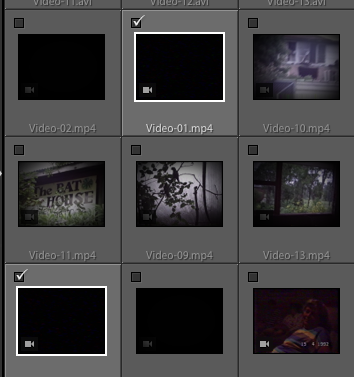
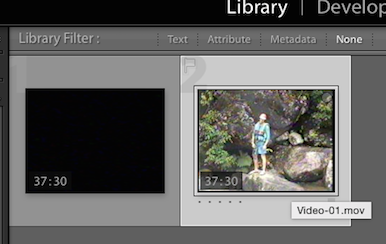
According to this Mavericks-related information from an Apple Support page: OS X Mavericks: Some files may be converted when opened in QuickTime Player - Apple Support, it appears OS X won’t play AVIs unless they include a “Motion JPEG” component (or codec) and even then it looks like the AVIs have to go through a conversion (to .mov) process:
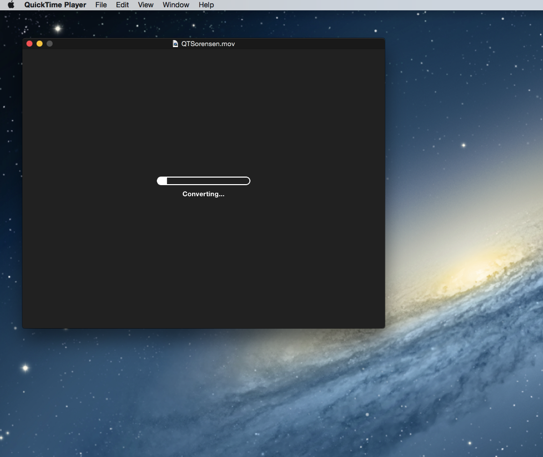
I wanted to view the raw video footage natively on an external hard drive without the need to run a conversion process just to look at them and the encoding process described above appears to have resolved this issue.
I had an additional issue because the people who digitised my VHS and Video8 tapes provided them on a NTFS formatted external HDD - and I use OS X, which can read - but not write to NTFS drives. I had to get them to make the drive HFS Extended or whatever it is in OS X.
EDIT: I can't remember if I tried the encoding process described above when the drive was formatted NTFS or I just didn't bother because the drive was not writable at the time and I did not want to put the converted or re-encoded MOV files on a separate HDD.
Copy link to clipboard
Copied
I've read several threads about this problem (because I had it myself) and what worked was closing Lightroom, uninstalling Quicktime, restart Lightroom, ignore the "you have to have quicktime" message, and import the videos. Then I reinstalled Quicktime.
But, I think the problem isn't quicktime itself; I think it's something to do with iTunes. During Quicktime uninstallation, it said that iTunes was open. I disagreed, but Task Manager showed the process still running. I had to kill it manually to complete the uninstall.
So, just a thought, maybe check to be sure iTunes isn't running before trying the Lightroom import? One never knows....
Copy link to clipboard
Copied
I have the same problem, running Mac OS 10.9.4 and LR 5.6. Sometimes I get around the problem by unchecking the "Do not import suspected duplicates" box, but not anymore. I get really tired of this.
Copy link to clipboard
Copied
Resolved by software upgrade on Mac.
Copy link to clipboard
Copied
Try to create a new slide show and new catalog and then import the video and check if its working, else try to covert the files to different format, if still gives error message then you need to do clean uninstall the adobe softwares ..
Copy link to clipboard
Copied
Same here. Done everything u guys have said. This is very frustrating. I'm surprised Adobe hasn't done anything to try help us out?! Waiting for what???
Copy link to clipboard
Copied
I've found a solution to this, if you have Creative Cloud. I installed Premiere Pro, and that apparently included the Dynamic Link server that was needed to read video files. This won't help if you only have Lightroom, though.
Copy link to clipboard
Copied
I've got CC and Premier Pro installed...does not solve issue. Also tried exporting files to other formats...nothing. Manually killed the DynamicMediaServer and DynamicMediaLink multiple times, nothing. Can't re-install Quicktime as it is now included in the OS...
At the moment I can't import any video of any of several types (.MOV, .mp4, .AVI). As one of the other users said, I'm not looking to edit, just want to have a complete catalog of the video/stills I have shot for a particular event. I'm at a loss...
Copy link to clipboard
Copied
This has been doing my head in but I have solved it!!!
My trick was to bypass Lightroom - go into the movie file and open it WITH Lightroom (rather than the default Quicktime): The movie then appears in Lightroom and all I had to do was click the Import button and the movie got imported!!! Seeemplz. I have done it for about 10 movie files so far and it works every time. I am very happy.
Copy link to clipboard
Copied
This worked for me too!! Thank you so much nothing else worked!
Copy link to clipboard
Copied
It didn't work for me at all. I did exactly as you suggested opening the files with Lightroom and just got the same old error message. What an annoying problem this is!! It must have something to do with updating my OS from Mavericks to El Capitan recently because I never had this problem before I did that. Has anybody tried anything else?
Copy link to clipboard
Copied
Alan S. was on to something with Create Cloud. I closed Lightroom and then opened task mgr in Windows and ended task on all Created Cloud items. Then reopened Lightroom and tried the import of videos (I was having trouble with .MTS video files from my Sony RX100) and I no longer got the dynamic link server error and they imported fine.
Copy link to clipboard
Copied
This worked for me to.
Copy link to clipboard
Copied
Finally found a solution! For me it was Software Update. Tried all of the above but this worked for me. Happy!
Find more inspiration, events, and resources on the new Adobe Community
Explore Now