 Adobe Community
Adobe Community
- Home
- Lightroom Classic
- Discussions
- Re: Importing Sony a7riii RAW Files (please help)
- Re: Importing Sony a7riii RAW Files (please help)
Importing Sony a7riii RAW Files (please help)
Copy link to clipboard
Copied
I've recently bought a Sony a7riii and have been shooting in RAW, creating .ARW files. When I import them into Lightroom, I see the RAW files at first and then they are "converted" (I am assuming as LR's conversion on all photographs) with a very contrasty and saturated look and I am unable to view the original RAW files again to edit off of (I have checked my import setting and it is not being applied during import).
The is particularly frustrating with Milky Way shots because well exposed images come out black. I have to push the exposure by 3 stops before being able to see the image which can't be normal.
My question is - can I view the original RAW files without Lightroom apply its own settings to the photo? I can't edit off it like this.
Any help would really be appreciated!
Thanks,
Sean
Copy link to clipboard
Copied
Check the camera default settings. Do you see any sliders that are not at zero? What profile is selected?
Copy link to clipboard
Copied
Do you mean on Lightroom or on the camera itself? Would the camera default settings apply if they are RAW photos? I haven't been shooting RAW + JPEG.
When I look at the photos in camera, they look perfect and for a moment when I import them, I see the RAW files as they should look but then an edit is applied to them. But the settings say that nothing has been applied.
Copy link to clipboard
Copied
Here is the exact same photo on the camera and after the import into Lightroom. There have been no import presets applied and no editing has been done. Why are the histograms so different?
Copy link to clipboard
Copied
seanv80504890 wrote
Do you mean on Lightroom or on the camera itself? Would the camera default settings apply if they are RAW photos? I haven't been shooting RAW + JPEG.
When I look at the photos in camera, they look perfect and for a moment when I import them, I see the RAW files as they should look but then an edit is applied to them. But the settings say that nothing has been applied.
I mean in Lightroom and in the Develop module. The Library module won’t show anything and in-camera settings only apply to jpeg, not raw. Check if any sliders are not set to zero and check the profile.
Lightroom will always show it’s own previews when you start working with it. It cannot use the in-camera previews, because these are produced with the in-camera raw conversion which is different from Adobe raw conversion. Comparing the two histograms is pretty meaningless for that reason.
Copy link to clipboard
Copied
I'm just starting to understand that - thanks for the help ![]()
Everything is set to zero - I guess it's just the fact that the change is so dramatic that it makes it feel like there is so much contrast and saturation that has been added. So when I'm doing a Milky Way shot edit, I'm having to bump up exposure by 2 stops which doesn't feel right.
Anyway, it sounds like the best thing to do is to create my own import preset that gives me a good base to start from for my camera. Any other suggestions?
Copy link to clipboard
Copied
seanv80504890 schrieb
Anyway, it sounds like the best thing to do is to create my own import preset that gives me a good base to start from for my camera. Any other suggestions?
Not at the moment.
What you can try is to reset the Lightroom preferences. Maybe it can help.
https://www.lightroomqueen.com/how-do-i-reset-lightrooms-preferences/
Copy link to clipboard
Copied
seanv80504890 wrote
I'm just starting to understand that - thanks for the help
Everything is set to zero - I guess it's just the fact that the change is so dramatic that it makes it feel like there is so much contrast and saturation that has been added. So when I'm doing a Milky Way shot edit, I'm having to bump up exposure by 2 stops which doesn't feel right.
Anyway, it sounds like the best thing to do is to create my own import preset that gives me a good base to start from for my camera. Any other suggestions?
No, two stops isn’t right. I have the same camera, and although I have not yet shot any milky way photos with it, I get great results. I do apply an Auto Tone preset on import, but that certainly does not result in a two stops exposure correction. As I see quite some differences depending on the chosen profile, I’ll ask you for the third time which profile you have selected.
Copy link to clipboard
Copied
I've tried it with no profile vs. PP7/PP8 which I use most of the time. Compared to no PP, there is quite a big difference on the import - but I've been shooting on PP8 because that allows me to shoot in s-log 3 for video. My idea would be to use Picture Profiles for video (where it actually matters) and to try to get as neutral an image as possible to give me a fair representation of a RAW file that I can then work on in LR.
Copy link to clipboard
Copied
seanv80504890 wrote
I've tried it with no profile vs. PP7/PP8 which I use most of the time. Compared to no PP, there is quite a big difference on the import - but I've been shooting on PP8 because that allows me to shoot in s-log 3 for video. My idea would be to use Picture Profiles for video (where it actually matters) and to try to get as neutral an image as possible to give me a fair representation of a RAW file that I can then work on in LR.
I am talking about the profile in Lightroom... Anyway, I think the answer may be what I wrote earlier.
Copy link to clipboard
Copied
Sorry for my ignorance but what are you referring to as the profiles in LR? Do you mean the Quick Develop settings in library (mine as set to default)? Or do you mean the import presets?
Copy link to clipboard
Copied
seanv80504890 wrote
Sorry for my ignorance but what are you referring to as the profiles in LR? Do you mean the Quick Develop settings in library (mine as set to default)? Or do you mean the import presets?
As I said before, I'm talking about the Develop Module. That is where you make your edits in Lightroom...
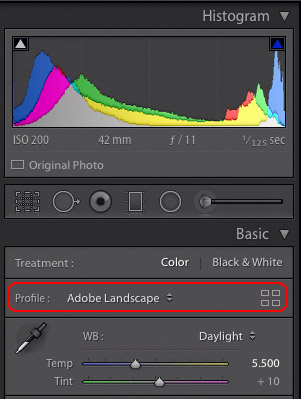
Copy link to clipboard
Copied
You seem to have started a new thread about the same problem. I really hate that, but I’ll make an exception this time and copy my answer in that thread here all well:
Most camera settings only apply to jpegs, not to raw. You may want to check one particular camera setting, however. Many cameras have a special setting to increase dynamic range and protect the highlights. As you cannot really increase the dynamic range of a sensor, the camera applies an underexposure and then corrects for that by cranking up the shadows. As a result, a jpeg (and so also your preview) will look fine, but the raw file really is underexposed. Lightroom will not automatically correct for this, so Lightroom will show you the image as it really is (without edits).
Copy link to clipboard
Copied
Sorry man - I'm just struggling to articulate what my issue actually is. Thanks for all of the help - I won't create multiple threads again. I've made sure that DRO/HDR is off on my camera (only available when you have no PP enabled anyway).
