- Home
- Lightroom Classic
- Discussions
- Importing the folders into new catalog
- Importing the folders into new catalog
Copy link to clipboard
Copied
I am attempting to create a new catalog and import my photos form my HD with the folder structure as originally saved. In other words I have saved photos into folders and would like to keep those folders intact in new catalog. Does anyone have any suggestions on how to do this?
 1 Correct answer
1 Correct answer
Yes, start a new catalog (File>New Catalog), start the Import process, point to the top level folder of your folder structure, then choose the "Add" option, which as it suggests simply adds the contents of the existing folders to the catalog, whilst retaining the existing folder names/structure.
Copy link to clipboard
Copied
Yes, start a new catalog (File>New Catalog), start the Import process, point to the top level folder of your folder structure, then choose the "Add" option, which as it suggests simply adds the contents of the existing folders to the catalog, whilst retaining the existing folder names/structure.
Copy link to clipboard
Copied
This worked. Thanks so much.
Copy link to clipboard
Copied
I am a long time user of lightroom.
Recently, when I created a new catalog, I followed exactly the procedure you describe.
However, instead of maintaining the exact folder structure in win 10 explorer, several of the folders are promoted to parent status at the same level as the parent folder I imported. In the attached, the 3Scan folder is the proper parent folder. all the other folders should be under this; as you can see they are not. The attached shows the parent folder and the folders at the top and below which should be under 3scan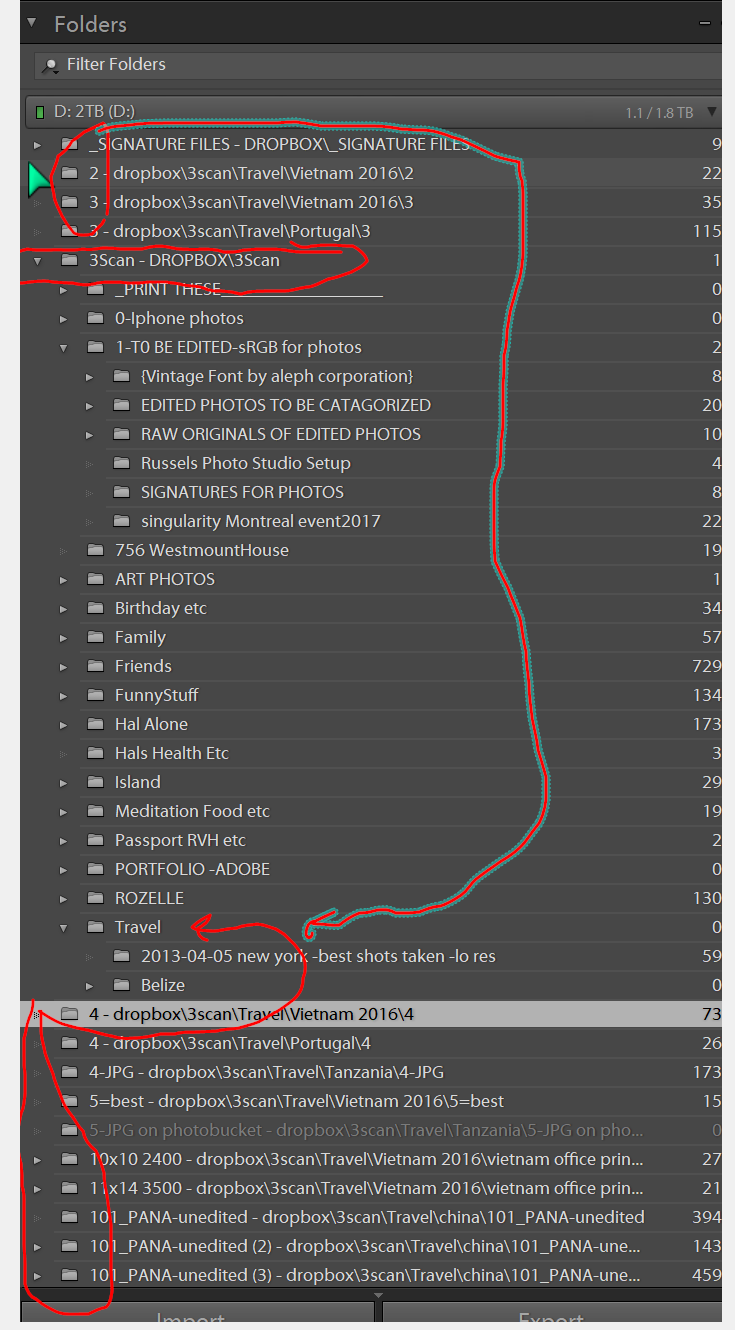 d be under travel have done this 3 times with the same result.
d be under travel have done this 3 times with the same result.
Thanks for your help
Copy link to clipboard
Copied
If you have a previous Lightroom catalog, then importing the photos is completely the wrong thing to do.
If you are a new Lightroom user with no previous catalog, then you should import the photos using the ADD option to leave the photos in their existing folders.
Copy link to clipboard
Copied
This worked. Thanks so much.

