- Home
- Lightroom Classic
- Discussions
- Internal SSD drive not appearing in LR
- Internal SSD drive not appearing in LR
Copy link to clipboard
Copied
I have just installed a fresh LR and have a newly installed 1TB SSD for working with some very large photo scans.
My issue is that when importing in LR the new SSD drive is not displaying as a source. This is odd as LR is actually installed on that same drive. My other two internal drives are displaying fine as well as a network drive and two externals. So for some reason I am unable to actually import the photos because LR fails to recognise the drive is there.
The drive works fine in windows explorer, it has a couple of folders of photos and has all the Adobe suite installed to it.
Has anyone run into this odd error before?
 1 Correct answer
1 Correct answer
I'm not the OP. I put up the screen shot so the OP, G S Kelly, could see where the "+" is for adding folders and drives. It will launch Import where the OP can find the files or folders on his SSD.
Copy link to clipboard
Copied
Please state your operating system.
Have you tried re-starting the computer?
SSD doesn't really help editing large (or any) photos, other than a trivial amount that you will never notice.
Copy link to clipboard
Copied
If you haven't imported photos located on that drive, it won't show in the folders panel in the Library module. It should show in the Import module.
Copy link to clipboard
Copied
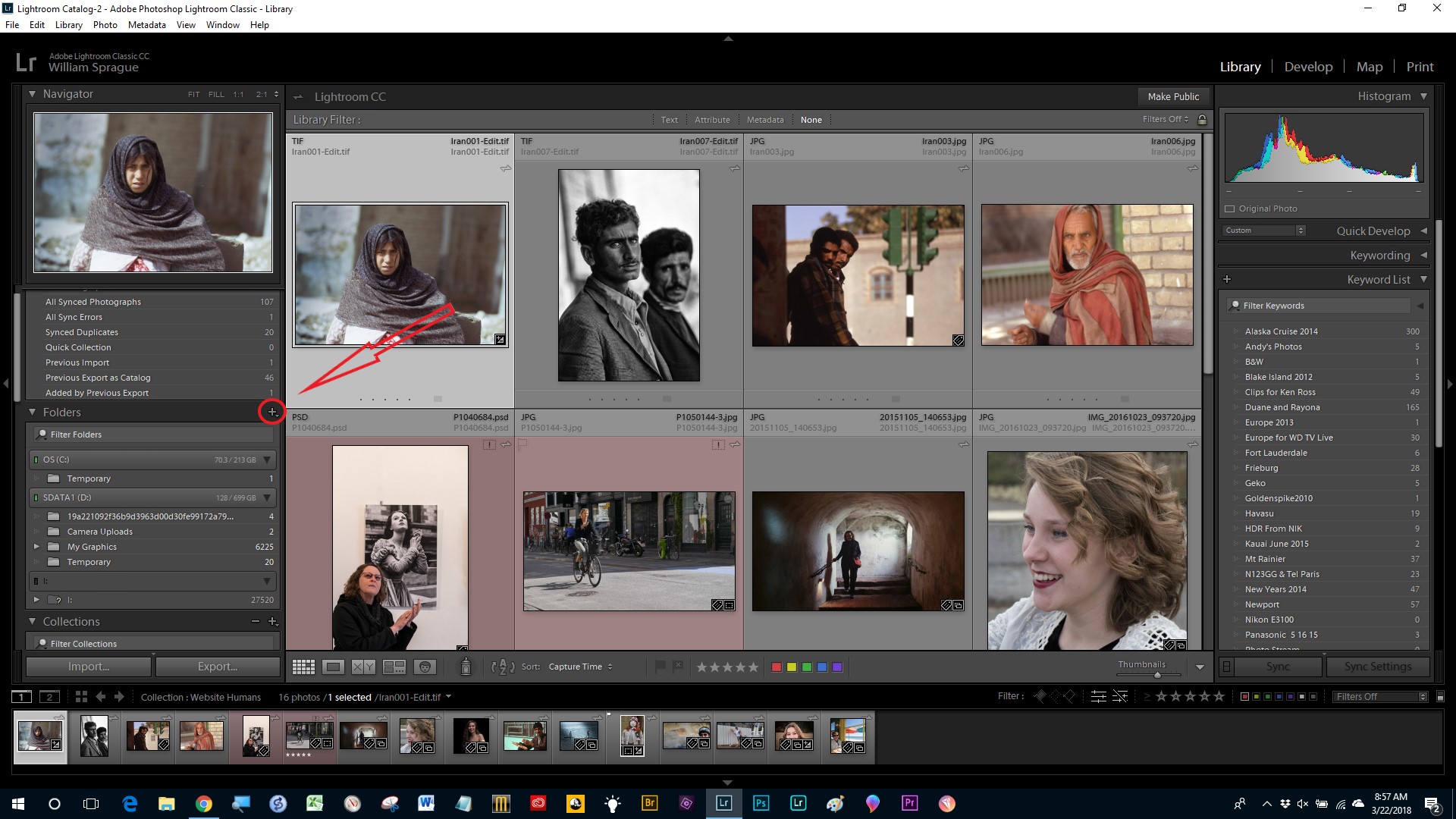
Copy link to clipboard
Copied
Is the "I:" drive the one you are having the issue with?
Why did you put the arrow on the + sign?
Copy link to clipboard
Copied
I'm not the OP. I put up the screen shot so the OP, G S Kelly, could see where the "+" is for adding folders and drives. It will launch Import where the OP can find the files or folders on his SSD.
Copy link to clipboard
Copied
Thanks for the help guys. I eventually discovered my stupidity, after I slept on it and went back. The GUI of the importer is just a bit confusing. I needed to use the "select a source" up the top which looks like a heading for the column not a drop down. Still seems odd that it was not listing the drive below with all the others though.
whsprague's method would have also worked as well, so marked correct. Cheers guys.
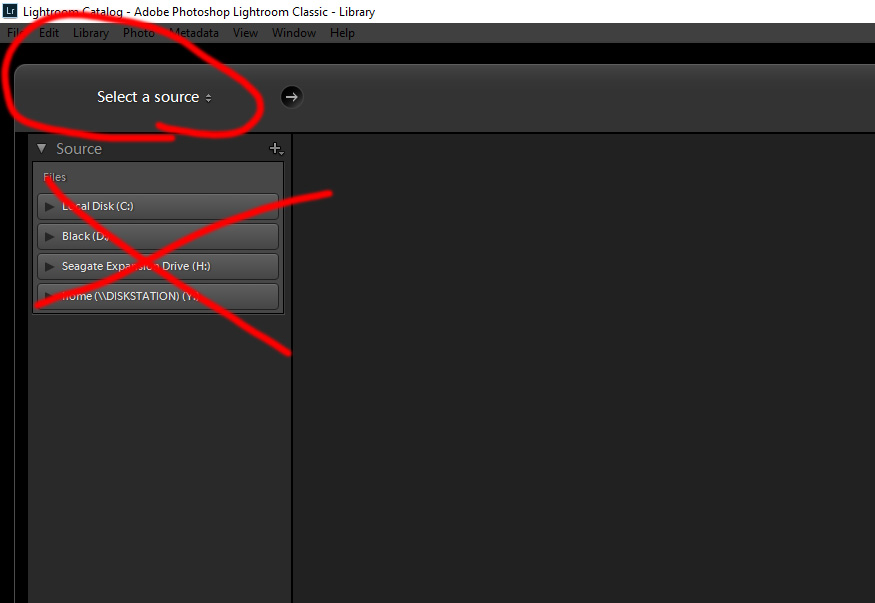
Find more inspiration, events, and resources on the new Adobe Community
Explore Now