- Home
- Lightroom Classic
- Discussions
- Is it possible to edit a photo with this much ligh...
- Is it possible to edit a photo with this much ligh...
Is it possible to edit a photo with this much light/dark range?
Copy link to clipboard
Copied
This is a "how to" question. See attached photo of the moon setting at first light "as-shot". The goal was to keep the moon from overexposing with the idea that the camera was capable of recording sufficient landscape information in the shadows. I have this scene bracketed quite a ways but the settings here seem to work best.
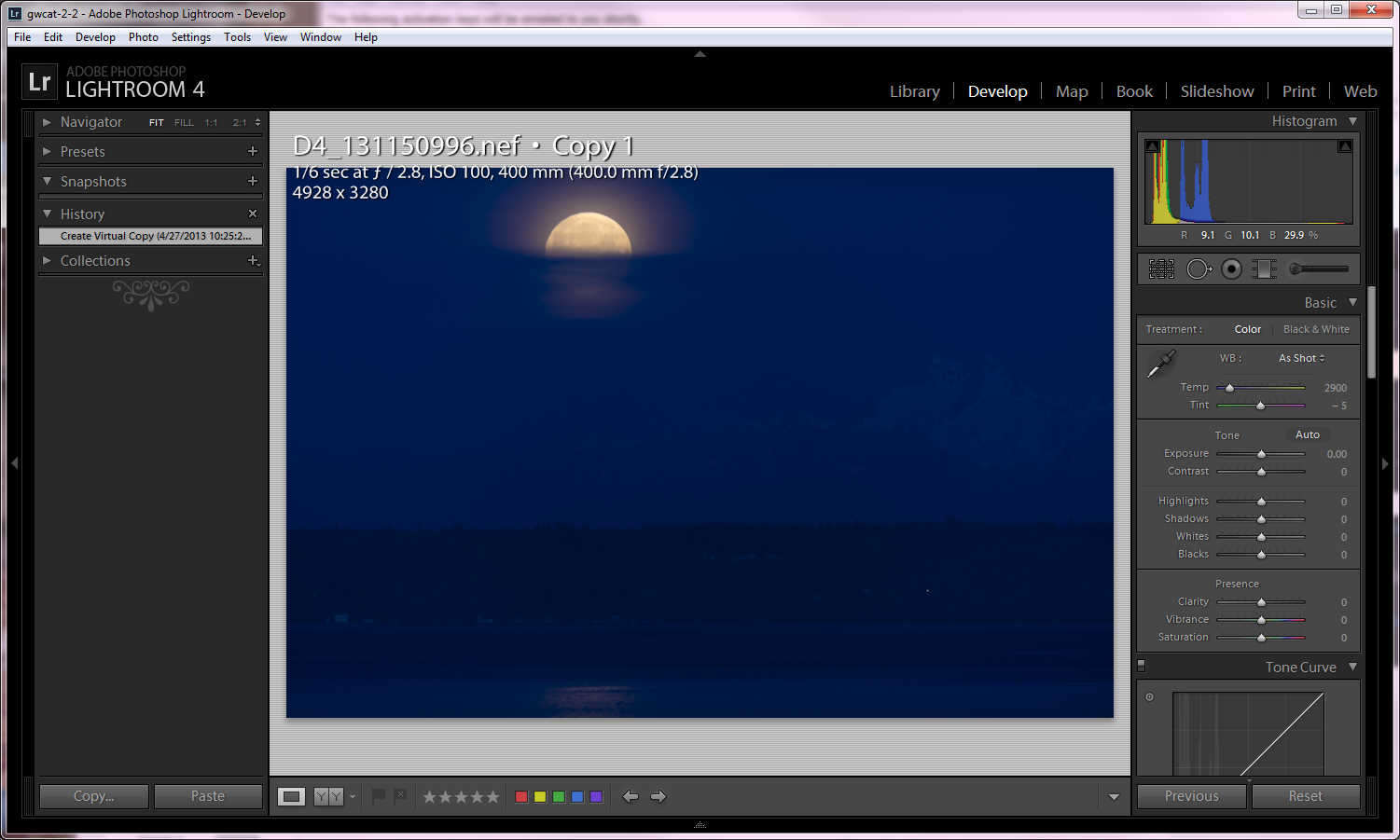
Here it is with the mountain brought out of the shadows and temperature adjusted. The mountain has good depth, but what it takes to do this, messes up the moon (as you can see).
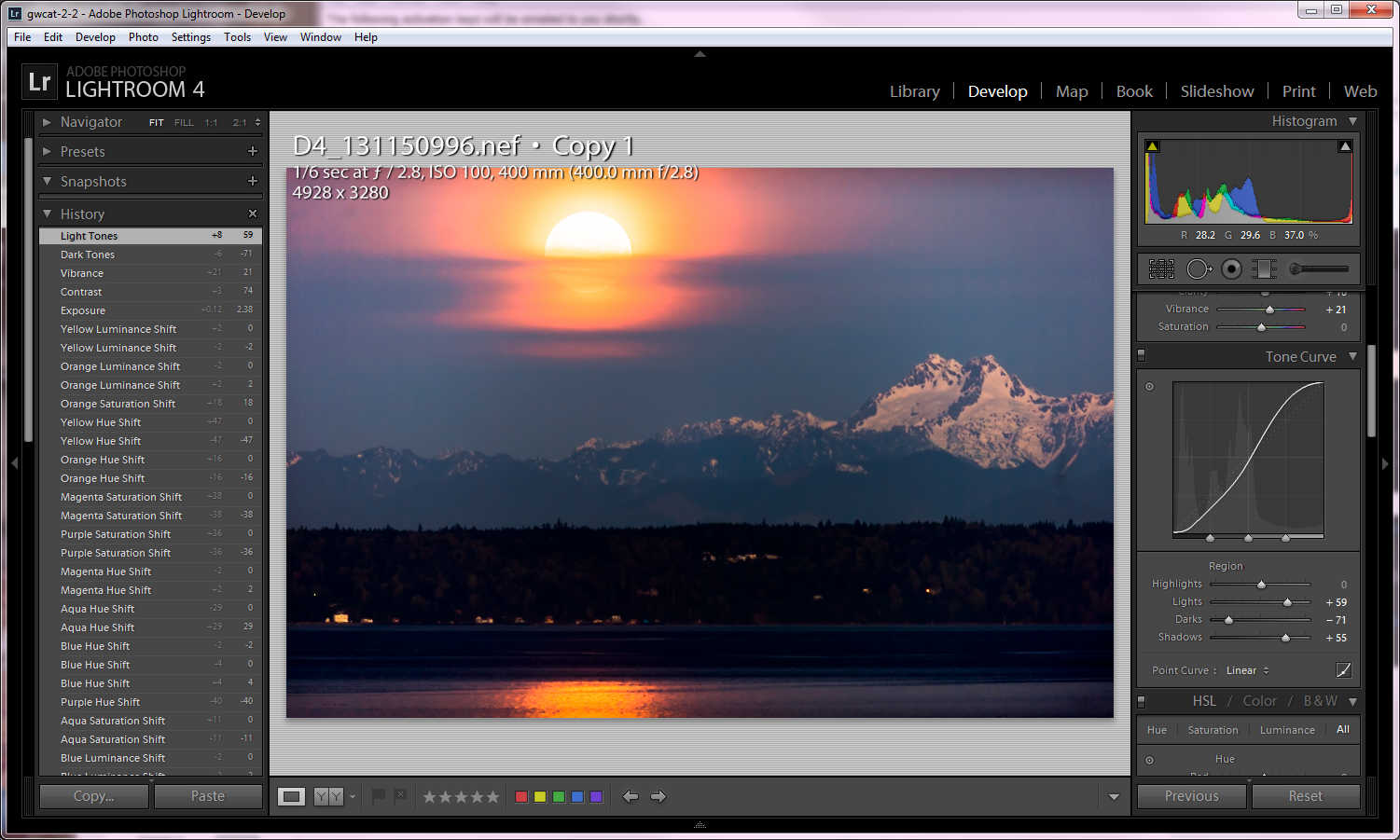
After messing around with the controls I noticed the bleach bypass preset will actually preserve most detail, but at the expense of most color. The orange reflection on the snow gives extraordinary depth to the mountain (especially for predawn). The instant I try to add more color, the moon turns bad.
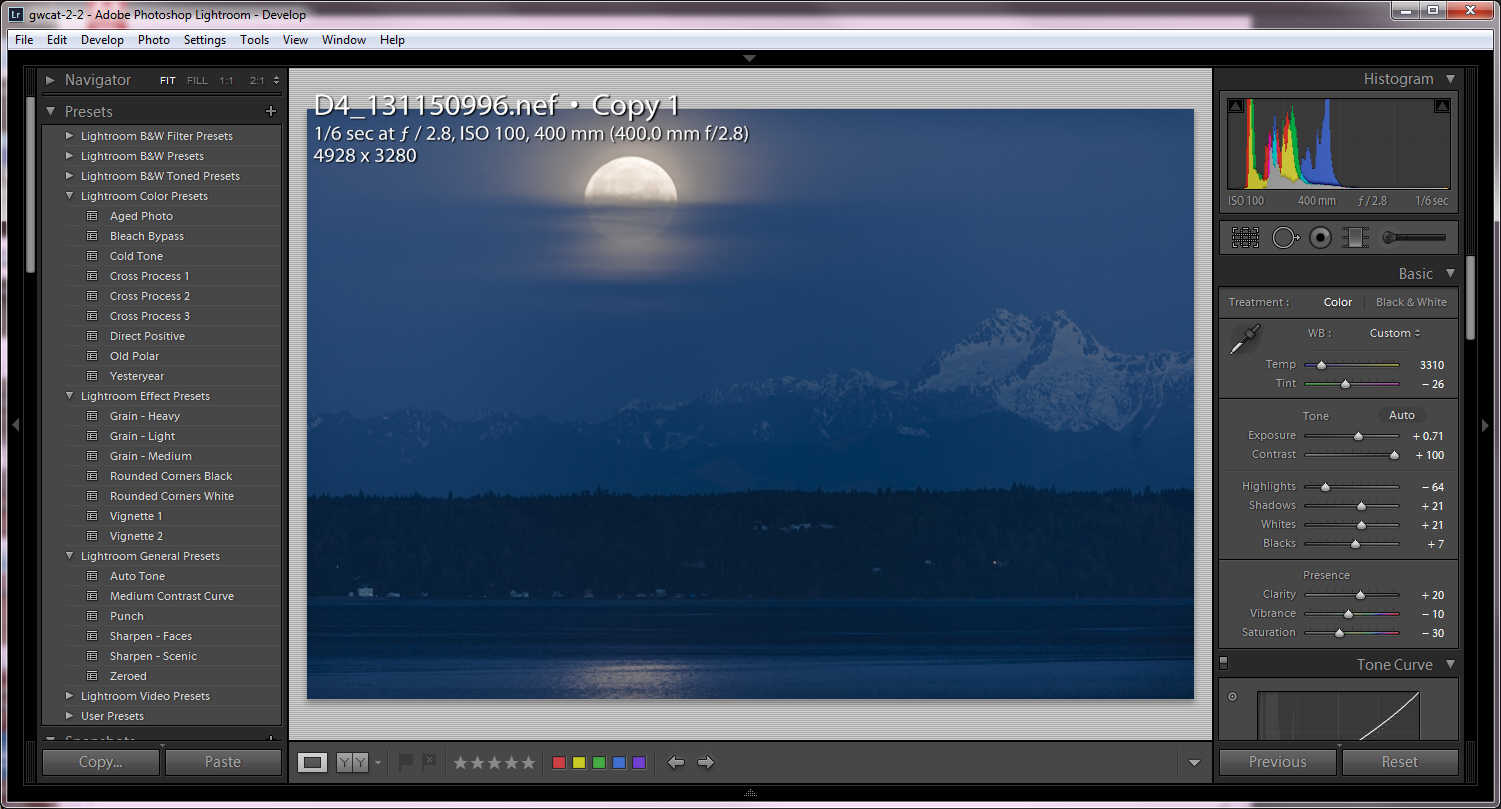
For illustrative purpose, this is the closest I can get both subjects on the same photo using LR, graduated filters and some controls cranked. I run out of control trying to recover the black around the moon, and lowering its saturation. Obviously this is unacceptable except that it shows that since detail at both extremes got recorded to the same raw file, it should be theoretically possible to make it look like I want. Or not? That's the question.

What appears to destroy the moon the most is correcting the temperature to get the orange snow reflection. Another way of looking at it: since my eyes had no trouble seeing this scene live, and the camera was able to record this detail, there should be a way to render it. I don't take a lot of landscapes so I don't know. Any ideas? or am I out of luck?
Thank you in advance for any input.
Copy link to clipboard
Copied
George, that's a great idea for adjusting the Sharpening and NR controls. We're always told to set NR and Sharpening at 1:1 view only, but as I mentioned it's not a good indicator of what you'll see in print enlargements or down-sized screen images.
Another "helper" is to hold down the Option or ALT key when adjusting the Sharpening controls:
http://www.ephotozine.com/article/sharpening-in-lightroom-21123
Who shows their pictures at 1:1 (100%) or views a 40" x 60" enlargement from 18" away? Regardless of the view size (1x, 2x) used for adjusting your image, you can use LR's 1:2 (.5x) view size to get a better idea of what actual resized screen output and prints will look like. Use a reasonable Sharpening Amount and sufficient NR to remove most of the noise, and LR's 1:2 image view will be very accurate.
If your image looks noisy, soft, or over-sharpened at 1:2 view you probably need to do some more adjusting. It it looks good the majority of your LR print and screen output should be excellent! I suggest using LR's full-screen mode (CTRL+SHIFT+F) with the 1:2 Zoom view.
Copy link to clipboard
Copied
Having used LR since the pre V1.0 beta days, I agree, and am familer with your suggestions. I think enough info/techniques have been brought forth in this discussion to allow many to revisit troublesome images from the past. Not all processing is trouble-free, but with so many great minds in this forum passing on tips, large and small, almost everyone can pick up something that will help them in times of need!
Thanks!
Larry
Copy link to clipboard
Copied
I used a lot of locals when editing this photo (see xmp file in post above), and with Lr5b, those locals were really wreaking havoc on Lr performance (spinning donut, blinking display, looooong delays...).
However, I just revisited it using Lr5.2 and such havoc is not happening - Lr is slowed down by the large number of locals, but not inordinately so like before.
UPDATE:
-----------
I spoke too soon. It seems that such a heavily edited photo makes for heavily overused ram. My system again soon became bogged down when working for a while with this photo. Ram over-use became prohibitive, slowing all apps/OS...
-----------
R
Copy link to clipboard
Copied
Rob:
My Lightroom speed solution was to move the OS and LR each onto their own sata-3 SSDs (LR program objects, cache, catalog and previews --everything except for the actual photo files). This solved the problem for me. It now shows tons of disk thrashing, but to the SSD, The spot removal used to slow down to a crawl after 20 or so edits, but now there is no limit to the edits I can pile on an image. I've even tried to intentionally slow it down with edits and was unable. Where LR used to slow to a crawl, it now just slows a little but is still tolerable. It would be even faster if it would use all the RAM before the slower SSDs. The SSDs are fast compared to spinners, but still much slower than RAM.
According to my observations using task manager, Spy++, performance monitor, etc, LR never uses close to the RAM I have available (32gb), nor does it use the all the I-7 processors past ~50%. It only uses 4-5 gb before it begins swapping. It's slowness is in disk thrashing (page faults). That suggests a compiler problem, or at least something that should not be escaping the notice of the developer like it obviously has been. I also notice that LR does not have the same memory settings as Photoshop, Premiere, etc. I suspect there is a connection there.
Find more inspiration, events, and resources on the new Adobe Community
Explore Now